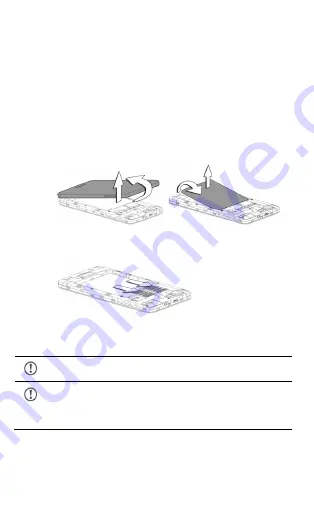
A120
7
Getting Started
SIM Card Insertion
Your A120 is a dual SIM phone. Insert the SIM card in the SIM slots
correctly.
To insert the SIM card:
1.
Switch off your phone and remove the rear cover and
battery as illustrated below:
2.
Insert the SIM card correctly in the card slot(s), as
illustrated in the following image:
3.
Place back the battery and rear cover.
Please keep the SIM Card out of the reach of children.
The card and the contacts are vulnerable to damage due
to scratching or bending. Therefore, be careful when
using, inserting or removing the cards






















