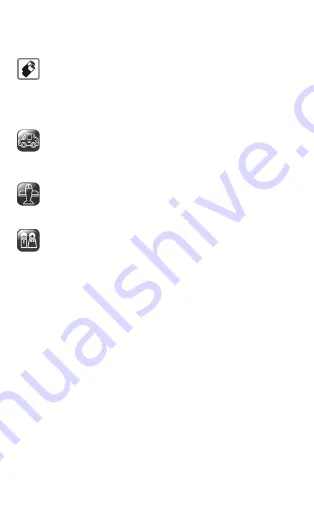
A120
40
Only use Micromax specified batteries and charging devices.
All batteries can cause property damage, injury or burns if a
conductive material Tap the exposed terminals. Exercise care in
handling any charged battery, particularly when placing it inside
your pocket, purse or other container with metal objects. Do not
dispose of batteries in fire as they may explode.
Do not use the phone while driving. When you have to use the
phone, please use the personal hands-free kit$.
Please put the phone safely in the phone stand. Do not put it onto
any passenger seat or any place from which it may fall down in case
of vehicular collision or emergency braking.
Flight is influenced by interference caused by the phone. It is illegal
to use a phone on the airplane. Please turn off your phone during a
flight.
Professional service: The phone must be installed or repaired by
Micromax authorized personnel. You are likely to suffer a huge risk
when you install or repair this phone by yourself, which also goes
against the warranty rules.
Taking Care of your device
Your device is a product of superior design and craftsmanship and should be
handled with care. The following suggestions will help you protect your phone.
Keep the device dry. Precipitation, humidity, and all types of liquids or
moisture can rust the electronic circuits. If your device gets wet, remove
the battery, wipe it with a dry cloth and take it to an authorized service
center.
Do not store the device in high or cold temperature. High temperatures
can shorten the life of electronic devices and damage batteries.
Do not use or store the device in dusty, dirty areas. Its moving parts and
electronic components can get damaged.
Do not attempt to open the device other than as instructed in this guide.
Repairing this phone by yourself other than our authorized service
agents/centers goes against the warranty rules.
Do not drop, knock, or shake the device. Rough handling can break



































