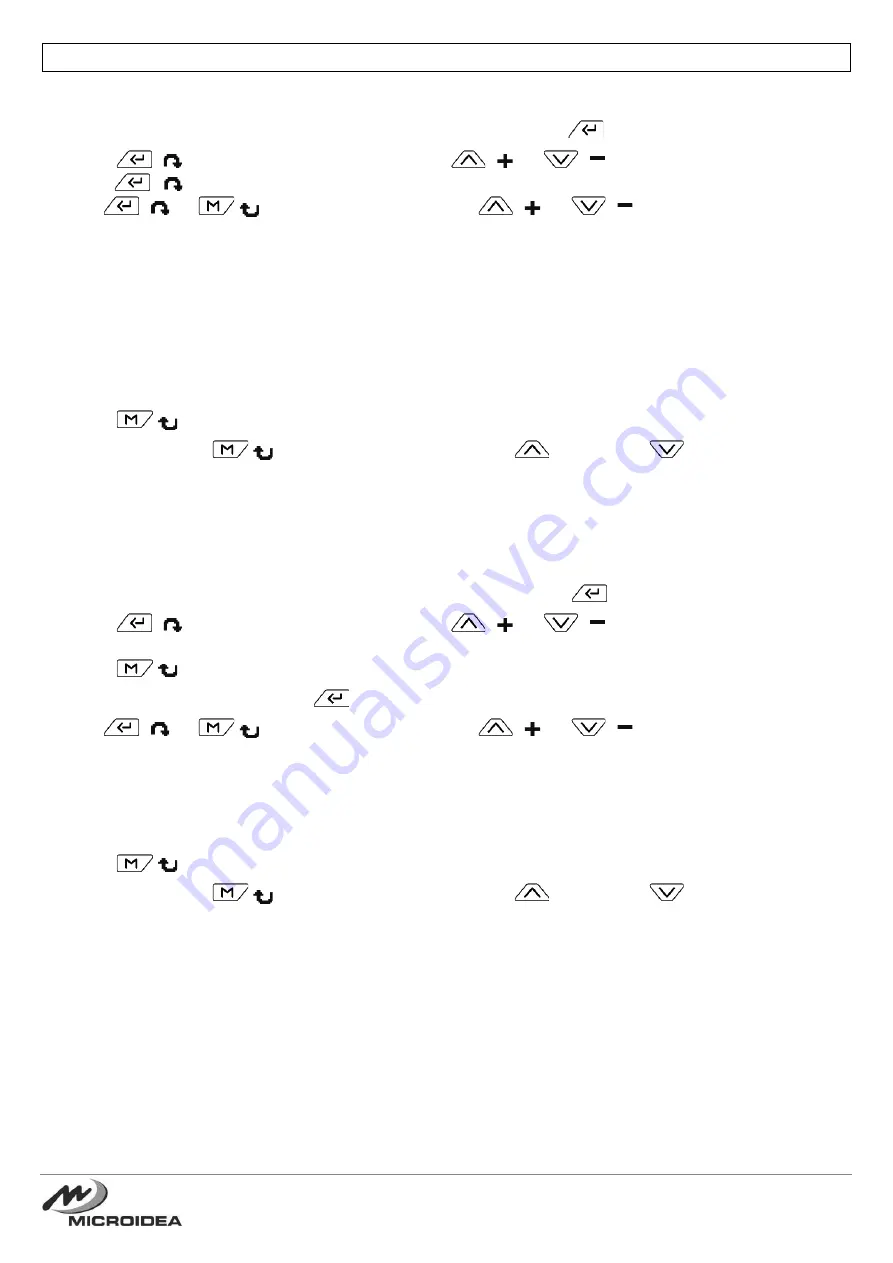
13 / 16
- ITALY - Tel. +39.035.773 925 - Fax +39.035.773 933 - e-mail: [email protected] - Web: www.microidea.it
RS485 / ETHERNET COMMUNICATION (optional)
DETAIL SETTING RS485:
1) In the Advanced Menu select "A.04 Data communication" and press
to access.
2) Press
(
) to select the voice "Type", now use
(
) or
(
) to set to RS485 (default),
press
(
) again to go to the next parameter A.05.
3) Use
(
) or
(
) to select the parameter, use
(
) or
(
) to set the selected value.
4) Within the
“A.05 RS485”
there are the following settings for communication:
- Address:
set the device address.
- Protocol:
*
Proprietary: to be used for communication with our EPFController software (default).
*Modbus: standard Modbus RTU communication protocol.
- Bauds:
set the desired serial communication speed (default 9600).
- Parity:
set the type of control desired (default EVEN).
- Delay:
time between the end of the Master's call and the Slave's response (default 100ms).
5) Press
(
) for about 1s to return to the parameter list of the Advanced Menu.
6) Press and release
(
), when prompted to save, press
to confirm or
to cancel.
7) The device will restart, and will be possible to communicate in RS485 with the set parameters.
DETAIL SETTING ETHERNET (optional):
1) In the Advanced Menu select "A.04 Data Communication" and press
to access.
2) Press
(
) to select the voice "Type", now use
(
) or
(
) to set to ETHERNET
(Modbus TCP protocol).
3) Press
(
) for about 1s to return to the parameter list of the Advanced Menu.
4) Select
“A.06 Ethernet”
and press
to access.
5) Use
(
) or
(
) to select the parameter, use
(
) or
(
) to set the selected value.
6) Within the
“A.06 Ethernet”
there are the following settings for communication:
- IP address:
set an IP address of the network (default 192.168.000.100).
- Gateway:
set the IP address of the network gateway (default 192.168.000.001).
- Port:
set up TCP for Modbus TCP (default 502).
7) Press
(
) for about 1s to return to the parameter list of the Advanced Menu.
8) Press and release
(
), when prompted to save, press
to confirm or
to cancel.
9) The device will restart, and will be possible to communicate in ETHERNET with the set parameters.















