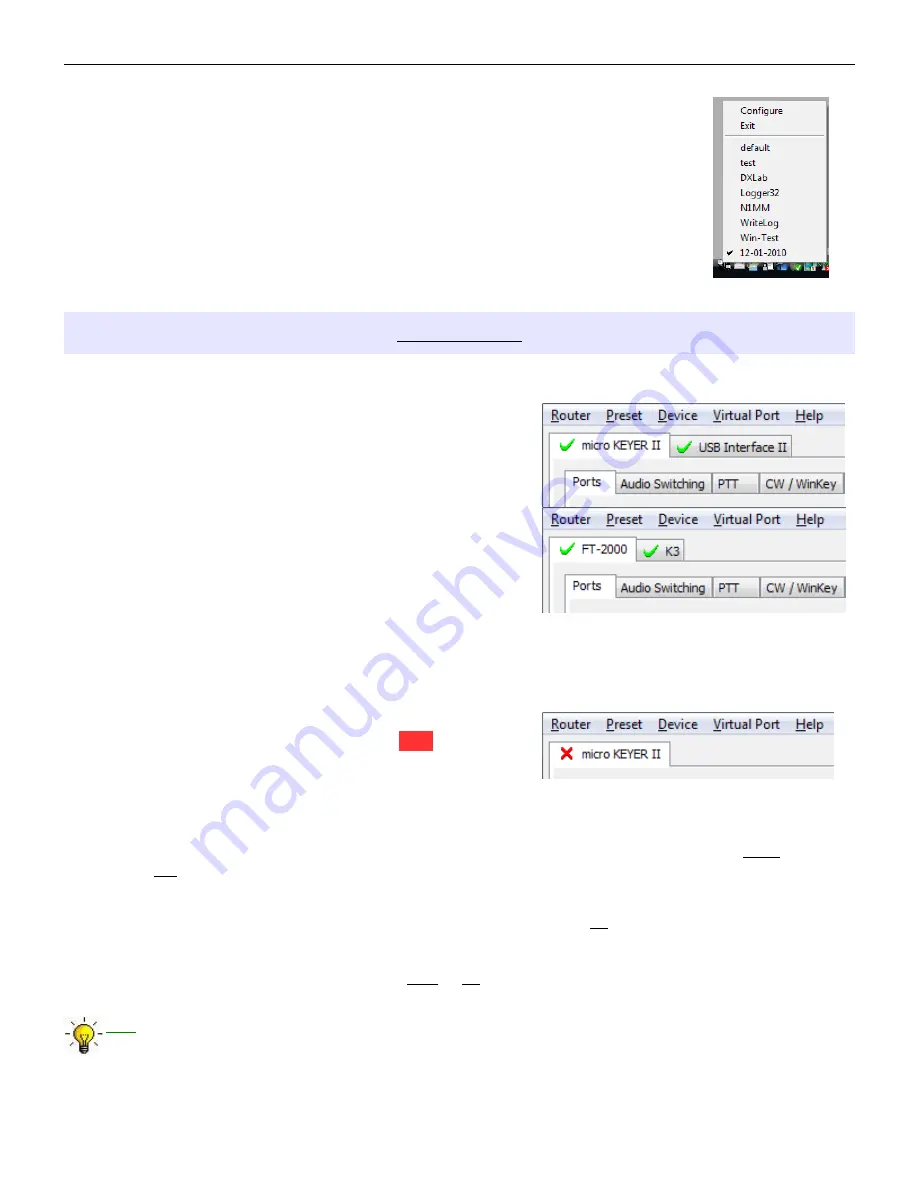
microHAM © 2010 All rights reserved
3. By right clicking on the system tray icon when the Router is minimized.
4. The presets and the current router configuration are stored to the registry when
Router is closed and recalled when Router is loaded.
Save as - Saves the current Router settings to a preset for future use.
Rename - Allows renaming of an existing preset.
Delete - Delete chosen preset.
Show buttons - When checked, Router shows the preset buttons.
DEVICE MENU
Router can control several devices. This allows configuring the settings for all (interfaces) connected to the
computer at the same time using the Presets.
Each device has its own tab (page) in the main Router
notebook. The content of each device tab depends on the type
of device. Adding a device is automatic when Router detects a
new device. Once detected, a device remains in Router even
though device is disconnected. Each device is identified by a
unique serial string.
NOTE: Router supports all microHAM USB devices in a
single instance by creating a separate root tab for each
device. It is not necessary to run multiple instances of
Router; a secondary instance can not be started.
Rename – Creates a custom device name. This is useful if two or more devices are connected to the
Router. For example microKEYER II and USB Interface II can be renamed to more identifiable
names as shown here...
Delete - Removes a device from the Router. Only devices that
have been disconnected (those with a RED “X” on
device tab) can be removed. To disconnect a device
from Router, unplug the USB cable.
Save Template - will save the current Router settings to template file.
When clicked, Router will open a standard File Save dialog window – the default location is
C:\Documents and Settings\All Users\Application Data\microHAM\cfg. If a hypertext (html) or plain
text (txt) documentation file of the same name as the template is present in the same directory, it will
be associated with the template.
Load Template – will automatically configure Router from a template (*.tpl file).
When clicked, Router will open a standard File dialog – the default location is: C:\Documents and
Settings\All Users\Application Data\microHAM\cfg - and the desired template can be chosen. When
Router loads a template, it looks for an html or txt file with the same name as the template in the
same directory. If such file is found, it is displayed.
TIP: Templates are a powerful tool for quickly configuring Router to work with a particular application.
Template files are interchangeable between computers and ideal for cloning setups in multi-
computer stations or for sharing configurations between users.
16






























