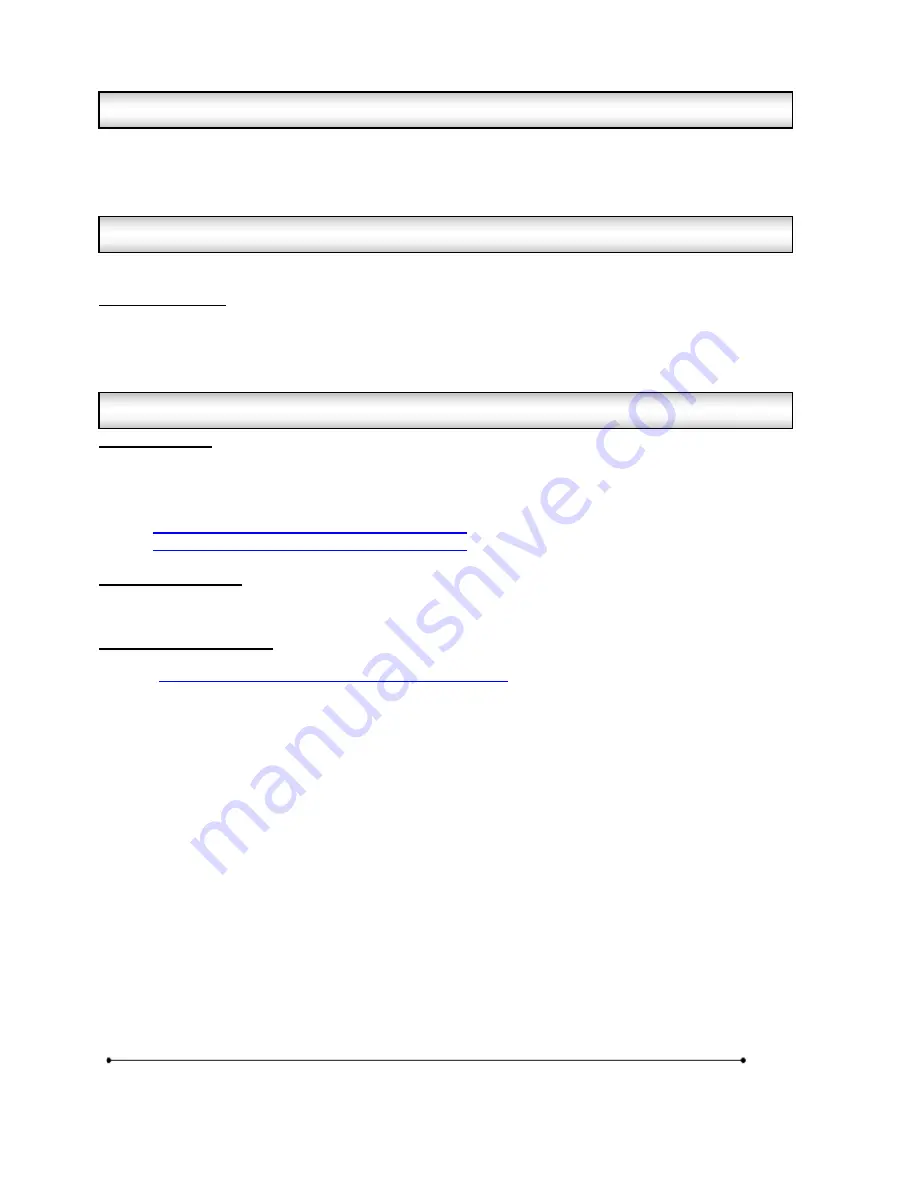
Microframe Corporation
4
604 South 12
th
Street
Broken Arrow, OK 74012
800-635-3811
www.microframecorp.com
Series 4600
The Ethernet Visual-Pager® Display is a wired version of our D4500 WiFi displays. This eliminates any WiFi
connectivity or setup issues. Once this display is connected to your LAN network, it can be controlled from
any computer or wireless device on the network. These devices are controlled by the same Visual Paging
apps used by our WiFi displays.
We recommend setting up your unit and testing it before permanent installation.
Ethernet Displays
1) Use an Ethernet cable to plug the display into your LAN network
2) Attach the power cable to the terminals on the back of the display
3) Plug in the power adapter
4) When the middle status light (bottom right corner) goes solid, then the display is online and ready for use.
Download Apps
Download one of the following apps:
Android: Google Play Store
search “Microframe WiFi Visual Pager”
iOS:
Apple Store
search “Microframe WiFi Visual Pager”
Kindle: Amazon App Store
search “Microframe WiFi Visual Pager”
MAC:
https://www.microframecorp.com/download-software
-> D4500 Paging and Configuration Software for OS X
PC:
https://www.microframecorp.com/download-software
-> D4500 Paging and Configuration Software for Windows
Basic Configuration
Mobile App: Use the “Setup” mode under “Display Settings”. Set the display name and pin, then save settings.
MAC/PC App: Click “Configure”.
Advanced Configuration
To set a static IP address, download the Ethernet config tool here:
MAC\PC:
https://www.microframecorp.com/download-software
-> D4600 Discovery and Settings.
The Java “JAR” file inside the zip will run on both platforms.
You may change the following options: IP, Gateway, Subnet, Use DHCP.
Caution: do not change other options, as it will cause the Ethernet module to stop working. If this happens, you can reset
the display to factory defaults by holding the button on the back of the display.
You can also change the Display Name and Pin Number using the MAC/PC app
. Click “Configure”, then “Advanced”.
1.1 Quick Install
1.0 Display Overview
1.2 Getting Started










