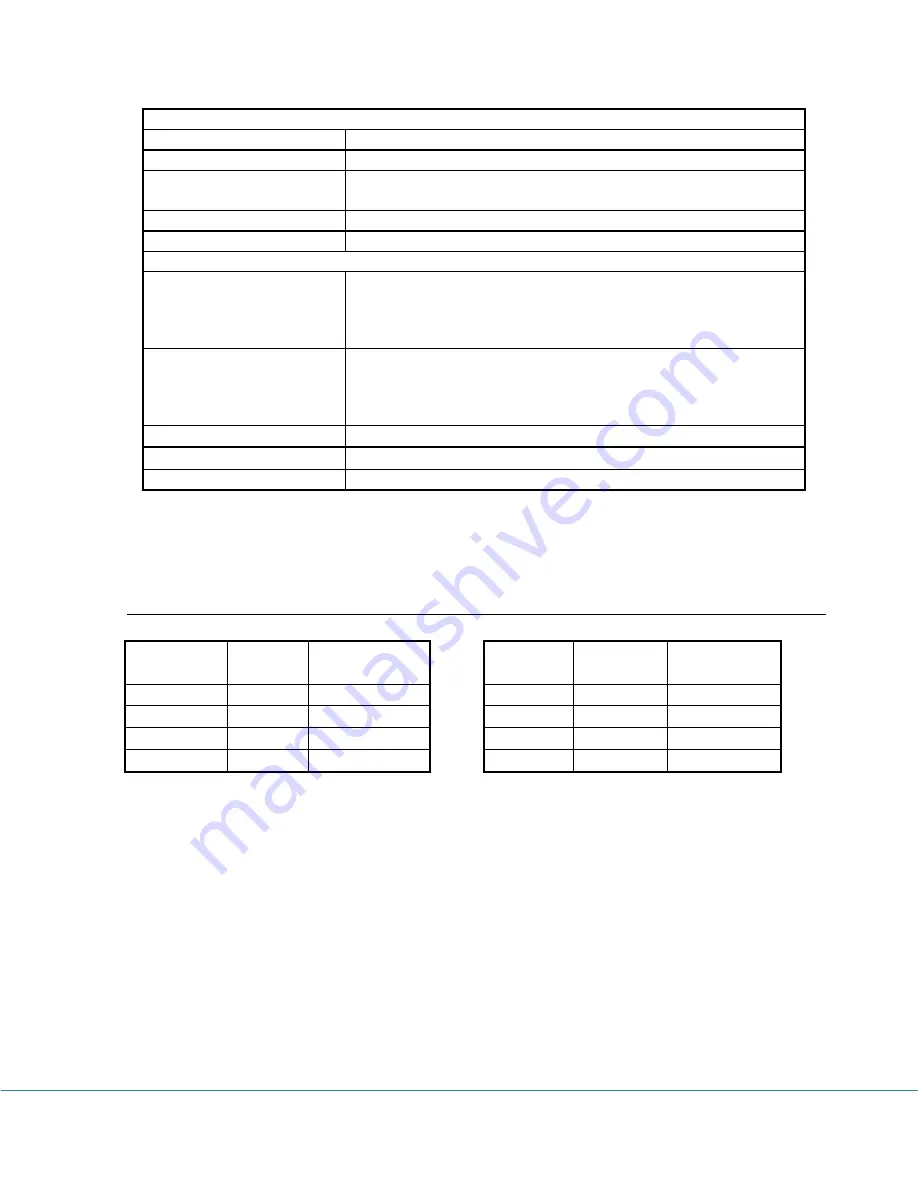
iLog Data Loggers User’s Manual
Page 63/63
[1]: Maximum enabled channels: 1 for 20ms interval, 2 for 30ms, 8 for 40ms or bigger interval.
[2]: Sold separately.
Logging Capacity
Physical
Material
Aluminum Enclosure.
PCB Treatment
Conformal coating
Dimension
88 X 64.2 X 24 mm
3.46 X 2.53 X 0.95 Inches
Weight
150g
Mounting
Probe/wall-mount holes for hanging/mounting.
Others
LED Indicator
Tri-Color LED: (can be disabled for power saving)
Normal Sampling: green when sampling.
Alarm: red when sampling.
Low Battery: amber when sampling.
Excitation Control
A2/EXT terminal strip can be configured as excitation control
output for driving the power of connected devices.
Warm-up Interval settings: 10 to 240 seconds with 10-second
increment.
Operating Environment
-40 ~ +70°C
(-40 to + 158°F
), 0 ~ 95 %RH non-condensing.
Clock Accuracy
±
1 minute per month
Approvals
CE, FCC
Sampling
Interval
Enabled
Channel
Logging
Capacity
1 minute
1
3.98 years
1 minute
2
727 days
10 seconds
1
242 days
10 seconds
2
121 days
Sampling
Interval
Enabled
Channel
Logging
Capacity
1 second
1
24 days
1 second
2
12 days
100 ms
1
58 hours
100 ms
2
29 hours
Содержание iLog Series
Страница 31: ...iLog Data Loggers User s Manual Page 30 63 ...
Страница 34: ...iLog Data Loggers User s Manual Page 33 63 Click Next button to proceed to the next page ...
Страница 56: ...iLog Data Loggers User s Manual Page 55 63 Real Time in Horizontal View Real Time In Vertical View ...
Страница 61: ...iLog Data Loggers User s Manual Page 60 63 ...

































