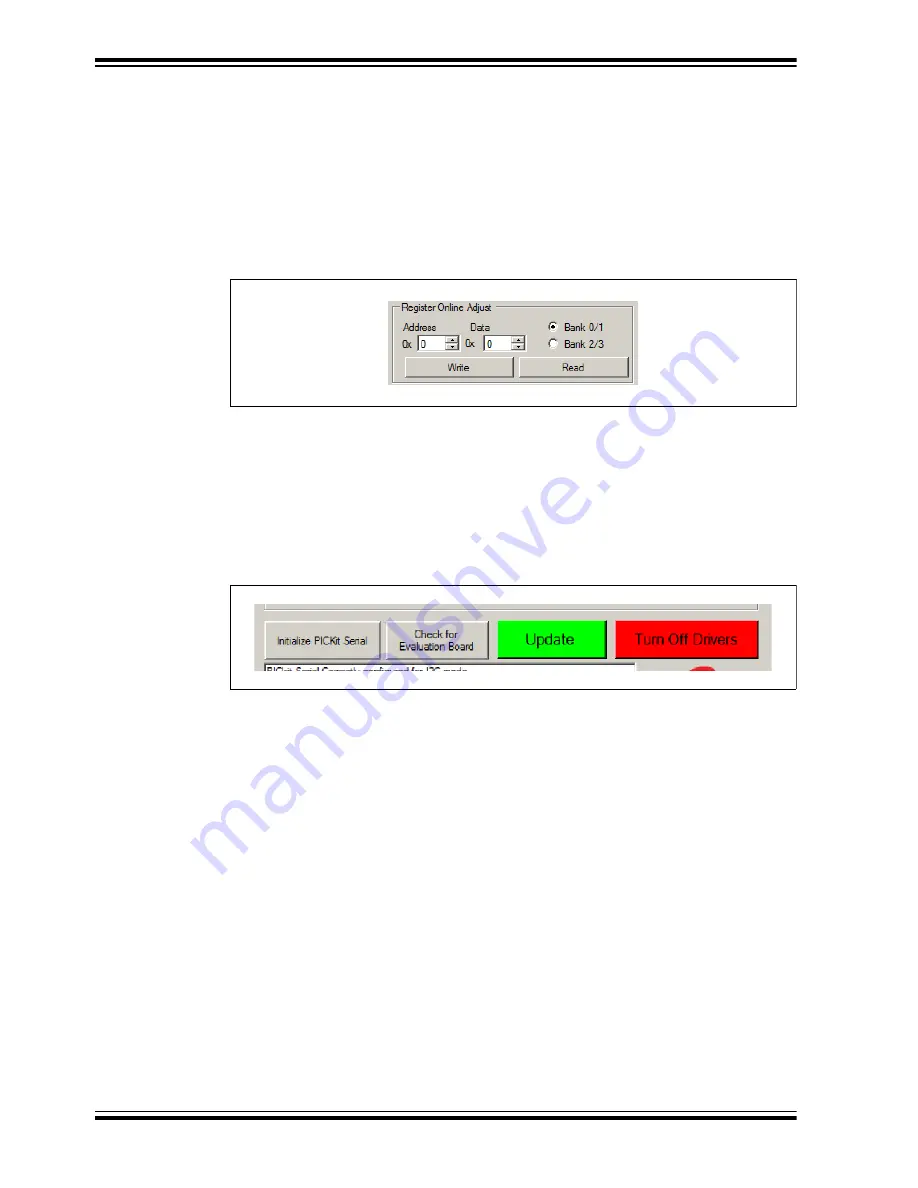
MCP19117 Flyback Stand-Alone Evaluation Board User’s Guide
DS50002472A-page 28
2016 Microchip Technology Inc.
3.2.3
Register Online Adjust Area
The “Register Online Adjust” section of the GUI allows the user to have direct control
of register values at any time when operating the MCP19117. The device data sheet
contains information on register address locations and content. Reads and writes are
done in hexadecimal format. Users must select the proper bank, which is especially
important when executing a write. It is good practice to always execute an address read
before a write, to check for expected results. This may help prevent an unintended write
to an improper address or bank. Please note that the
Update
button will not update this
section.
FIGURE 3-8:
Register Online Adjust Options.
3.2.4
Control Buttons Area
From left to right (see
), the following four buttons are available:
• Initialize PICKit Serial
button
(selectable self-test option)
• Check for Evaluation Board
button
(selectable self-test option)
• Update
button
• Turn Off Drivers
button
FIGURE 3-9:
Control Buttons.
In this section the user can perform the following actions:
• Click the
Initialize PICkit Serial
button for the system to check the communica-
tion between your computer and PICkit Serial Analyzer.
• Click the
Check for Evaluation Board
to manually ask the system to detect the
evaluation board.
• Click the
Update
button to apply the configuration settings made in “Operating
Mode”, “Parameters”, “Protection”, “Switches Enable/Disable”, and “Advanced
Register Update” areas. Clicking
Update
also turns on the output drivers. Note
that it does not update information in the Register Online Adjust area.
• The
Turn Off Drivers
button is a master stop that shuts off the output drivers.
Clicking this button disables both primary and secondary drivers.
The system communicates whether the user action was successful or not in the Oper-
ating Status Box (see
Содержание MCP19117
Страница 1: ...2016 Microchip Technology Inc DS50002472A MCP19117 Flyback Stand Alone Evaluation Board User s Guide...
Страница 33: ...Schematic and Layouts 2016 Microchip Technology Inc DS50002472A page 33 A 3 BOARD TOP LAYER...
Страница 35: ...Schematic and Layouts 2016 Microchip Technology Inc DS50002472A page 35 A 5 BOARD MID LAYER 1...
Страница 37: ...Schematic and Layouts 2016 Microchip Technology Inc DS50002472A page 37 A 7 BOARD BOTTOM COPPER...
Страница 41: ...Bill of Materials BOM 2016 Microchip Technology Inc DS50002472A page 41 NOTES...














































