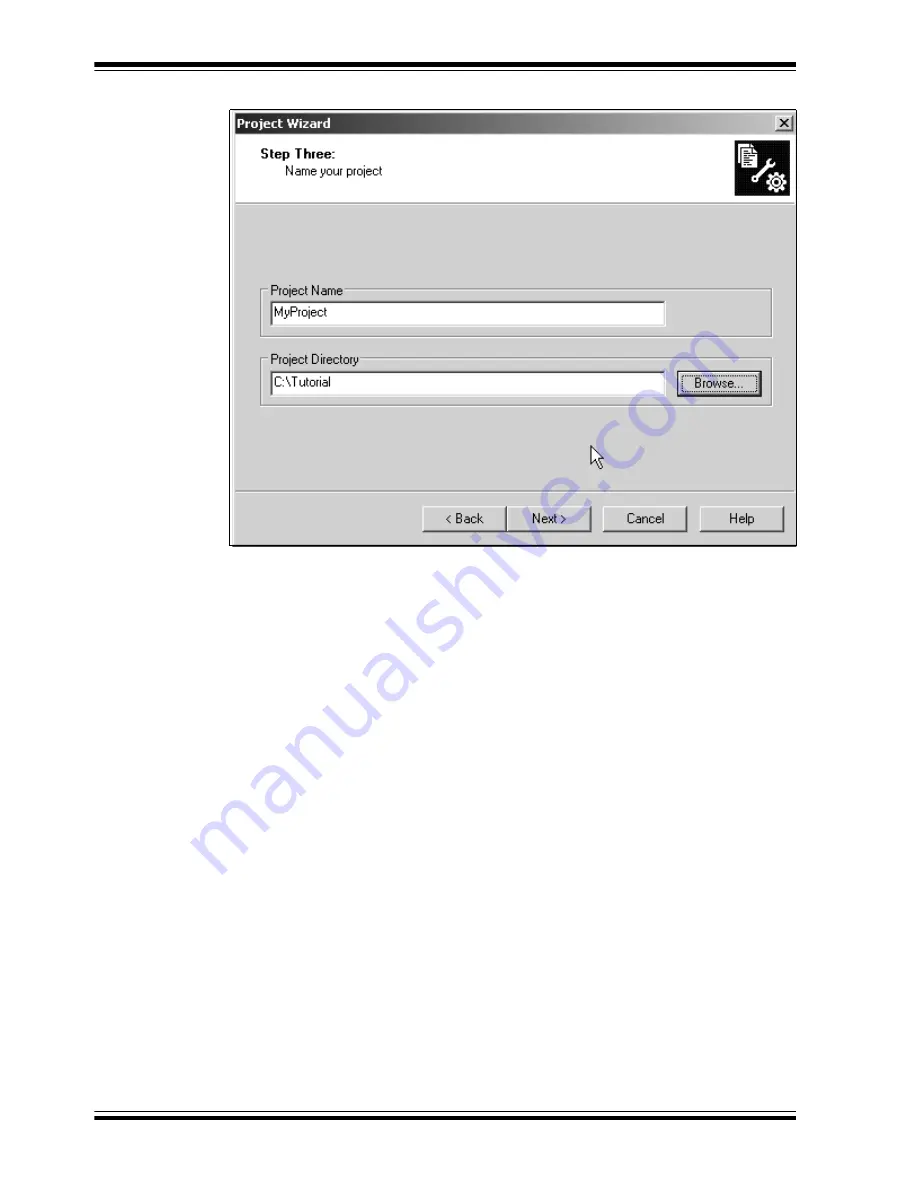
dsPICDEM™ 1.1 Plus Development Board User’s Guide
DS70099D-page 46
©
2006 Microchip Technology Inc.
FIGURE 4-3:
PROJECT WIZARD, STEP 3, NAME YOUR PROJECT
4.4.3
Name Your Project
1.
In the Project Name text box, type MyProject.
2.
Click Browse... and navigate to
C:\Tutoria
l to place your project in the
Tutorial folder.
3.
Click Next> to continue. The Project Wizard Step Four dialog displays
(see Figure 4-4).
Содержание dsPICDEM 1.1 Plus
Страница 1: ...2006 Microchip Technology Inc DS70099D dsPICDEM 1 1 Plus Development Board User s Guide...
Страница 12: ...dsPICDEM 1 1 Plus Development Board User s Guide DS70099D page 8 2006 Microchip Technology Inc NOTES...
Страница 64: ...dsPICDEM 1 1 Plus Development Board User s Guide DS70099D page 60 2006 Microchip Technology Inc NOTES...
Страница 78: ...dsPICDEM 1 1 Plus Development Board User s Guide DS70099D page 74 2006 Microchip Technology Inc NOTES...
Страница 88: ...dsPICDEM 1 1 Plus Development Board User s Guide DS70099D page 84 2006 Microchip Technology Inc NOTES...
Страница 91: ...Index 2006 Microchip Technology Inc DS70099D page 87 NOTES...






























