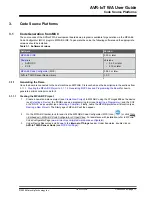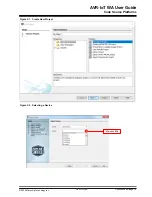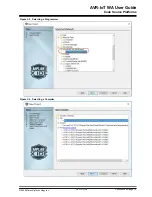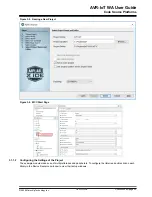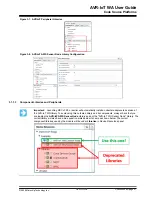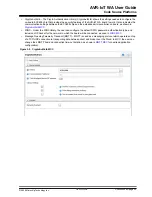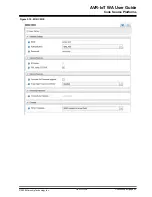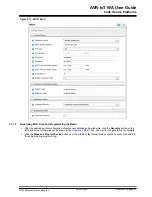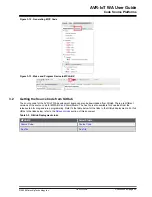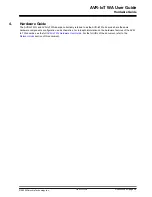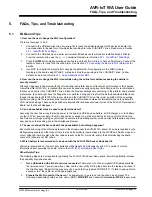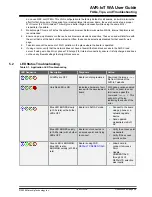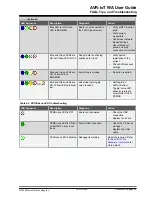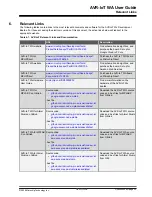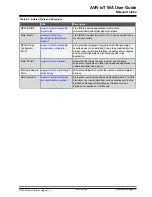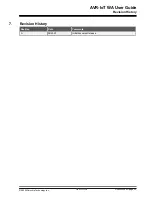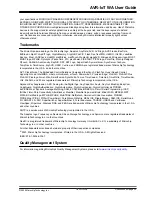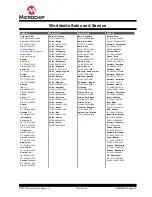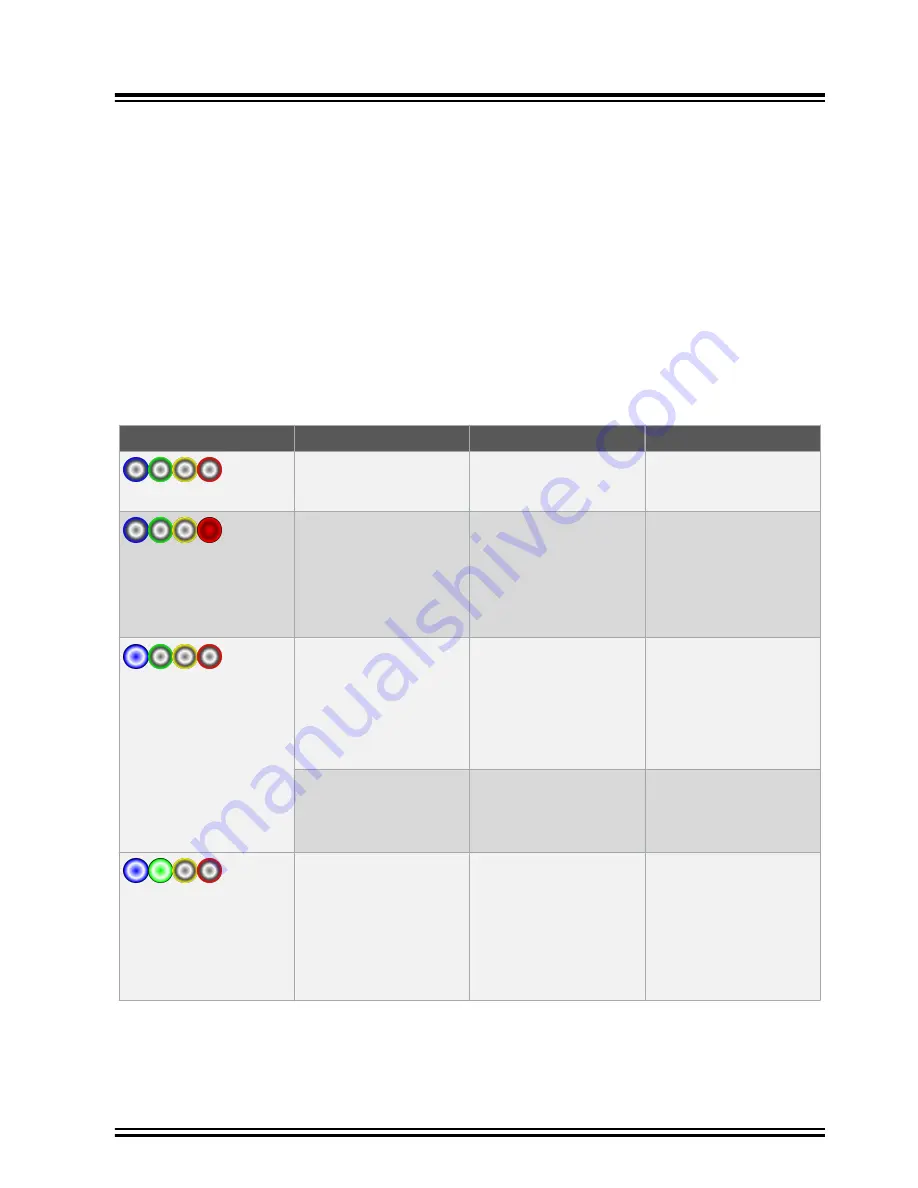
do no use WEP nor OPEN.) This Wi-Fi configuration is the factory default for all boards, so it will minimize the
effort for first-time users. If preparing for a (medium/large) classroom demo, the user should set up a proper
Wi-Fi router (2.4 GHz) instead. This will give a better range and capacity while using the same Wi-Fi
credentials, if possible.
3.
Make Google Chrome or Firefox the default web browser. Safari works well on MACs. Internet Explorer is not
recommended.
4.
Ensure no pop-up blockers or other anti-virus browser extensions are active. These can and will interfere with
the script that is at the heart of the microsite. Often, these can be selectively disabled for that specific web
page.
5.
Take into account the amount of Wi-Fi pollution in the place where the board is operated.
6.
If using a router, verify that the network does not have a firewall that can block access to the AWS Cloud
server. If using a mobile 4G (or phone LTE hotspot) for Internet connectivity, ensure it is fully charged and does
not have any firewall settings that might block access.
5.2
LED Status Troubleshooting
Table 5-1. Application LED Troubleshooting
LED Sequence
Description
Diagnosis
Action
All LEDs are OFF
Board is not programmed
Download the image
.hex
file from GitHub or the
AVR-IoT website
Only Red LED is ON
Indicates a hardware fault
issue with the development
board
With debug option enabled
in MCC, connect to serial
terminal and pass the
command ‘
debug 4
’. This
will print out the log
indicating the cause of the
error.
Blue LED BLINKS slowly
(at 0.5s rate) with all other
LEDs OFF
Board is in Soft AP mode
• Connect to the board
using a phone or a
network capable
device
• Send updated
credentials via Soft
AP
Blue LED BLINKS quickly
(at 0.25s rate) with all other
LEDs OFF
Board is not connected to
an access point and trying
to connect.
• Verify the access point
credentials
• Verify if the access
point is online
Green LED is BLINKING;
Blue LED is also
BLINKING quickly (at 0.25s
rate)
Board is using WiFi
• Allow board to
connect to Access
Point
• Update
CREDENTIALS
through CLI if
DEFAULTS selection
was invalid
AVR-IoT WA User Guide
FAQs, Tips, and Troubleshooting
©
2020 Microchip Technology Inc.
User Guide
DS50002998A-page 28