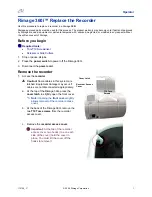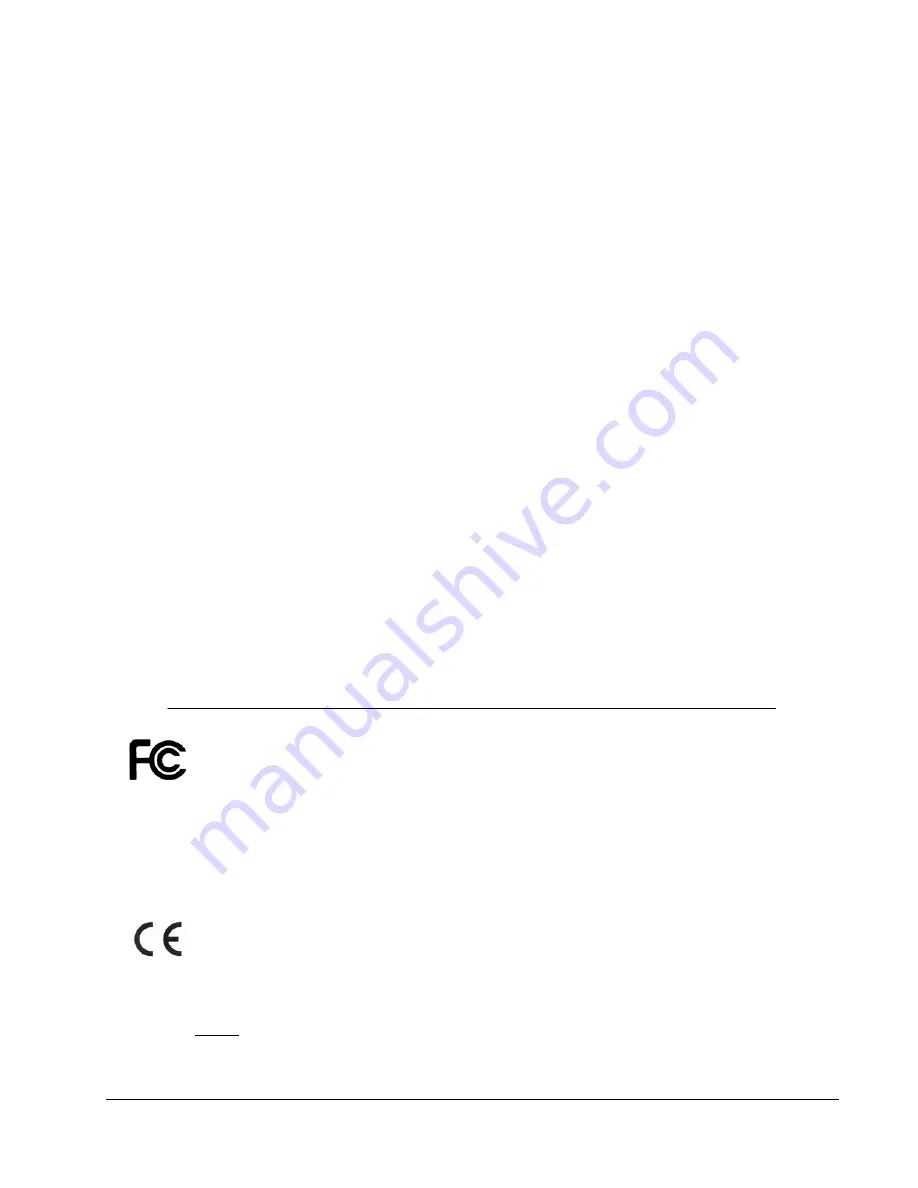
MICROBOARDS TECHNOLOGY, LLC PF-3 PRINT FACTORY
21
Printing Specifications
Print Speed:
Depends upon percentage of coverage and print mode selected
Photo:
•
Approx. 115 seconds for 100% full-color coverage, Photo Best Mode
•
Approx. 80 seconds for 100% full-color coverage, Photo Normal Mode
Text & Graphics:
•
Approx. 65 seconds for 100% full-color coverage, Text & Graphics Best Mode
•
Approx. 25 seconds for 100% full-color coverage, Text & Graphics Normal Mode
•
Approx. 30 seconds for 20% coverage Text & Graphics Best Mode
•
Approx. 20 seconds for 20% coverage Text & Graphics Normal Mode
Print Technology
:
HP Inkjet
Print Quality, Black: up to 1200 dpi
Print Quality, Color: up to 4800 x 1200
optimized dpi
Warranty:
One Year Limited Warranty
Ink Cartridge Types:
Microboards V102C (Color) and V101B
(Black)
Label Editing Software:
SureThing™ CD/DVD Labeler
Microboards Edition for Windows included
Media Types:
Printable-surface 120mm CD-R or DVD-R
Maximum Print Width:
4.72” (120mm)
Connectivity
:
USB 2.0 required
Power Supply:
Auto Detect AC Power:
90VAC – 240VAC, 47Hz – 63Hz
Memory
:
8 MB
Any unauthorized modification to this equipment may result in the revocation by the FCC of the user’s authority to
operate this equipment.
NOTE: This equipment has been tested and found to comply with the limits for a Class B digital device, pursuant to Part 15 of the
FCC Rules. These limits are designed to provide reasonable protection against harmful interference in a residential installation. This
equipment generates, uses, and can radiate radio frequency energy and, if not installed and used in accordance with the instructions,
may cause harmful interference to radio communications. However, there is no guarantee that interference will not occur in a
particular installation. If this equipment does cause harmful interference to radio or television reception, which can be determined by
turning the equipment off and on, the user is encouraged to try to correct the interference by one or more of the following measures:
•
Reorient or relocate the receiving antenna
•
Increase the separation between the equipment and antenna
•
Connect the equipment into an outlet on a circuit different than that to which the receiver is connected
•
Consult the dealer or an experienced radio/TV technician for help
This product is in conformity with the EMC Directive (89/336/EEC) through compliance with the following European standards: EN 55022,
EN 55024. The CE mark has been affixed in accordance with the CE Marking Directive 93/68/EEC.
Canadian Department of Communications (DOC) Statement
This Class B digital apparatus complies with the Canadian ICES-003 Issue 4:2004. Cet appareil numerique de la classe B est conforme a la
norme NMB-003 du Canade.
Содержание PF3-1000
Страница 2: ... Introduction 2 ...
Страница 4: ... Introduction 4 ...
Страница 23: ...MICROBOARDS TECHNOLOGY LLC PF 3 PRINT FACTORY 23 ...