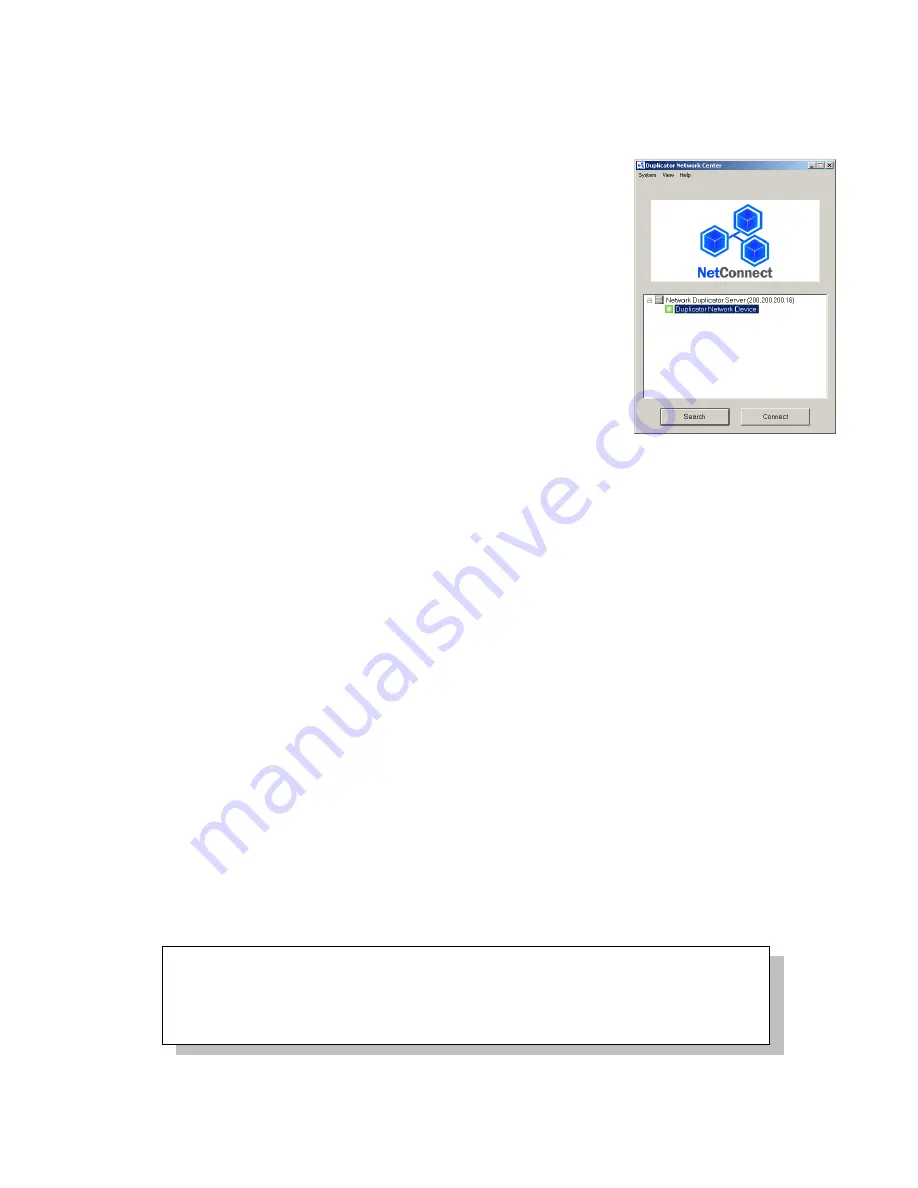
DVD Premium & Premium Pro Series
19
1. With the External Connection turned
ON
and the IP settings in place, the application will
show your available network device.
2. If you have more than one Pro Series available using the Ethernet connection, each
available device will be shown.
3. Highlight the line with the green Ready icon and click the
Connect
button.
4. The icon will change to orange to indicate that the connection
has been made. The hard drive will now be accessible on your
PC through Windows Explorer as a new hard drive named
Duplicator
.
5. Your .iso image files can be placed into the
Duplicator
\
dup
directory using a simple copy and paste in Windows Explorer.
The files can also be created in the correct directory location.
Other icon colors:
•
A red icon indicates that the device is on-line, but that it is
currently connected to another PC.
The Ethernet connection
will only allow one PC to connect to the hard drive at a time
•
A blue icon indicates that the IP address is connected to the
network but is not accessible.
•
A red X in place of the icon indicates that the device is not connected to the network.
Disconnecting the Hard Drive, Ethernet Connection
When you are ready to return control of the hard drive to the Pro Series Duplicator, or if you need
to allow another PC to access the hard drive, click the
Disconnect
button in the NetConnect
application before turning
OFF
the external connection on the Pro Series Duplicator. The
Network Duplication Control software can be shut down at that time and the files will be
accessible on the duplicator.
CD+G Support
This feature allows CD+G content to be copied from master disc to blank CDs. The default is
OFF
.
Please note that the Mix Audio Tracks function cannot be performed with the CD+G Support
setting
ON
.
Overburn
This feature allows you to turn the ability to use the overburn area ON or OFF. Only CD-RW
burning will be affected by this setting.
Overburning is the process of recording data past the normal capacity limit. Many disc
manufacturers extend a recordable disc to leave a small margin of extra data surface at the outer
edge.
Turning this feature ON allows rewritable media to be burned out to the full capacity, using the
otherwise reserved areas of the media for data storage.
It is recommended that this setting be left OFF unless it is absolutely necessary for your
masters to copy to your blank media, as only the reported normal capacity of the media
can be guaranteed. There may be variations in the total available capacity between
individual discs that can result in inconsistent burn success.
Remember, you must use the Shutdown menu or manually Save
the settings under the Utilities menu if you want any changes
you have made to remain after the Duplicator is shut down!






















