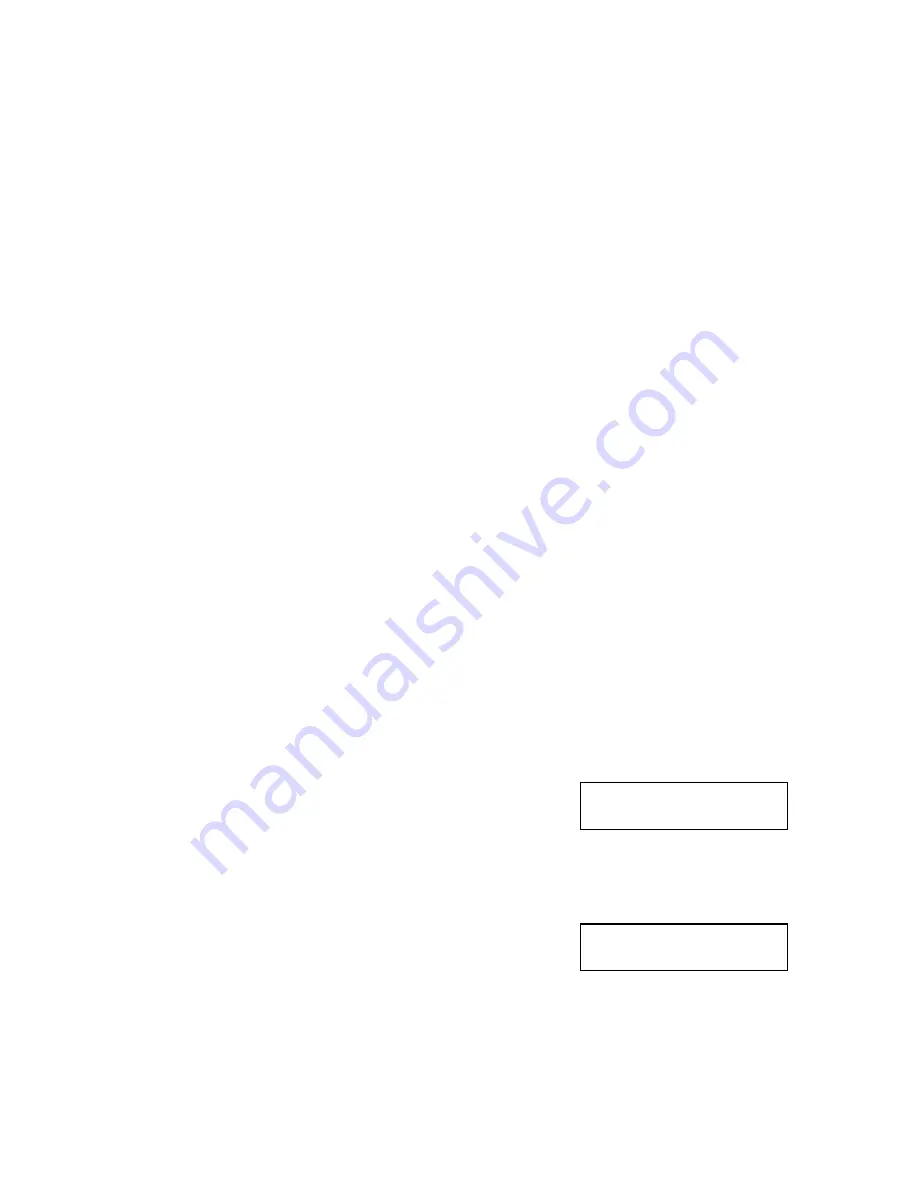
DVD Premium & Premium Pro Series
15
Microboards B.30
14. AutoCopy
Microboards B.30
15. Shutdown
1. View User
This function allows to you see the list of available user accounts. Use the
▼▲
buttons to scroll through the user list.
2. Create User
Use the Create User function to add a new user account.
You will first be asked to enter in the new user name. Use the
▼▲
buttons to select
the first character, then press
ENT
to move to the next, or
ESC
to move to the prior
character. You can enter in up to 14 characters. After the 14
th
character is entered,
press
ENT
when the cursor is on
OK
.
Next, enter the user’s password. The password is limited to numerals, and will be 4
digits long. Again, use the
▼▲
buttons to change the number of the current digit,
pressing
ENT
when the number is correct. After the 4
th
digit is entered, press
ENT
when the cursor is on
OK
. The display will briefly show that the user has been
added.
3. Edit User Info
Use the Edit User Info menu to change an existing user’s name or password.
You will first be able to change the user’s name. Use the
ENT
or
ESC
buttons to
move right or left in the user’s name and the
▼▲
buttons to change the highlighted
character and press
ENT
to accept the character. When all changes are complete,
move the cursor to
OK
and press
ENT
.
The password can be modified next using the same method. When the new
password is entered, press
ENT
to move the cursor to
OK
and press
ENT
one more
time to save the changes you have made. The display will briefly show that the user
information has been changed before returning to the menu.
4. Delete User
The Delete User is used to remove users account from the list. The Admin user
account cannot be deleted.
Use the
▼▲
buttons to scroll through the list of existing users. When the display is
showing the user you want to remove, press the ENT button. You will be asked to
verify that you want to remove the user; press ENT if you do, or ESC if it is not the
correct user to delete. The display will briefly show that the selected user has been
deleted.
5. Password on Bootup
To use the Managed Accounts Users to limit access to the duplicator, you must turn
the Password on Bootup setting to
YES
. This will take effect the next time the
duplicator is turned on.
You must use either the Save function in the Utilities menu or the Shutdown function prior
to turning the duplicator off, or changes you have made to the accounts may not be saved!
AutoCopy
If you have a DVD Premium or the External connection is On,
the display will show this menu item as 13, not 14.
The AutoCopy function simplifies the copy process. After the initial round of blanks is burned,
you only need to load the drives again and close them. Once the drives detect the new blank
media in the drives, duplication begins without you having to touch the control panel (Auto Start
must be set to
Auto
or
Full
).
Shutdown
If you have a DVD Premium or the External connection is On,
the display will show this menu item as 14, not 15.
When turning off your DVD Premium Pro Duplicator, it is highly recommended that you do so
using the Shutdown menu option. Not only does this function save any system settings that you
may have changed in the Setup menu, it also shuts down the duplicator components in a safe
way.
When the display reads
Ready to Power OFF
after selecting the Shutdown function, you can use
the power switch on the front.


























