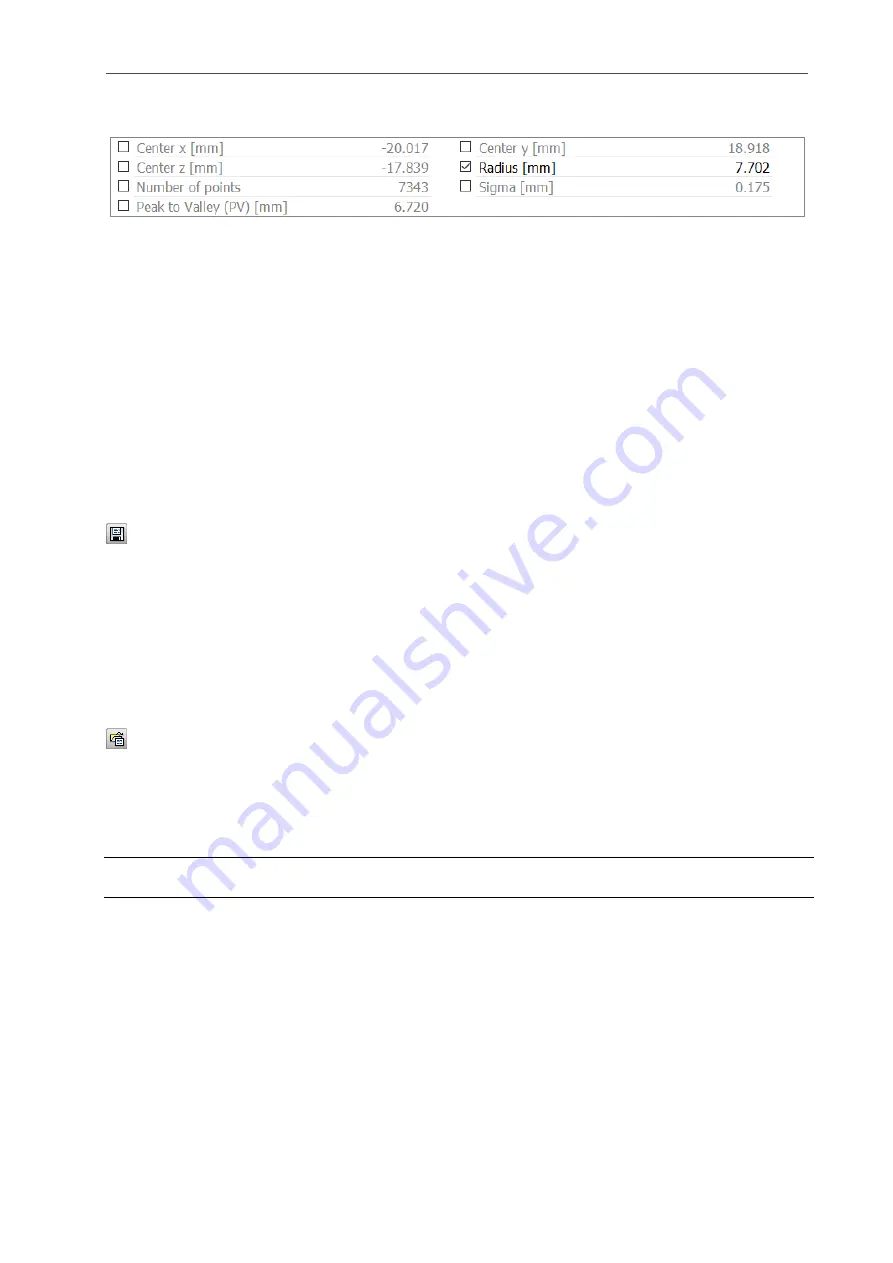
Working with 3DInspect
Page 39
3.16.8
Selecting Measured Values to be Used Further
The individual measuring programs show the current measured values below the 3D-View:
Fig. 3.52: Measured values for the “Sphere fit” program
In this section, you can select which measured values are to be used again later. The measured values
selected here can be used later for calculation, OK/nOK assessment, logging and output.
3.17
Saving and Loading Parameters
3DInspect allows you to save and load parameters. For example, you can save parameters for different
measuring settings and therefore configure the measurement system for different measuring tasks. In ad-
dition, you can also specify different tolerances for a single measuring task. You can simplify the configu-
ration of a new measuring task by making stepwise refinements.
Once you have saved all the parameters for measurement settings you can load them again later on. You
can save the parameters for as many measuring tasks as you like.
3.17.1
Saving Parameters to File
In order to save the parameters of the active measuring programs, either select the menu item "Parame-
ters
Save parameters to file" or press the corresponding button (see Fig. 3.53) in the "General" toolbar.
Fig. 3.53: "Save parameters to file" button
A standard Windows dialog is displayed for selection of the path and file name for saving the parameters.
The file name has the extension ".me3dparam". The parameters are saved in the selected file after confir-
mation of the dialog.
3.17.2
Loading Parameters from File
In order to load previously saved parameters of measuring programs, either select the menu item "Pa-
rameters
Load parameters from file" or press the corresponding button (see Fig. 3.54) in the "General"
toolbar.
Fig. 3.54: "Load parameters from file" button
A standard Windows dialog is displayed for selection of the path and file name from which the parame-
ters should be loaded. The file name has the extension ".me3dparam". The parameters are loaded after
confirmation of the dialog.
Note: Use the "Recent parameters" menu item to load and apply previously saved or loaded parameters.
(see Fig. 3.59).
Содержание reflectCONTROL RCS
Страница 1: ...3DInspect 1 1 Instruction Manual ...
Страница 25: ...Working with 3DInspect Page 25 ...
Страница 72: ...Description of the Data Preprocessing View Page 72 ...
Страница 74: ...Description of the Data Preprocessing View Page 74 ...
Страница 129: ...Appendix Page 129 ...
Страница 133: ......






























