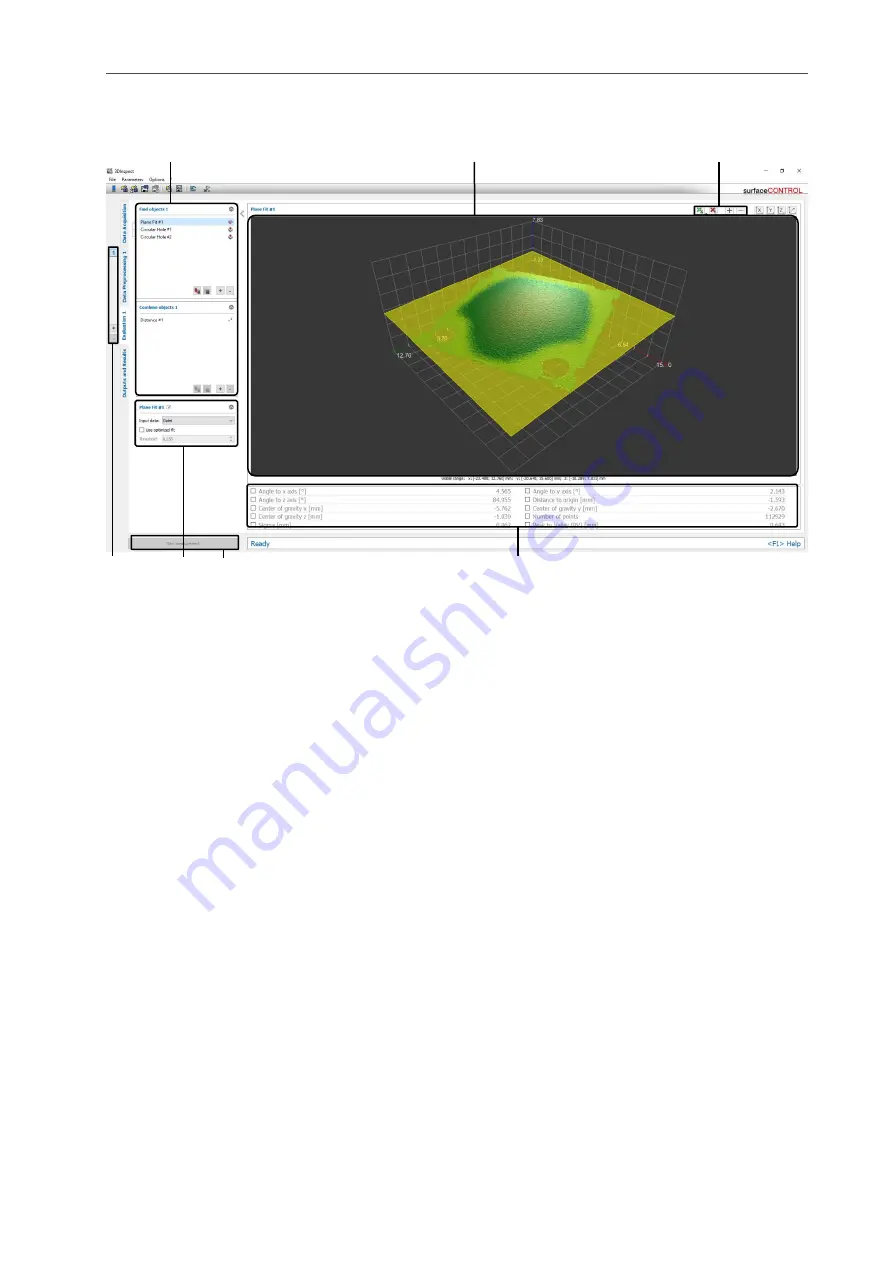
Working with 3DInspect
Page 30
3.12
Structure of a Measuring Program
The following describes the basic structure of a measuring program:
Fig. 3.31: Structure of a measuring program
1 List of active measuring programs: The active measuring programs are listed in this section. You can
add and remove measuring programs (see Chap.
). When you mark a program in the list, the rele-
vant settings of the measuring program, the associated point cloud with the 3D results and the scalar re-
sult values of the program will be displayed.
2 Measuring program groups: You may add and remove measuring program groups and select exist-
ing program groups in this section (see Chap.
3 Measuring program settings This section contains the settings for the currently selected measuring
program. Here, you can rename the measuring program (see Chap.
), select the input data for the
), specify the measuring task of the selected program (see Chap.
) and configure further parameters for the measuring program (see Chap.
4 3D-View: This section displays the input point cloud and selection ranges for the measurement. De-
pending on the measuring program, the output point cloud or the calculated 3D results are also dis-
played.
5 “Select 3D points” toolbar: In this section you can activate the “Select 3D points” mode in order to
define or adjust a selection range (box) in the 3D view in which the measurement is to be carried out (see
Chap.
). You can also add selection ranges (see Chap.
) in order to define up to four selec-
tion ranges per measuring program and/or to remove existing ranges.
6 Measurement results: This section displays the scalar measurement results of the selected program.
In this section you can select which measurement results are to be made available later for calculation,
assessment, output and logging.
7 “Start measurement” button: Click on this button to perform a measuring operation, calculate the
measurement results and display the measured point cloud and the measured values.
3.13
Adding/Removing Measuring Programs
In the “Data preprocessing” and “Evaluation” views, you have the option to add and/or remove measur-
ing programs for the 3D measurement. First, the measuring programs in the “Data preprocessing” view
and then the programs listed in the “Evaluation” view are listed. In the individual views, the measuring
programs are listed in “top” to “bottom” order. The measuring programs can access results of previous
1
2
3
4
5
6
7
Содержание reflectCONTROL RCS
Страница 1: ...3DInspect 1 1 Instruction Manual ...
Страница 25: ...Working with 3DInspect Page 25 ...
Страница 72: ...Description of the Data Preprocessing View Page 72 ...
Страница 74: ...Description of the Data Preprocessing View Page 74 ...
Страница 129: ...Appendix Page 129 ...
Страница 133: ......






























