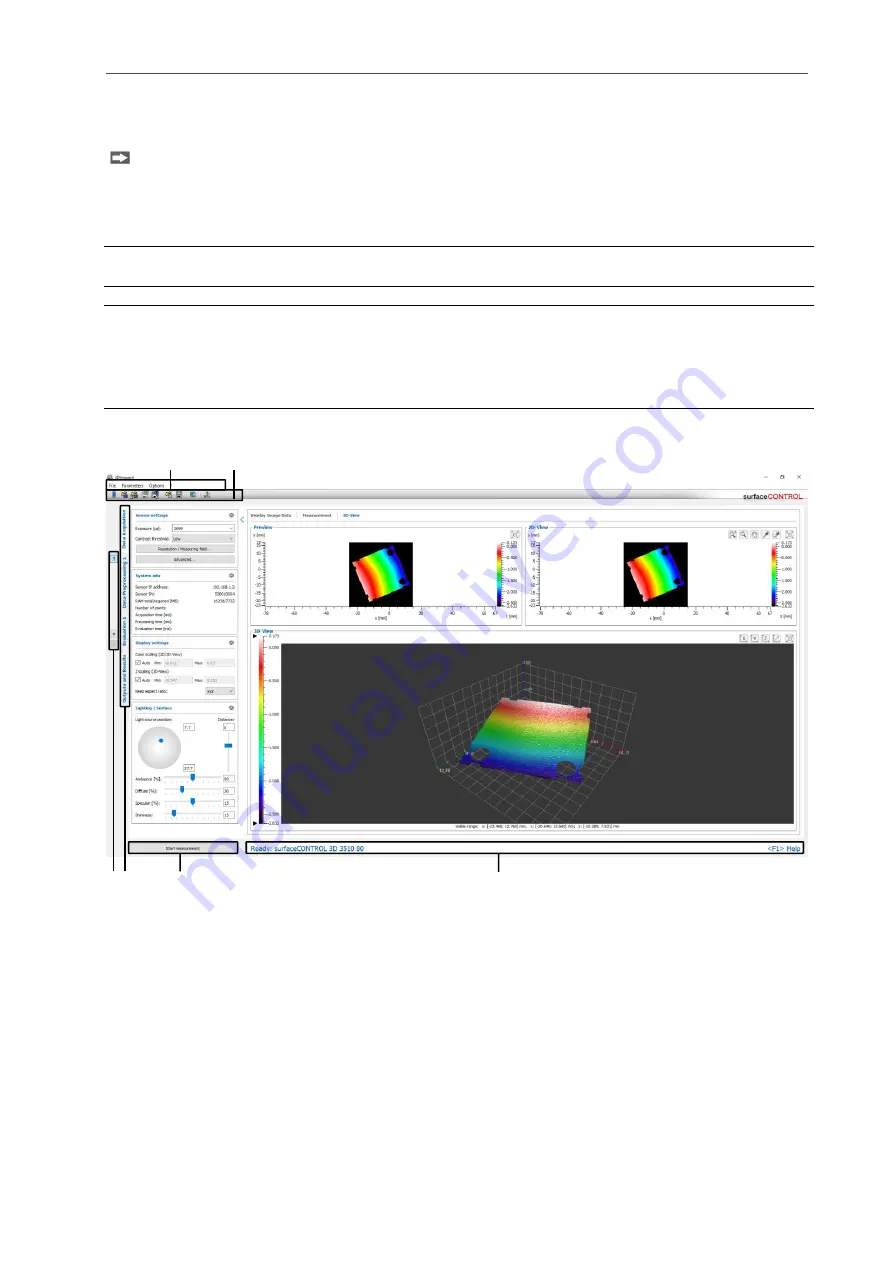
Working with 3DInspect
Page 10
3.
Working with 3DInspect
3.1
Launching 3DInspect
Once the software and drivers have been installed, launch the software. To do this, use the program
shortcut on your desktop or select “3DInspect" in the Start menu.
After the program has started, the software will automatically connect to the sensor connected to the PC.
If multiple sensors are connected to the PC, a dialog for selecting the sensor will appear.
Note: Never change the settings of the Ethernet interface used when the software is running. This may
cause the operating system to shut down unintentionally.
Note:
-
Never disconnect the connection between the sensor and the PC while using the software.
-
Never disconnect the power supply of the sensor while the software is running.
This may cause the software to shut down unintentionally.
3.2
Overview Description
Fig. 3.1: Overview
The figure provides an overview of the software.
1 Menu bar: The menu bar allows you to select the data source, save and export point clouds, save and
load parameters, reset selected parameters to the default setting, call up the help screen, set the parame-
ters for the 3D-View and specify basic settings (see Chap.
2 “General” toolbar: This toolbar allows you to select the data source, save point clouds, save and load
parameters, reset selected parameters to the default setting (see Chap.
) and set the parameters for
the 3D-View.
3 Measuring program groups: You may add and remove measuring program groups and select exist-
ing program groups in this section (see Chap.
).
2
1
4
5
6
3
Содержание reflectCONTROL RCS
Страница 1: ...3DInspect 1 1 Instruction Manual ...
Страница 25: ...Working with 3DInspect Page 25 ...
Страница 72: ...Description of the Data Preprocessing View Page 72 ...
Страница 74: ...Description of the Data Preprocessing View Page 74 ...
Страница 129: ...Appendix Page 129 ...
Страница 133: ......

























