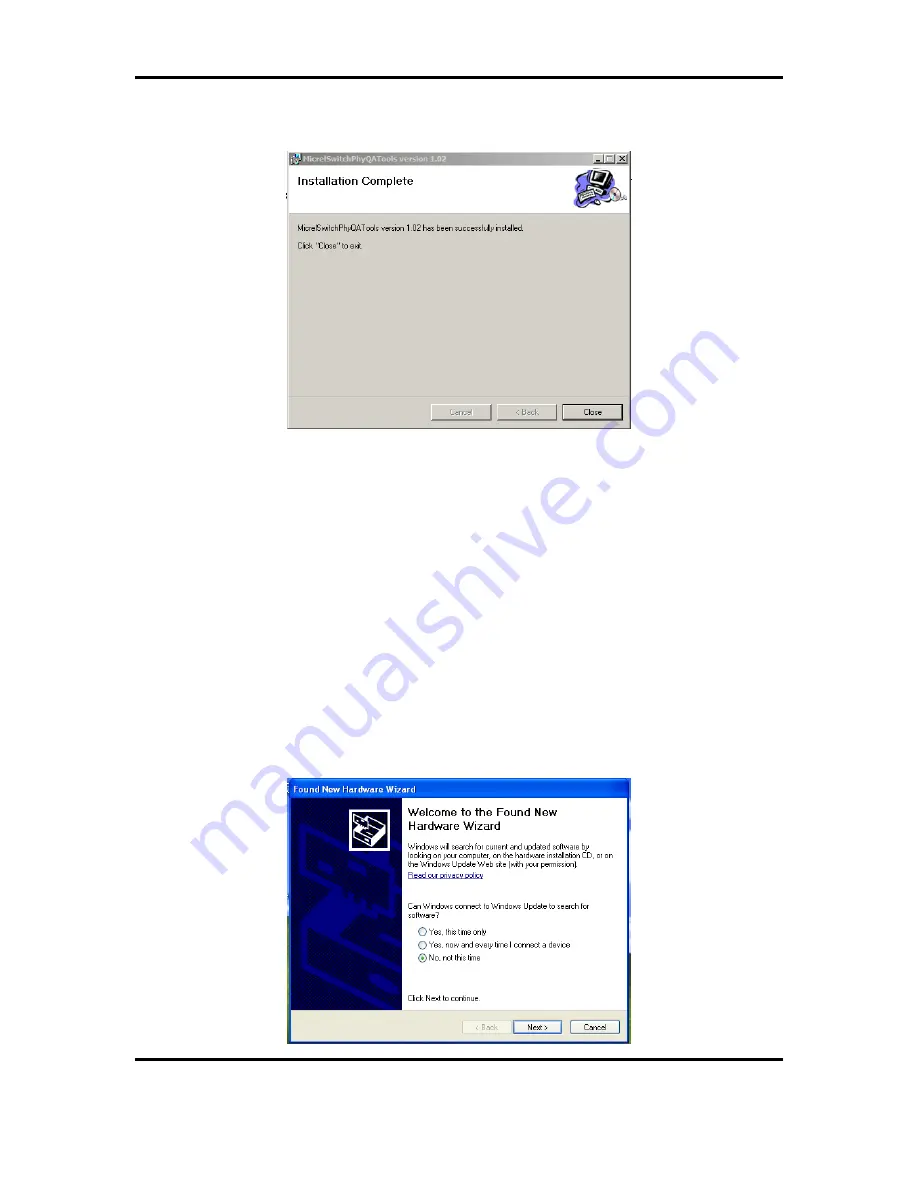
KSZ9031MNX-EVAL Board User’s Guide
Micrel, Inc.
August 17, 2012
Rev.
1.0
16/23
4. When the installation is finished, the “
Installation Complete”
screen is returned. Press
the
Close>
button to exit.
After the
MicrelSwitchPhyQATools
installation, an installation folder (c:\Micrel\QATools\ is the
default installation folder) is created containing the
mdioConfig
application program and software
drivers for the KSZ9031MNX-EVAL board’s USB port.
5.2 USB Driver Installation
Before installing the USB driver, complete the
MicrelSwitchPhyQATools
software installation in
the previous section to extract the USB driver from the
MicrelSwitchPhyQATools_x.xx.msi
installation file and have it copied to the created installation folder.
Power-up the KSZ9031MNX-EVAL Board and connect USB cable from board to PC/NOTEBOOK
with the Windows XP or 7 Operating System to initiate the USB driver installation, and proceed
with the following steps:
1. Windows XP detects the KSZ9031MNX-EVAL board’s USB device. At the “
Welcome to
the Found New Hardware Wizard”
screen,
a. Select
“
No, not this time”.
b. Press
the
Next>
button.






















