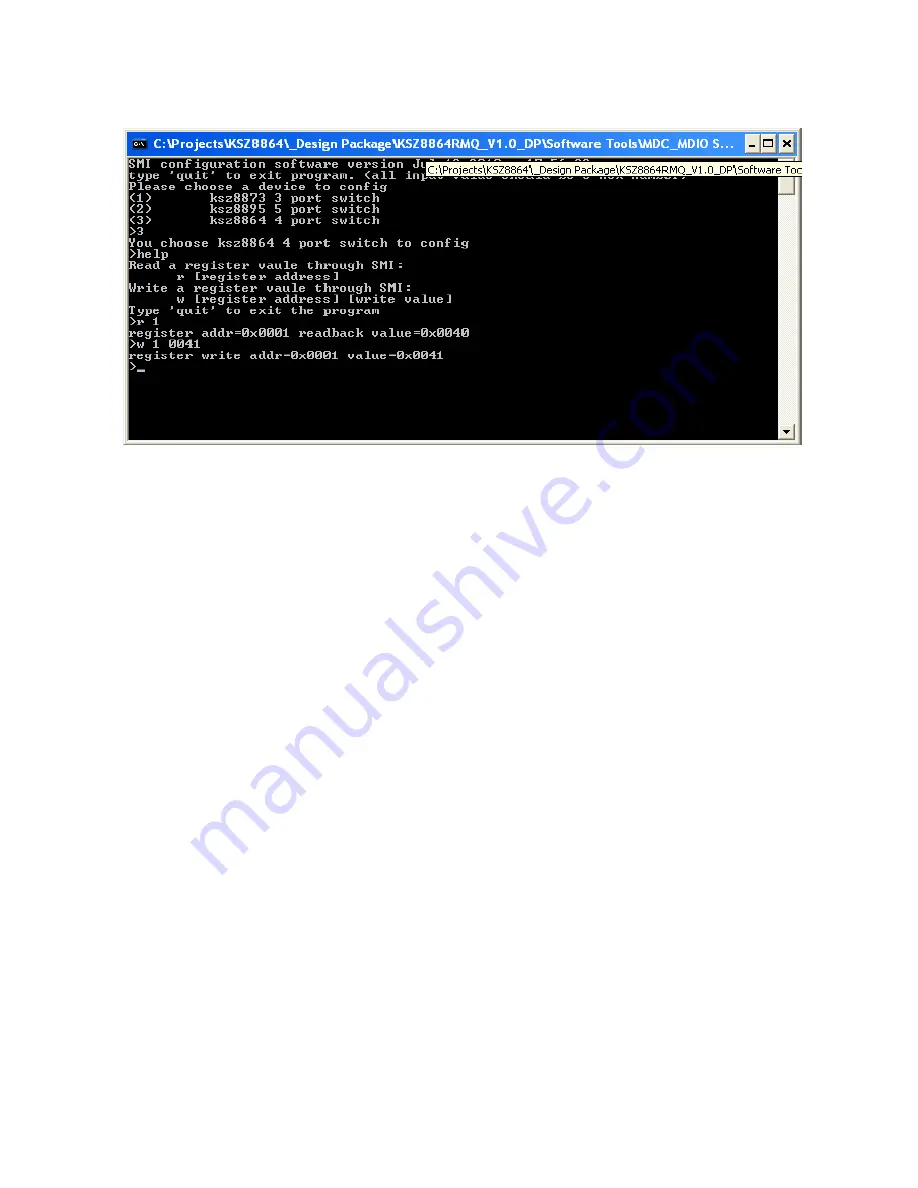
KSZ8864 Evaluation Board User’s Guide
Micrel Inc.
Page 22
5/9/2014
Read register 1, display value with 0x40 and write bit1=1 to start switch with 0x41.
5.6 EEPROM Software Tool
5.6.1 EEPROM software installation
Micrel provides EEPROM software tool can use a PC/Laptop via the on board USB port to program
the KSZ8864 evaluation board’s EEPROM without the added expense of an external EEPROM
programmer.
The software tool can be used to read/write all control registers of the KSZ8864.
The installation file of the tool is located in folder of Window SPI_I2C_MIIM Tools in the software
tools folder of the Design Kit, there is MicrelSwitchPhyTools_1.xx.msi file which is clicked to
install application file and add two application icons on the desktop, this installation just do one
times only, the application file will be copied into the folder of Micrel\MicrelSwitchPhyTools
(default) or other assigned folder in the installation.
The MDC/MDIO EEPROM Software Tool can be executed directly by clicking its application file
or icon with name of MicrelSwitchConfigApp on the desktop.
5.6.2 On board jumper setting and Software Application
Before run the software tool, the JP1 and JP2 should be closed, please check the EEPROM setting
in section of 4.2 EEPROM mode. After click its icon, a Window will pop up as follow:





















