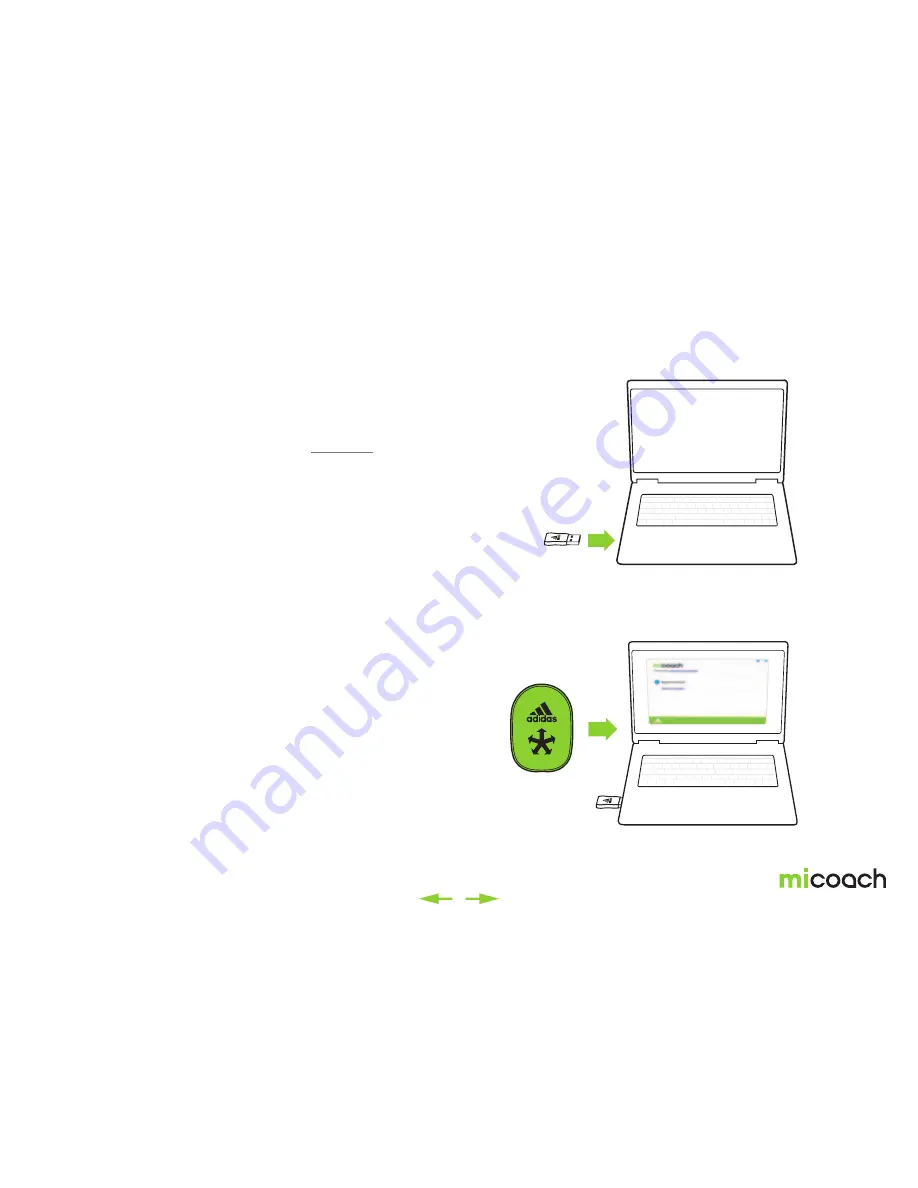
7
2.1 miCoach.com
The miCoach website is the key to managing your SPEED_CELL™ results,
getting feedback, and improving as an athlete.
Users with miCoach CONNECT for PC/Mac
must download miCoach Manager to
sync your SPEED_CELL™ to your web account and upload the collected data.
For general web features, tips, and information, visit micoach.com.
2.2 Pairing miCoach SPEED_CELL™ with
miCoach CONNECT for PC/Mac
To activate the SPEED_CELL™, shake it or move your foot around.
1 Insert miCoach Connect for PC/Mac into your computer.
2 Open up the miCoach Manager by clicking on the mi Icon.
3 miCoach manager will automatically recognize every SPEED_CELL™
within 10 meters and will display them in a list.
4 You have the choice to setup a nickname and/or passkey for your
SPEED_CELL™ in order to:
a) Nickname: Easily identify your SPEED_CELL™ among others.
b) Passkey: Protect your data from other SPEED_CELL™ users.
You can choose to have the computer remember your passkey or have it prompt
you each time it discovers your SPEED_CELL™.
Note:
If it’s your fi rst time using miCoach Connect, you’ll need to install the drivers.
For Mac, Windows Vista, and Windows 7, this should happen automatically if
you’re connected to the internet. On Windows XP, you’ll need to select “Check
web for latest drivers” in the install device wizard box.






















