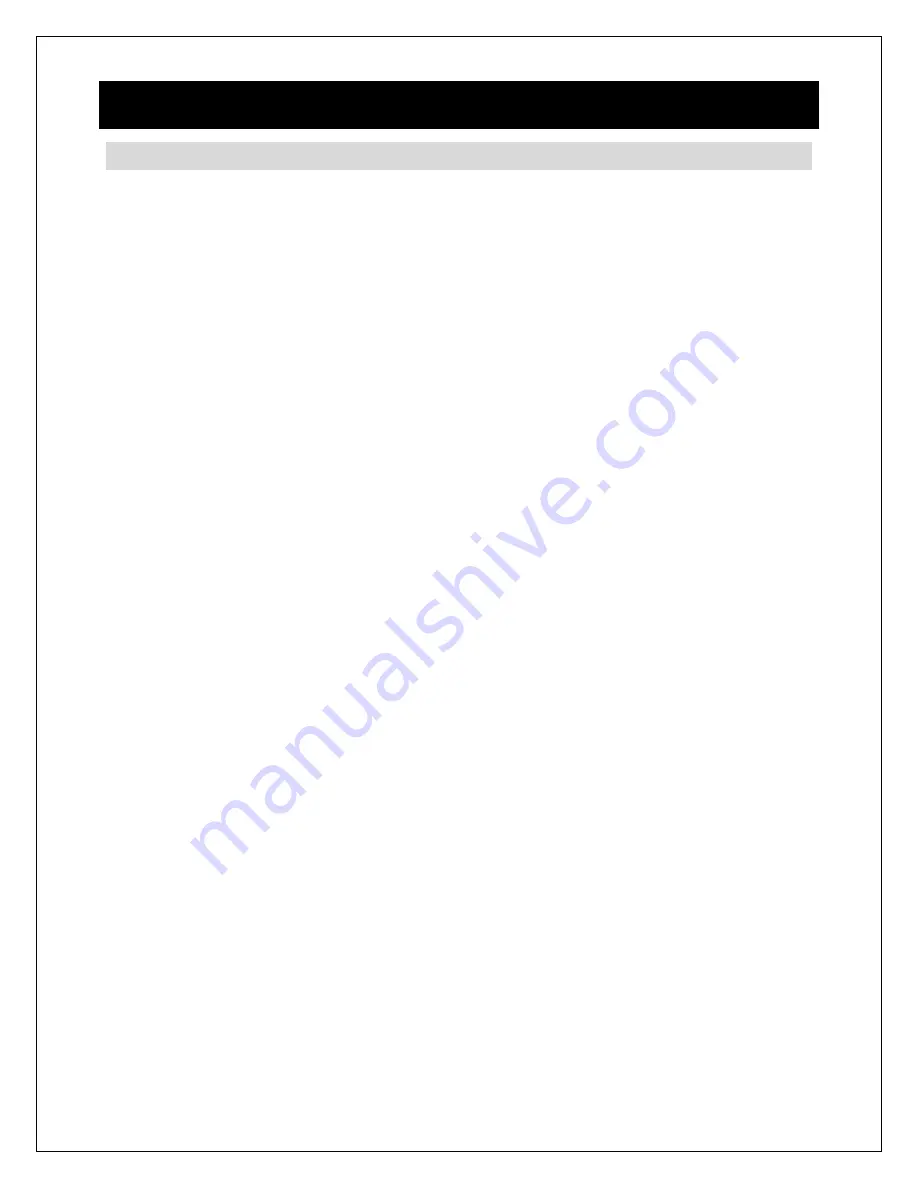
Copyright © 2009-2018 Micca All rights reserved.
V100-180618
1 Introduction
1.1 Preface
Thank you for purchasing this digital photo frame. We hope you will enjoy using it to
view your treasured photos. This photo frame has the following features:
1.1.1 Highlights
High resolution wide view-angle LCD screen with vibrant colors
Natural-view 4:3 screen displays photos with minimal cropping (N8)
Wide screen 16:9 display ratio for dramatic visuals (N7, N10)
Displays JPG photos with EXIF rotation support
Plays 1080p high definition videos (subject to format limitations)
Plays MP3 music through built-in speaker or headphone output
1.1.2 Features
Displays JPG image/photo files as slideshow in random or sequential order
Plays MP3 music files as background music
Supports MKV, MP4, MOV, and AVI video with MPEG4 or H.264/AVC encoding up to
1920x1080 HD resolution
Compact IR remote control
USB 2.0 host connector supports USB flash drives with FAT32/exFAT file system
Flash media card reader supports SD cards up to 32GB
Automatic photo slideshow, music, or video playback
Auto power on/off feature with flexible scheduling
Adjustable slideshow sequence, speed, and transition effects
Clock and calendar with slideshow
Adjustable screen brightness, contrast, and saturation
Multiple language support: English, French, Italian, German, Spanish
Note
: All the information contained in this manual was correct at the time of publication.
However, as our engineers are always updating and improving the product, your
device’s software may have a slightly different appearance or modified functionality than
presented in this manual.





































