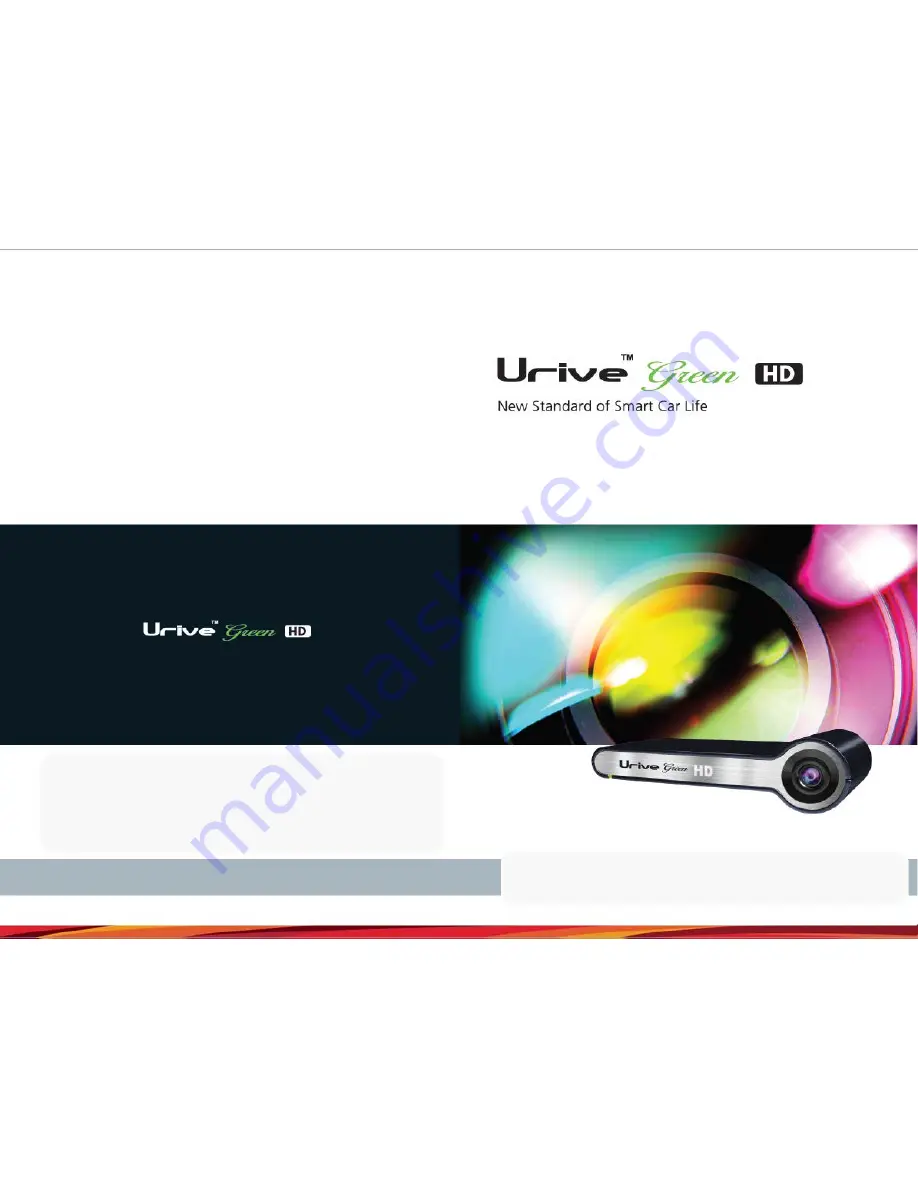
〉
Customer Service:
Product Inquiry: 1644-3880
A/S: 070-7425-0610
〉
Product name: Car blackbox
〉
Model name: MD-6900P
〉
Sales/manufacture: Mi Dong Electronics & Telecommunication Co., Ltd.
User’s manual
This is an auxiliary product for safe driving.
The Manufacturer is not held responsible for liability arising from an accident. Use the product in
accordance with the intended use.
















