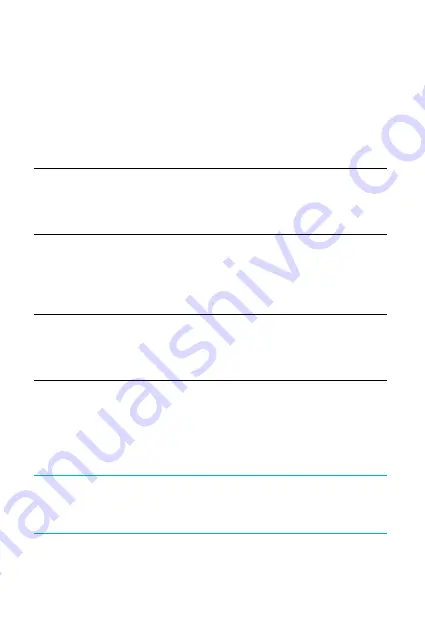
38
The EasyTouch® BluLink® meter stores glucose test result data and can transfer
it to wireless devices such as Smart Phones (android and iOS) via Bluetooth
wireless technology.
Step 1
Ensure you have completed one or more tests on your EasyTouch® BluLink® meter
and that your mobile device’s Bluetooth is active.
Step 2
Go to the app store for your mobile device (i.e. Google Play or Apple App Store),
and search for the BluLink app. Download and launch the BluLink application
and complete the required information.
Step 3
Once your BluLink app is setup, click the '+' button or tap the 'My page' button
and select 'Sync Meter' to establish a connection with your device.
Step 4
Ensure your meter is switched off, then press the left arrow button pointing
upwards above the Bluetooth symbol on your meter for 3 seconds until you
hear the sound of a beep. A 'bt' for Bluetooth and a flashing 'p’ for pairing or
connecting will appear on your screen. This indicates your meter is trying to pair
or connect to your mobile device.
Note:
When reconnecting to a mobile device that has already been paired, simply
press the left arrow button to enter data transfer mode.
Bluetooth Setup (BluLink® App)
Содержание EasyTouch BluLink
Страница 1: ...Instructions for Use...
Страница 47: ...47...

























