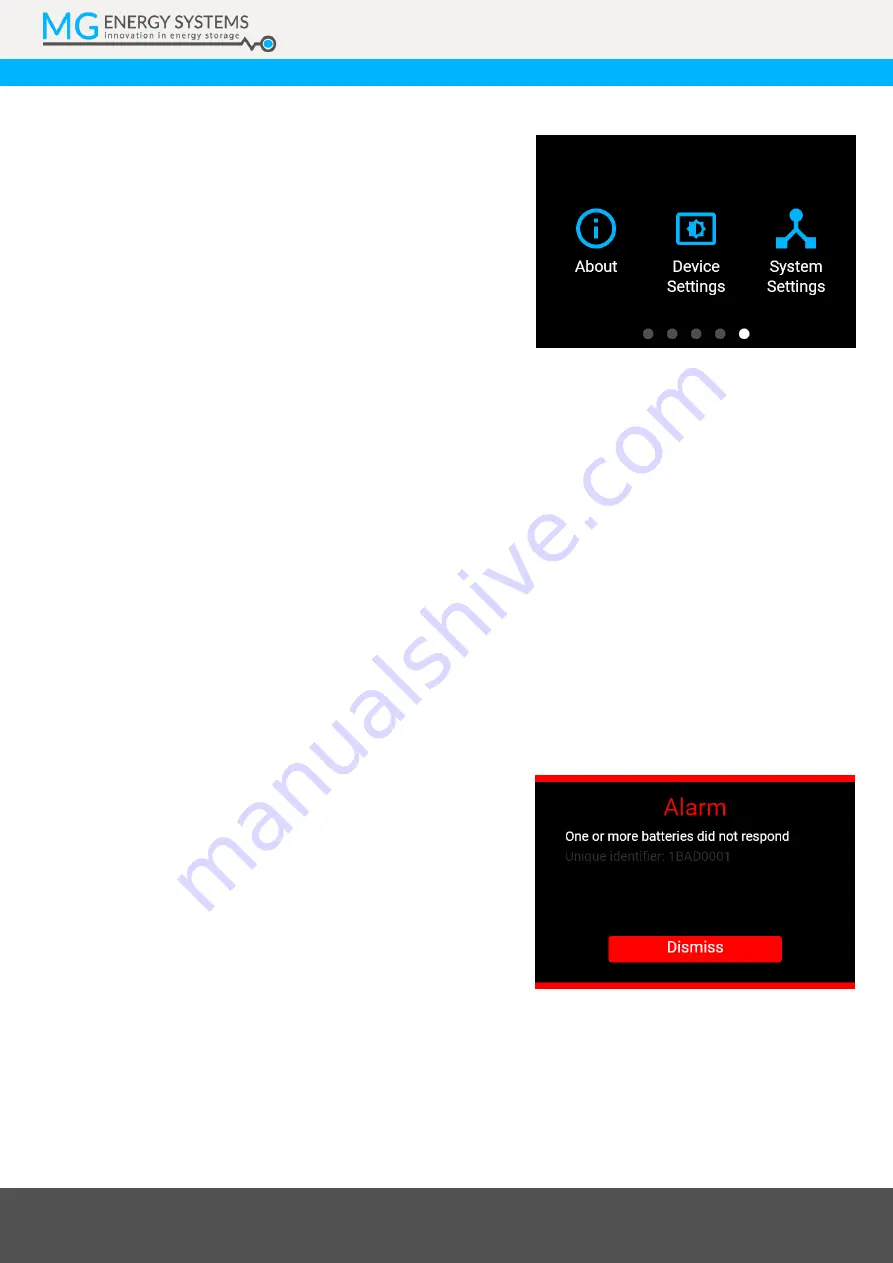
MG Energy Systems B.V. | Foeke Sjoerdswei 3 | 8914 BH Leeuwarden | The Netherlands
+31 (0)58 750 89 47 | [email protected] | www.mgenergysystems.eu
Innovation
in energy storage
7.1.6
Settings
The Settings page offers the user the option to jump to
3 specific pages: About, Device settings and System
settings.
7.1.6.1
About page
The About page shows information about the MG
Energy Monitor being used. The information that can be
found includes the device type, serial number, the
status messages or the version numbers of the device. It
also allows the user to name the device to allow for easy
identification if multiple monitors and systems are used
side by side. Is also shows a tab where the user can
reboot the monitor or change the permissions level.
Changing this level will lock some settings behind a
password to prevent unintended changes to the device
and system configuration.
7.1.6.2
Device settings page
The Device settings page allows the user to change a range of parameters of the Energy Monitor,
including the brightness or what wireless network it should connect to. Please refer to the User
Guide for more in-depth information about all the possible settings.
7.1.6.3
System settings page
The System settings will show the user a list of settings of the connected MG Master device. Where
available a more information button is shown on the individual settings pages, clicking this will bring
up a page where the user can learn more about the setting in question. Please refer to the manual of
the MG Master product being used before making any changes to any of the available settings. A full
rundown of all the available settings and their effects can be found there.
7.2
Pop-ups
A pop-up will appear if an issue is encountered by either
the Energy Monitor or the connected MG Master. This
pop-up will show the user what kind of issue occurred
and it will give a description of what caused the issue or
what can be done to solve it. If an issue is resolved by
itself the pop-up will automatically clear. If the issue is
still active when the user has clicked the dismiss button
an icon on the start screens will indicate that the issue is
ongoing.





























