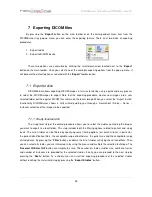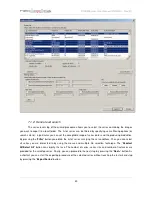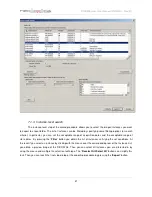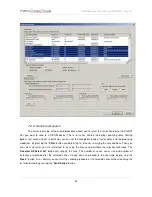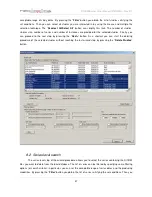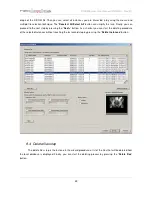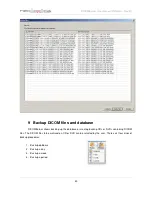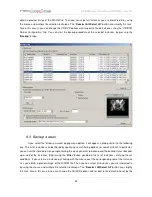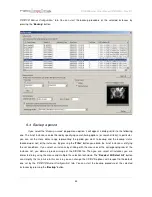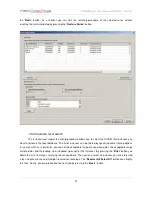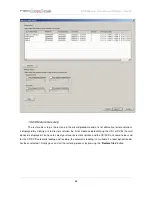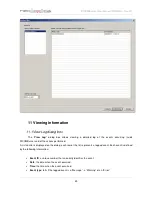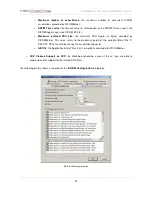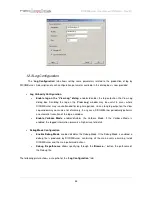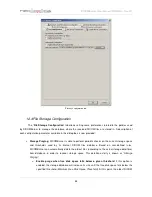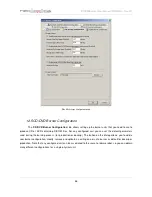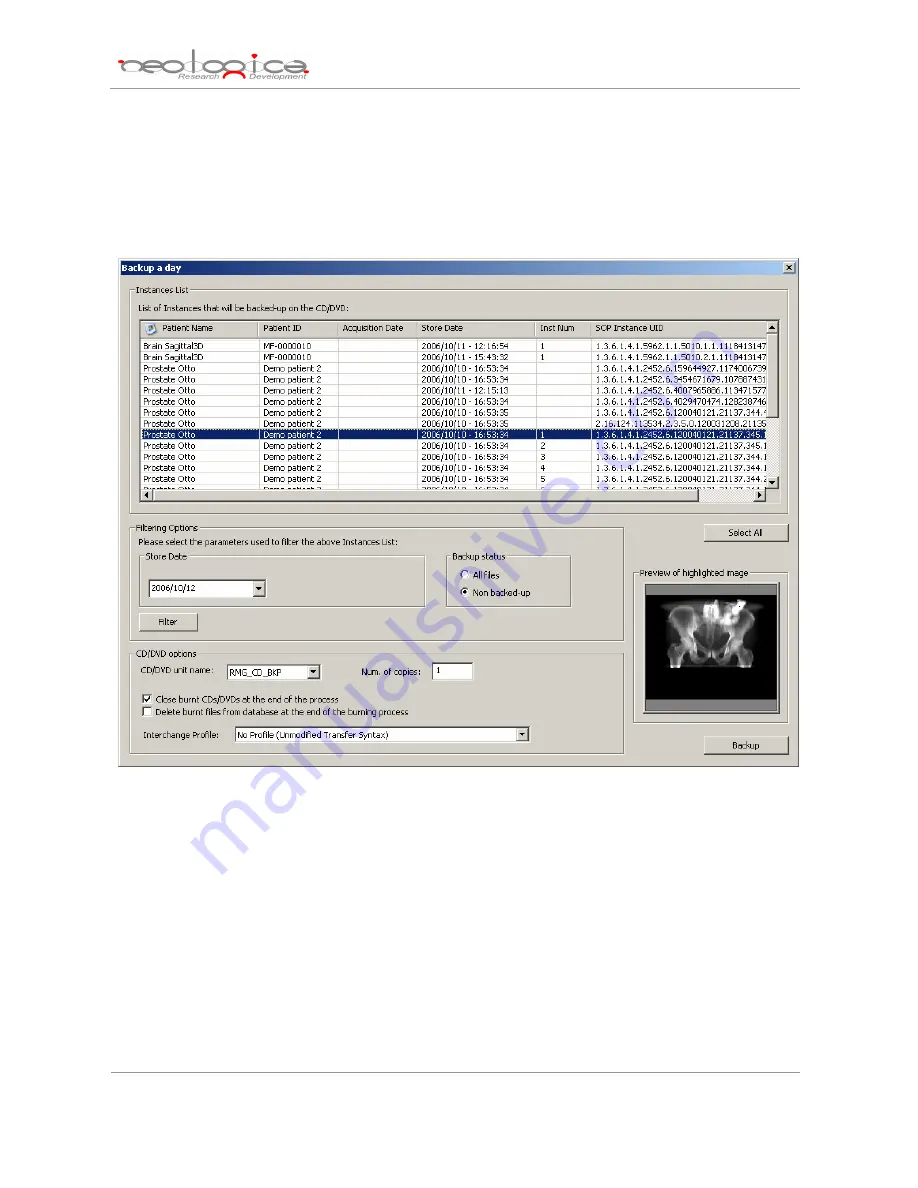
DICOMBurner: User Manual [
DB-UM-3 – Rev B
]
42
obtain a preview image of the DICOM file. Then you can select all instances you are interested in by using
the mouse and multiple file selection technique. The “
Deselect All/Select All
” button can simplify this task.
Also in this case in you can change the CD/DVD options with respect to the default one set by the
“CD/DVD
Burner Configuration”
tab. You can start the backup procedure of the selected instances by pressing the
“
Backup
” button.
9.3 Backup a week
If you select the
“Backup a week”
popup menu option, it will appear a dialog similar to the following
one. The list of instances can be filtered by specifying some filtering options (or search criteria): in particular,
you can set the store dates range representing the week you want to backup and the backup status (backed-
up or not) of the instances. By pressing the “
Filter
” button you obtain the list of instances satisfying the set
conditions. If you select an instance by clicking with the mouse over the corresponding row of the Instance
List, you obtain a preview image of the DICOM file. Then you can select all instances you are interested in
by using the mouse and multiple file selection technique. The “
Deselect All/Select All
” button can simplify
this task. Also in this case in you can change the CD/DVD options with respect to the default one set by the
Содержание NeoLogica DICOMBurner
Страница 1: ...DICOMBurner version 3 User Manual...
Страница 4: ...DICOMBurner User Manual DB UM 3 Rev B 4...