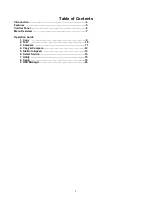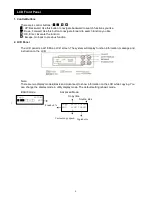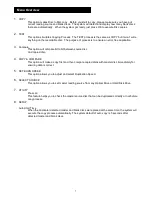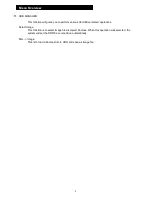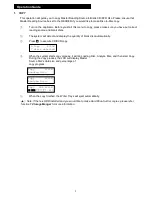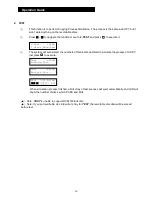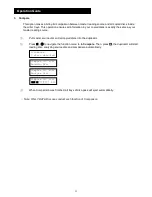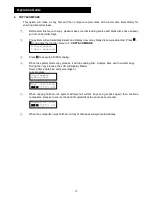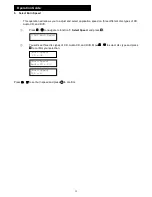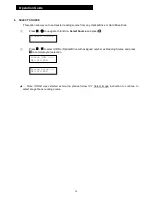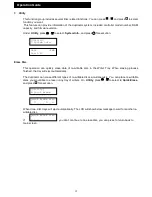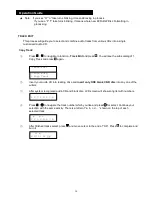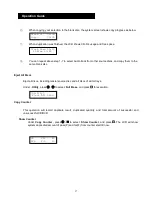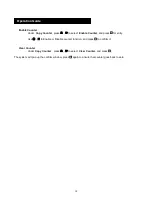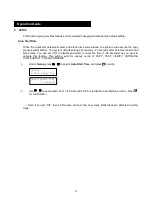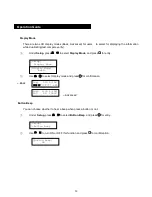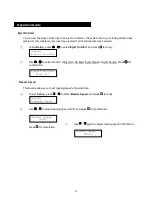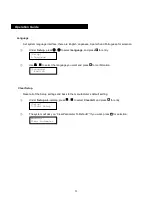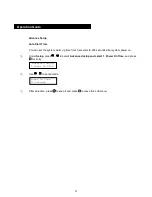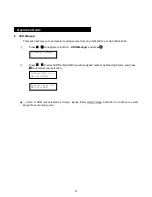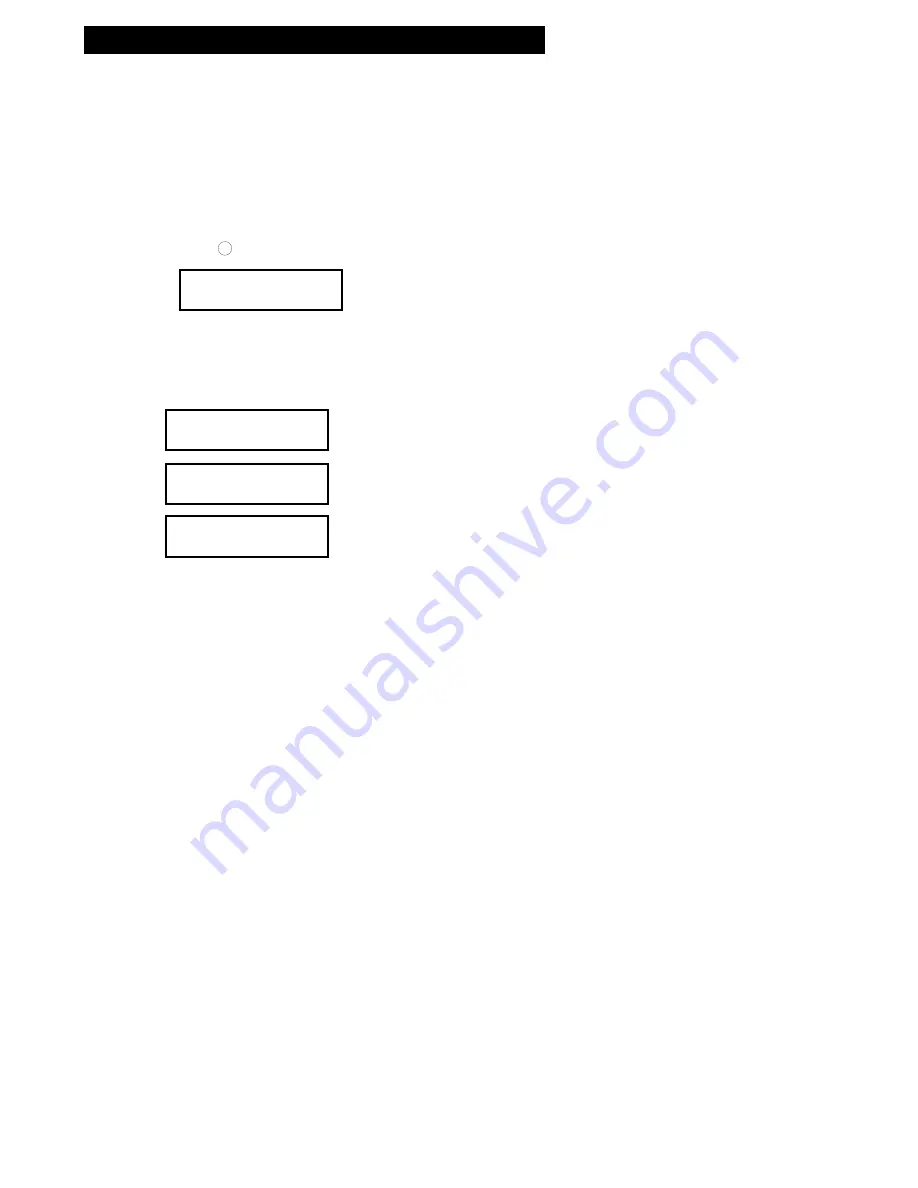
9
\
1. COPY
This operation will guide you to copy Master Reading Source to Blank CD/DVD disc. Please ensure that
Master Reading Source be set to the READER if you would like to make Disc-to-Disc copy.
.
Turn on the duplicator. Before you start this menu to copy, please make sure you have put correct
reading source and blank discs.
.
The system will detect and display the quantity of blank disc automatically.
.
Press
OK
to execute CD/DVD copy.
.
When the system starts copy process, it will do Loading Disc, Analyze Disc, and then start Copy.
During the copy process, the LCD will display Master
Source Disc’s data size and percentage of
copy progress.
.
When the copy finished, the Writer Trays will eject automatically.
★☆
Note: If there is HDD installed and you would like to make Hard Drive-to-Disc copies, please refer
function 12. Image Manger for more information.
Operation Guide
1.Copy 4315M
7 discs detected
Copy 4315M
Loading Disc
Copy 4315M
Analyze Disc…
Copy DVD 4315M
■■■□□□□
45%
Содержание Dolphin 5900
Страница 1: ...Dolphin 5900 CD DVD Tower User Manual...