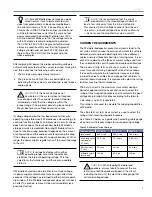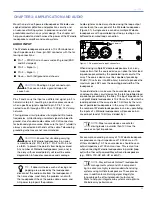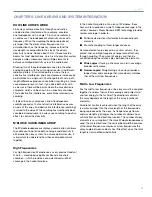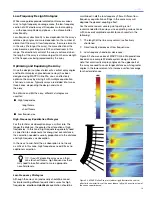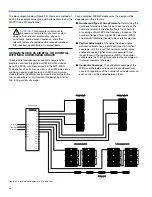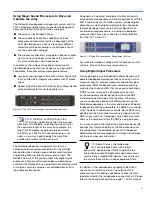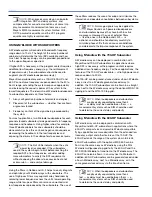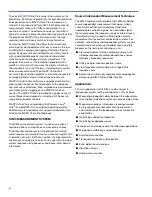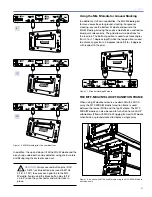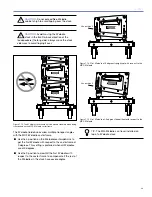16
CHAPTER 4
Service LED (Red)
The Service LED blinks every two seconds to indicate that
the network hardware is operational, but the loudspeaker is
not installed (commissioned) on the network.
NOTE:
The Service LED indicates that the
loudspeaker is not commissioned on the
network and has no effect on the acoustical and/or
electrical activity of the M’elodie loudspeaker itself.
The loudspeaker must be commissioned on a net-
work using the RMS software for the service LED to
stop blinking.
When a loudspeaker has been installed on the network,
the Service LED will be unlit and the Activity LED will flash
continuously.
NOTE:
When continuously lit, the Service
LED indicates that the loudspeaker has had
a local RMS hardware failure. In this case, the RMS
communication board may be damaged and
you should contact Meyer Sound Technical
support.
Service Button
Pressing the Service Button will display an icon
on the corresponding loudspeaker display on
the RMS screen. When used in combination
with the Reset Button, the card will be decom-
missioned from the network and the red Service
LED will blink.
Wink LED (green)
When lit, the Wink LED indicates that an ID
signal has been sent from the host station com-
puter to the loudspeaker. This is accomplished
using the Wink button on the loudspeaker Icon,
Meter or Text views in the RMS monitoring
program.
Reset Button
Pressing the Reset Button will cause the firmware code
within the RMS card to reboot. However, the commission-
ing state of the card will not change (this is stored in flash
memory). When used in combination with the Service But-
ton, the card will be decommissioned from the network and
the red Service LED will blink.
Activity LED (Green)
When the loudspeaker has been commissioned the Activity
LED will flash continuously. When the Activity LED is unlit
the loudspeaker has not been installed on the network.
USER INTERFACE
The RMS software features an intuitive, graphical Windows
user interface. As mentioned earlier, each loudspeaker ap-
pears on the computer’s color monitor as a View in the form
of a status icon, bar graph meter, or text meter (numerical
values), depending on your preferences.
Each View contains loudspeaker identification information
and data from the amplifier, controller, drivers and power
supply of that particular unit. System status conditions
cause changes in icon and bar graph indicators, alerting
the operator to faults or excessive levels. The views are
moveable and are typically arranged on the screen to reflect
the physical layout of the loudspeakers. You can design a
screen “panel” of icons or meters, as shown in Figure 4.4,
and save it on the computer’s hard drive, with the panel
conveniently named for a unique arrangement or performer.
If the loudspeaker installation pattern changes completely,
a new screen panel can be built. If a different subset of
installed loudspeakers will be used for a subsequent show,
only selected loudspeakers need to appear on the monitor-
ing screen for that performance.
NOTE:
For more information on RMS, please
refer to the RMS User Guide included with
the software, or visit www.meyersound.com.
Figure 4.4. The RMS user interface
Содержание M'elodie
Страница 8: ...2 INTRODUCTION ...
Страница 20: ...14 CHAPTER 3 ...
Страница 42: ...36 APPENDIX C ...
Страница 43: ......