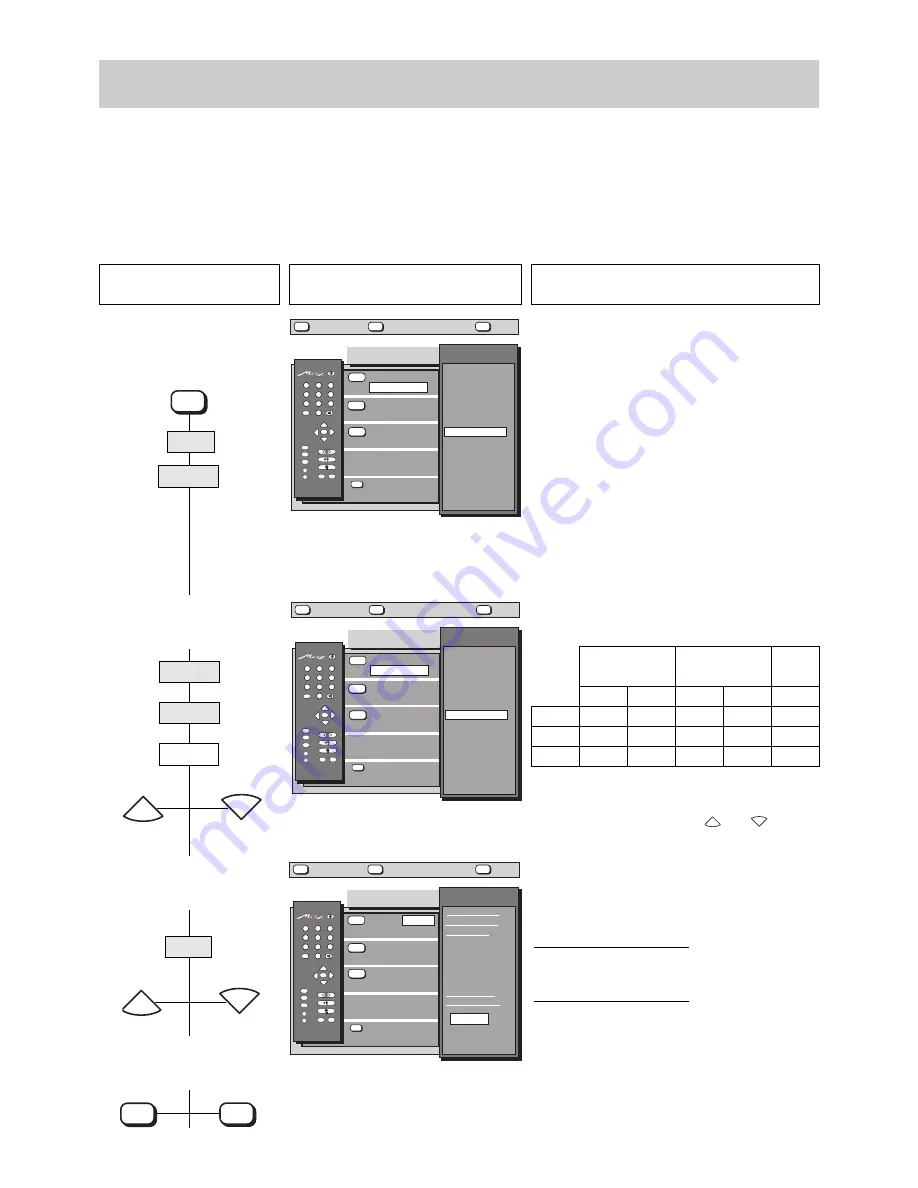
44
13. Equipment configuration
Connecting external
devices
In the menu „Device connection“, you can define which AV devices are connected to the various sockets on the TV set. The box „Devices“
contains a list of common AV devices. Only certain devices can be connected to the FRONT sockets.
Wherever possible, the AV devices should be connected to specific EURO sockets, namely:
EURO 1:
S-VHS or VHS play back video recorder , S-VHS or VHS camcorder (videocamera), PC, games console ( e.g.
Nintendo), laser disk, photo CD, SAT receiver/ Pay-TV decoder, SAT/Set Top unit, S-VHS playback unit.
EURO 2:
S-VHS/Hi8 video recorder, S-VHS/Hi8 video recorder, VHS video recorder, S-VHS or Hi8 camcorder (videocamera), SAT receiver.
EURO 3:
VHS play back video recorder, VHS video re Pay-TV decoder, Pay-TV decoder.
The connections are pre-programmed in the factory as shown in the picture for step 2.
Press this key on the remote
control....
The screen displays
Explanation
1. Call the „Device
connection“ menu
2. Change the device
connections
3. Change the signal type
4. Store the settings and
return to TV picture
OK
P
+
+
-
AV
--/-
-
P
1
2
3
4
5
6
7
8
9
0
A
B
TV
?
MENU
Device connection
Devices
▲
▼
EURO1: Video
Camcorder
no device
Video Rec. 1
Video Rec. 2
Video Rec. 3
VTR+DEC(1)
VTR+DEC(2)
VTR+DEC(3)
Camcorder
Mixer
PC
Decoder A
Decoder B
Laser Disk
Photo CD
SAT/SetTop
Game
6 0 0 - 0 5 Q - G B
EURO2: Video
Video Rec. 1
EURO3: Video
VTR+DEC(2)
Signal type
selection
?
MENU
return
Help
TV
picture
red
white
yellow
REC
Ȅ
blue
OK
P
+
+
-
AV
--/-
-
P
1
2
3
4
5
6
7
8
9
0
A
B
TV
?
MENU
Device connection
Devices
▲
▼
EURO1: Video
Camcorder
no device
Video Rec. 1
Video Rec. 2
Video Rec. 3
VTR+DEC(1)
VTR+DEC(2)
VTR+DEC(3)
Camcorder
Mixer
PC
Decoder A
Decoder B
Laser Disk
Photo CD
SAT/SetTop
Game
6 0 0 - 0 5 Q - G B
EURO2: Video
Video Rec. 1
EURO3: Video
VTR+DEC(2)
Signal type
selection
?
MENU
return
Help
TV
picture
red
white
yellow
REC
Ȅ
blue
OK
P
+
+
-
AV
--/-
-
P
1
2
3
4
5
6
7
8
9
0
A
B
TV
?
MENU
Device connection
Sign. type
▲
▼
6 0 0 - 0 5 R - G B
EURO2: Video
Video Rec. 1
EURO3: Video
VTR+DEC(2)
Device
selection
?
MENU
return
Help
TV
picture
EURO1:
Vid. in
Video Rec. 2
red
white
yellow
REC
Ȅ
blue
Video Rec. 2
controls AV
operation
Video in
RGB
YC in
continuous
AV operation
Video in
RGB
YC in
In the „Device connection“ menu, you can assign one
of the defined AV devices to each of the EURO sockets.
The abbreviations in the box on the right have the
following meanings:
Video rec
. = video recorder (up to 3 may be connected).
Video rec. 1 is the video recorder which is always
connected; Video rec. 2 and 3 are used for copying
from one recorder to another.
VTR+Dec
. = video recorder and Pay-TV decoder (e.g.
Premiere), where the decoder is connected only to the
video recorder.
Camcorder
= video camera
Decoder
= Pay-TV decoder (e-g- Premiere)
SAT
= external satellite receiver
Game
= games console
The default settings can be modified to meet your own
requirements. You should, however, note the following
input and output signal allocations when doing this.
MENU
P
+
P
-
P
+
P
-
TV picture
OK
TV
S-VHS / Hi8
(= Y/C =S-Video)
Input
EURO 1
EURO 2
EURO 3
Output
VHS
(= Video)
Input
Output
RGB
Input
Yes
No
Yes
No
Yes
Yes
Yes
Yes
Yes
No
No
No
Yes
Yes
No
red
yellow
red
yellow
blue
white
To change the settings, select the appropriate EURO
socket with the coloured keys and then select the
device to be connected with the
and
keys.
P
-
P
+
When the devices are selected, the signal type is
always set to „video“. Pressing the red key displays a
box for selection of the signal type.
Differences between the signal types:
• continuous AV operation:
the screen displays the
picture provided by the AV device. The channel setting
of the TV set has no effect.
• . . . controls AV operation:
if the AV device is set to
„play“, the screen displays the picture provided by the
AV device; if the AV device is set to „stop“, the screen
displays the picture of the selected TV programme
position.











































