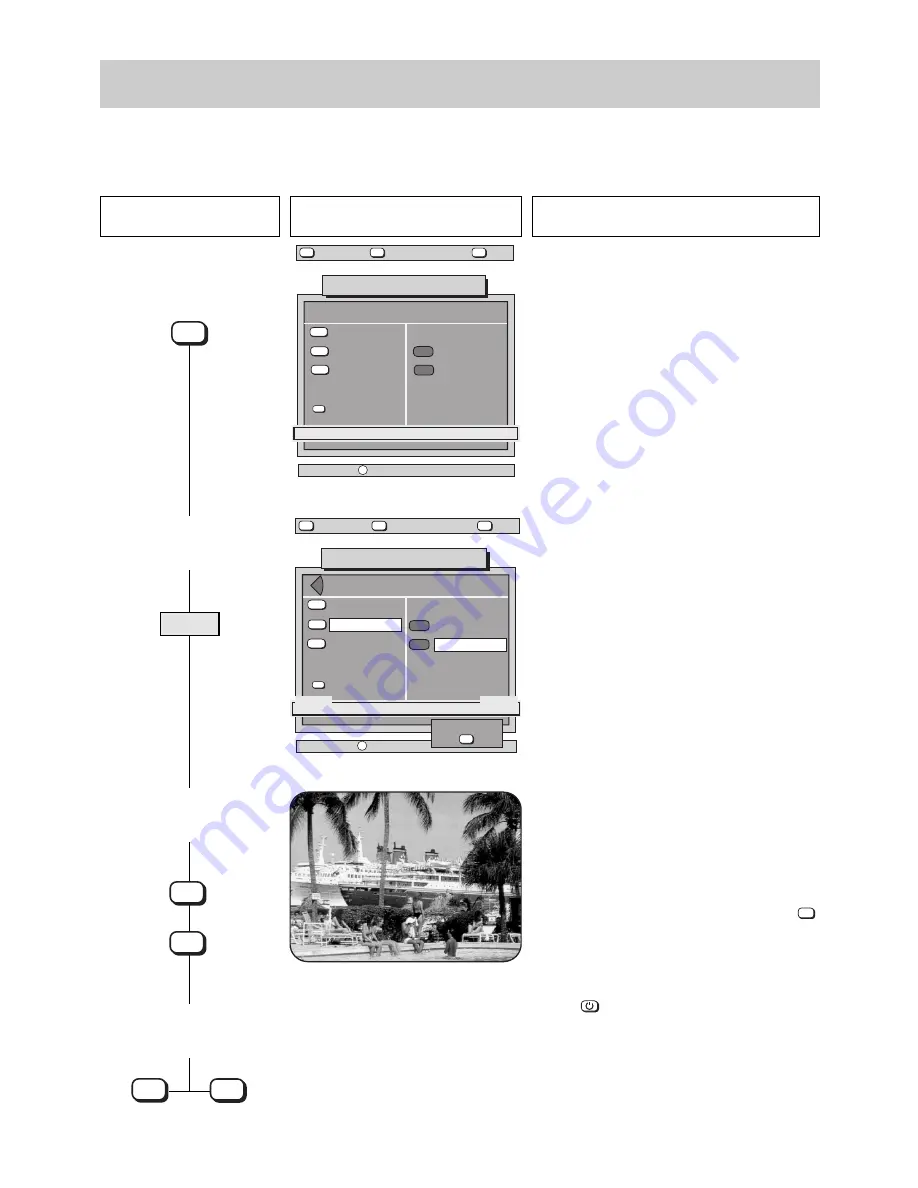
Press this key on the remote
control....
The screen displays
Explanation
23
7. AV recording
Video recorder
➜
video recorder
Example:
You wish to copy a film from video recorder 1 to video recorder 2.
1. Call the AV menu
2. Select the desired AV device
(in this example:
video rec. 1)
3. Store the settings and
clear the menu
Output
Video Rec.1
Video Rec.2
6 0 0 - 0 7 A - G B
AV-recording
no recording
A Device connection
Input
Camcorder
Video Rec.1
Video Rec.2
Pr. 1: ARD
?
MENU
return
Help
TV
picture
red
white
yellow
blue
6 0 0 - 0 7 C - G B
AV-recording
Video Rec.1
➜
Video Rec.2
A Device connection
Input
Camcorder
Video Rec.1
Video Rec.2
Pr. 6: RTL2
EURO2:
Video
-
Output
Video Rec.1
Video Rec.2
EURO1:
Video
OK
record ?
?
MENU
return
Help
TV
picture
red
white
yellow
blue
4. Terminate or abort the
copy operation
TV picture
TV
OK
AV
OK
AV
After calling the menu, you must first select the input
device which is to supply the picture. In our example,
you select video rec. 1 by pressing the yellow key.
Once you have done this, the cursor moves to the out-
put side of the menu and video rec. 2 is selected auto-
matically, since there is no other choice.
yellow
The copy operation with the selected devices is now
active.
If any subsequent switching operation could interfere
with copying, a warning box with the text „AV recor-
ding“ will be displayed and the requested switching
operation will not be executed.
To check the progress of the operation, press the
key to display the picture from the input device on the
screen.
If you wish to execute
the copy operation in standby
mode
, you can switch the TV set to this mode by pres-
sing the
key.
AV






























