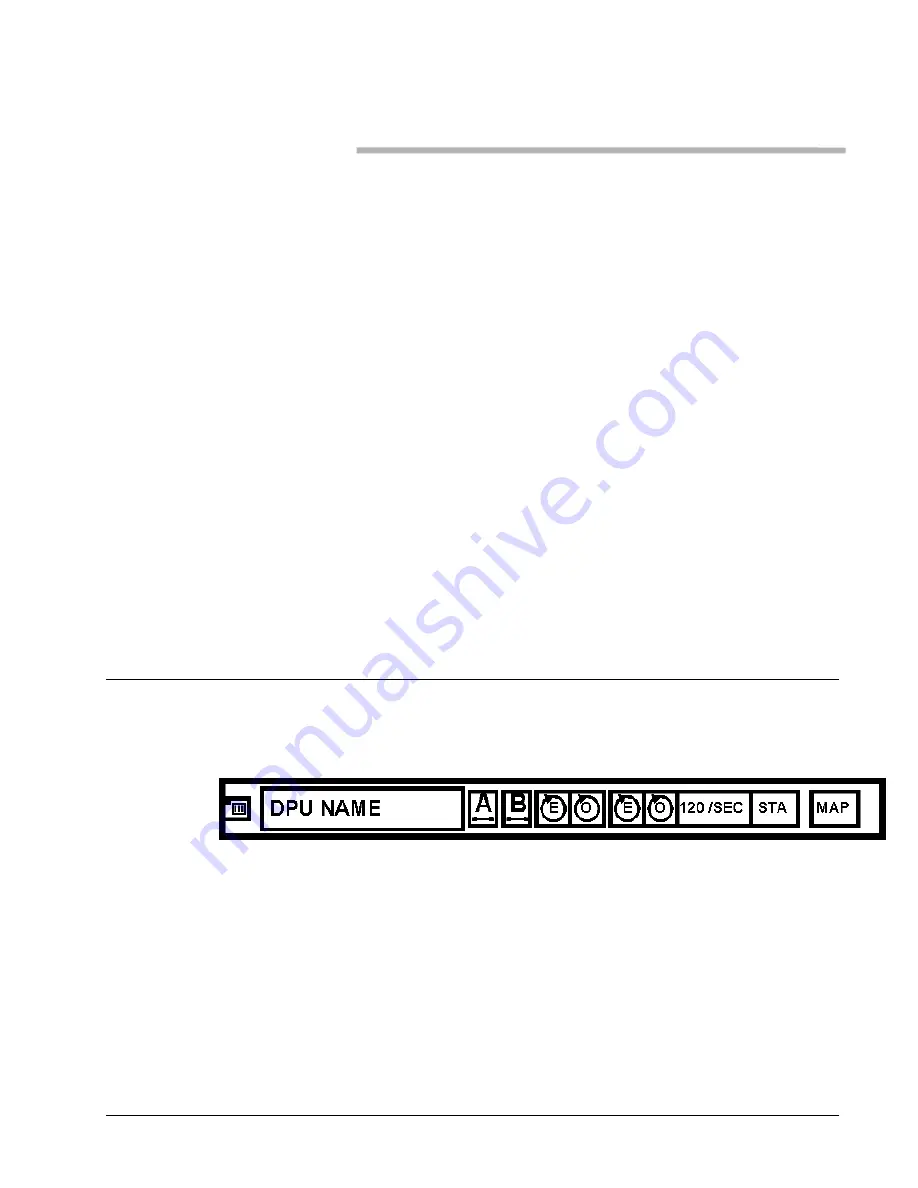
Metso Automation MAX Controls
••••
277581
••••
Chapter 3
Using maxVUE Runtime
Troubleshooting Displays
Overview
The following maxVUE Runtime displays play a direct role in DPU Bus
troubleshooting:
••••
System Status
••••
DPU Bus Map
••••
DPU Bus Statistics
This chapter discusses how you may best use these displays for DPU Bus
troubleshooting.
For a fuller discussion of each display, refer to Publication
277557,
maxSTATION Operator's Guide
.
Using the System Status Display
Access the System Status display to confirm that your DPU Bus network and
the associated maxNET network have no cable breaks.
Figure 3-1. DBM Status Display object
To access this display:
At the maxSTATION, bring up maxVUE Runtime and go to the main menu.
Click the
System Status
button on the Vertical Toolbar to bring up the
System Status display.
The System Status display shows the available DBM Status Display objects.
See Fig. 3-1. Each object shows the current condition of the maxNET
redundant Ethernet network and DPU Bus of each subsystem.

























