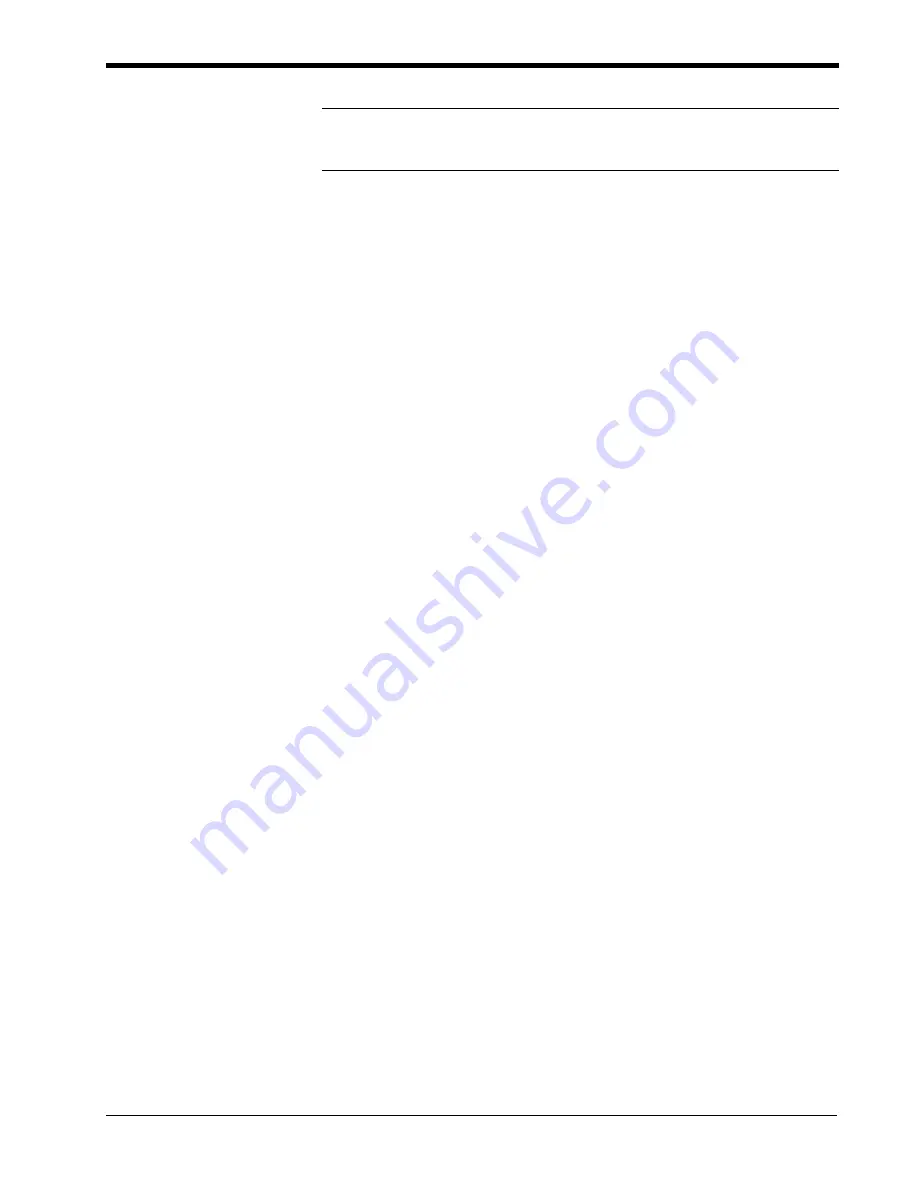
DPU Bus Basics, an Introduction
Metso Automation MAX Controls
••••
277581
••••
1-13
Note:
Do not attempt to install a
DBM or DPU on an IGAP'd highway. The
DPU Bus must be UGAP'd first to permit the DBM or DPU to get time and
date as it is booting up.
Performing an IGAP
To IGAP a DPU Bus:
1.
From the maxVUE Runtime Main Menu display select
System
Status.
2.
The System Status display shows the available DBM Status
Display objects. Each object shows the current condition of the
maxNET redundant Ethernet network and DPU Buses of each
subsystem.
Select an object for a desired DBM and click the
Map
button
inside the object to access the DPU Bus Map display, either Bus
1 or Bus 2 (if present).
3.
With this display on the screen, select the
IGAP
button at the top
of the display. The highway is now IGAP'd.
Performing a UGAP (unigap)
To UGAP a DPU Bus:
Follow steps 1 and 2 under the IGAP procedure above but at step 3 select the
UGAP button adjacent to the IGAP button at the top of the display.






























