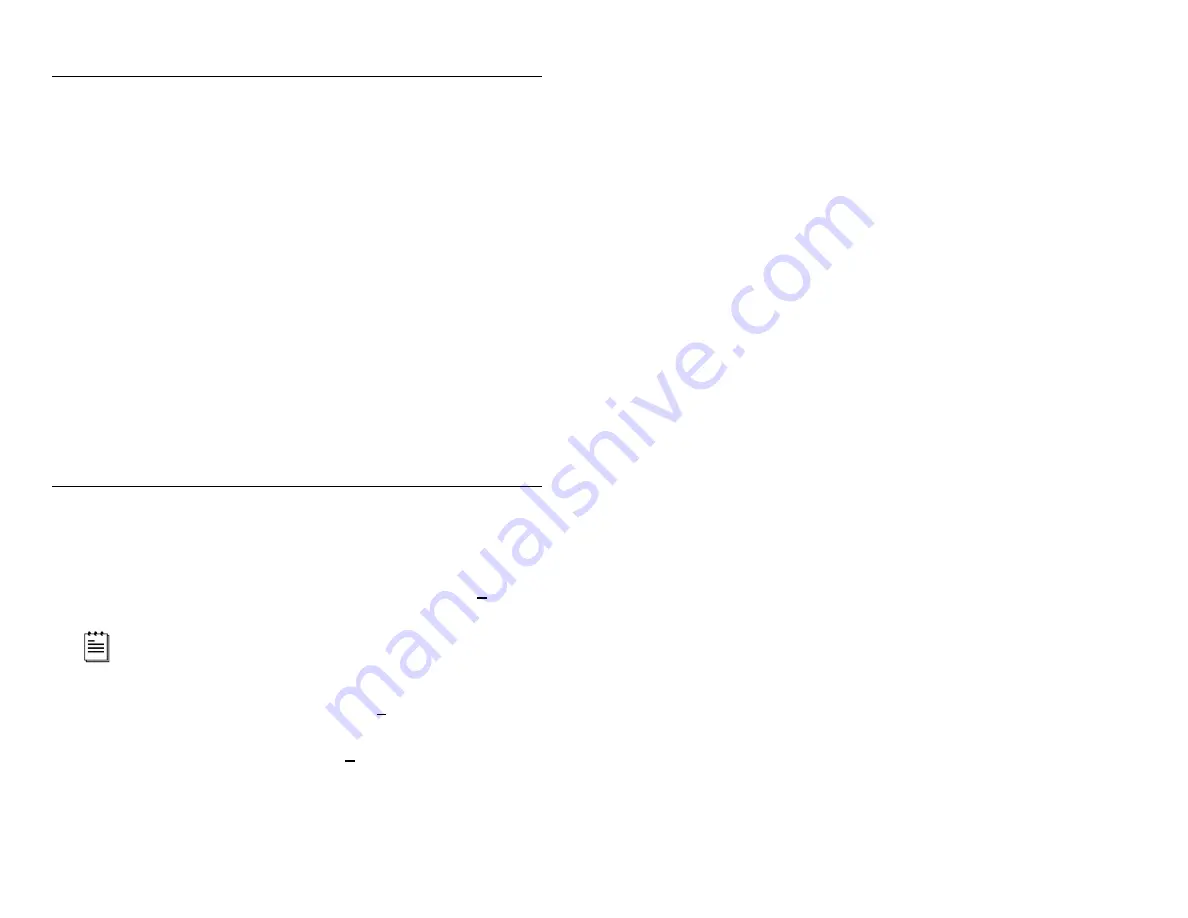
8
C
ONFIGURATION TO THE
H
OST
S
YSTEM
The scanner is shipped from the factory configured to a set of default conditions
noted in the
Default Settings
section of this guide. In order for the scanner to
communicate with the host system, it will need to be properly configured. Since
each host system is unique, the scanner must be configured to match the host
system requirements. Use the MetroSet
®
2 Scanner Configuration Program
provided to configure the scanner.
Primary/Secondary Configuration Note
During configuration, the secondary scanner’s communication protocol will be
established automatically through the primary scanner. If the configuration is to
be downloaded from the host to the scanners, it is required that both the primary
and the secondary scanners are powered up and ready to scan. The appropriate
communications cables should be connected between the host and the primary
scanner and between the primary and the secondary scanner.
Once a configuration is downloaded to the primary scanner, the primary will
automatically configure the HoloTrak secondary scanner. This step is necessary
in order to configure the secondary scanner properly. For all practical purposes,
the scanners will act as one scanner. Once both units are configured, the
scanner settings are stored in non-volatile RAM, and will not need to be
configured again.
I
NSTALLING AND
R
UNNING THE
M
ETRO
S
ET
®
2 P
ROGRAM
Installation
1. Close all open applications.
2. Insert the MetroSet
®
2 CD into your CD drive.
3. The installation wizard will display the
Welcome
dialog box, select
Next
to
proceed to with the installation.
If the wizard does not automatically start, go to the windows
Start
menu, choose
Run
, designate the CD-ROM drive, type
setup
(d:\setup) and then click OK.
4. To accept the default installation directory, select
Next
. To change the
destination folder, select
Browse
to locate and choose the desired folder.
5. To accept the default program folder, select
Next
. To change the default
program folder type a new folder name or choose an existing folder.
6. When the setup process is complete, select
Yes
, and choose
Finish
to
restart your computer.
Содержание HoloTrak IS8300
Страница 1: ...METROLOGIC INSTRUMENTS INC HoloTrak IS8000 Series Holographic Scanners Installation and User s Guide...
Страница 2: ......
Страница 17: ...13 LABELS A C D B...
Страница 39: ......
Страница 40: ...January 2004 Printed in the USA 0 0 0 2 3 7 7...



























