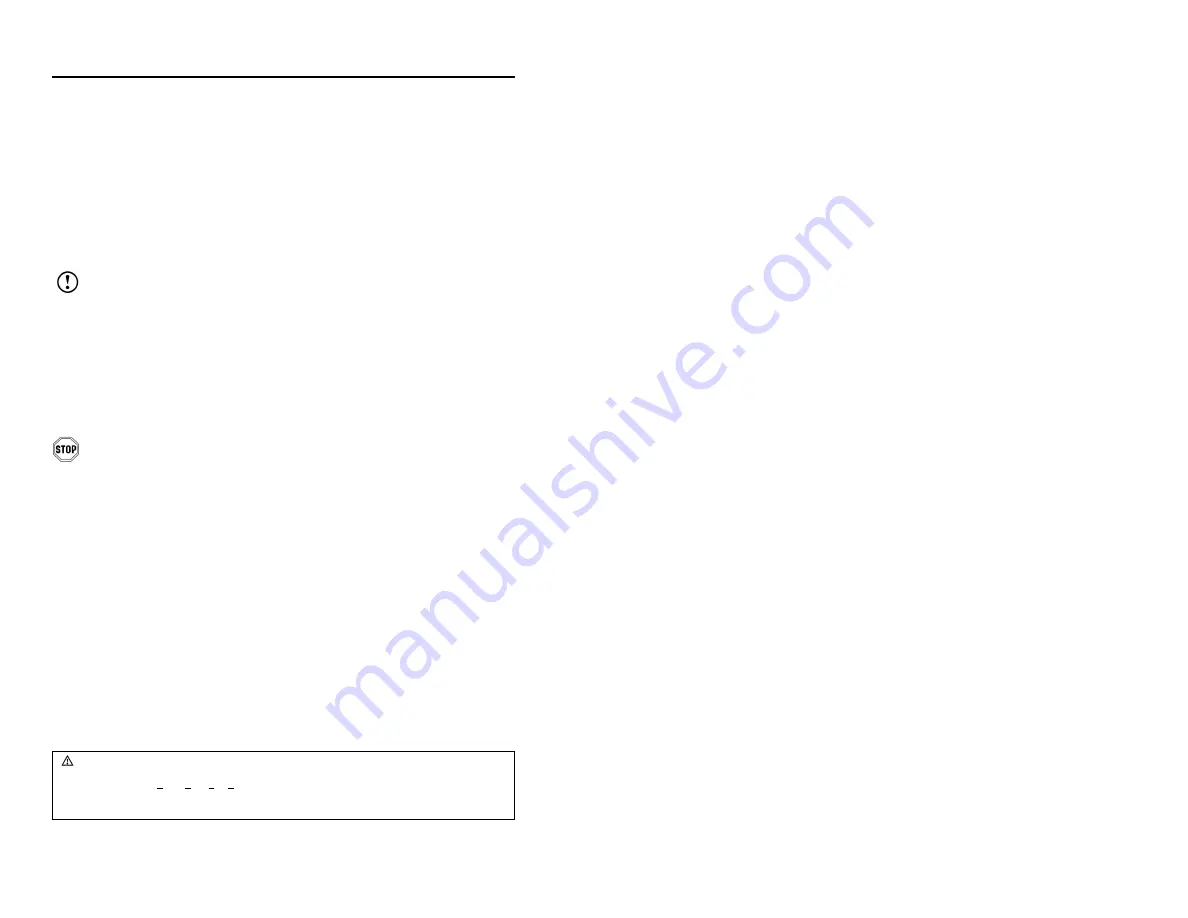
11
I
NSTALLATION OF AN
A
UXILIARY
S
CANNER
1. Turn off the host system.
2. Connect the round end of the
PowerLink RS232 AUX
cable
[
MLPN
54-54667A ] to the RS232 jack of the auxiliary scanner.
3. Connect the other end of the
PowerLink RS232 AUX
cable into the 1
st
jack from the left side of the MS7320
.
The Aux jack has a
square
opening.
The following Metrologic scanners can be used in the “Aux” input of the
MS7220: the MS9520, MS9540, MS6220, MS7120, MS6520, MS6720,
MS7320 or another MS7220.
Important: The MS7220 aux port requires the signals: transmit, receive,
RTS & CTS from the auxiliary scanner.
4. Connect the MS7220/Host PowerLink* cable to the appropriate
interface jack on the back of the MS7220.
5. Connect the other end of the MS7220/Host PowerLink cable to the
Host.
6. Connect the external power supplies for the auxiliary scanner and the
MS7220 to the power jacks on the two PowerLink cables.
Before continuing verify that the powerlink cable is connected to the
appropriate interface jack on the scanner. An incorrect cable
connection can cause communication problems or potential damage to
the scanner.
7. Check the AC input requirements of both power supplies to make sure
the voltage matches the AC outlets.
8. Snap on the cable cover.
9. Connect AC power to the transformers. The outlets should be near the
equipment and easily accessible.
10. Configure the MS7220 for the appropriate interface configuration
settings.*
Continued on page 12.
* The MS7220/host cable connection is interface dependent. Refer to the
installation steps provided for the type of interface required for your
application.
Caution:
To maintain compliance with applicable standards, all circuits connected to the scanner must meet the
requirements for SELV (Safety Extra Low Voltage) according to EN 60950.
To maintain compliance with standard CSA C22.2 No. 60950-00/UL 60950 and norm EN 60950, the power
source should meet applicable performance requirements for a limited power source.
Содержание ARGUSSCAN MS7220
Страница 1: ...METROLOGIC INSTRUMENTS INC MS7220 ArgusSCAN Presentation Laser Scanner Installation and User s Guide...
Страница 2: ......
Страница 51: ......
Страница 52: ...April 2002 Printed in USA 0 0 0 2 5 5 4 A...






























