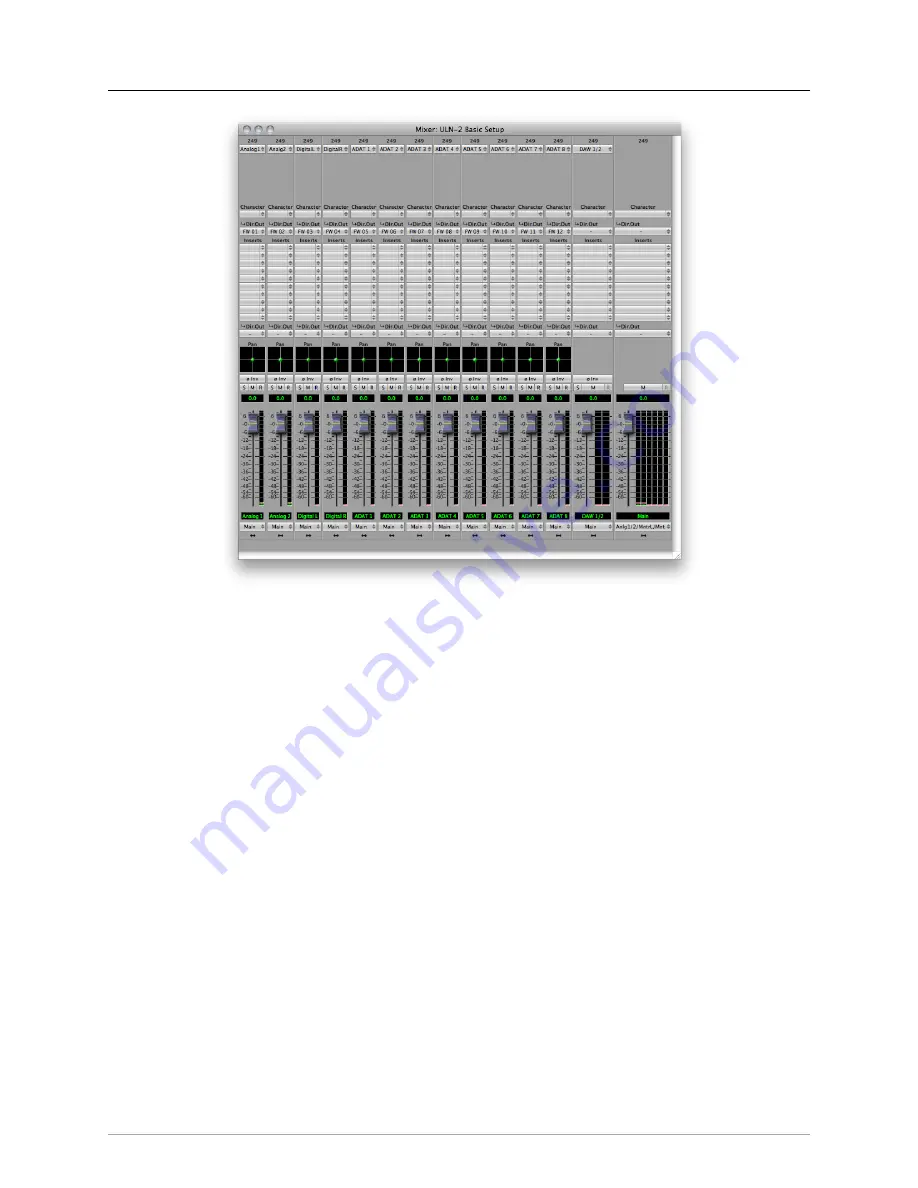
Mobile I/O ULN-2
Quick Start Guide
10
Figure 1.6: Surround mixer
To make it easier to monitor in surround, let’s use the Monitor Controller. Click on the assignment pulldown at
the bottom of the Main bus and select “N/C” to remove the assignment to the analog outs. Now hold down the
shift key and click the pulldown again; the Main bus was “multed” to the Monitor bus in the template which
means it was routed to Analog 1/2 and the Monitor at the same time. Now that we’re working in surround,
we need to send to the ADAT outs. By holding down shift and clicking on the Monitor L-n/c line, we clear the
mult. Now click on the pulldown one more time and select “Add to Monitor Controller”. Go to the Window
menu and select “Show Monitor Control Window”.
The Monitor Controller shows the Main bus is the Monitor Source, but we need to define an output. Click the
“Configure” button to open the MC pane. Click the “+” under Monitor Paths and you’ll have the option to add
a Monitor Output. Give the path a name (like “Surround”) and select 5.1 as the bus type. Now you can assign
your output channels. If you want to select your outputs sequentially, a shortcut is to hold down the Option
key when selecting the first channel. For example, hold down Option and click the assignment for the Left
channel and select ADAT 1. The rest of the channels will fill in automatically.
Содержание ULN-2
Страница 1: ......












