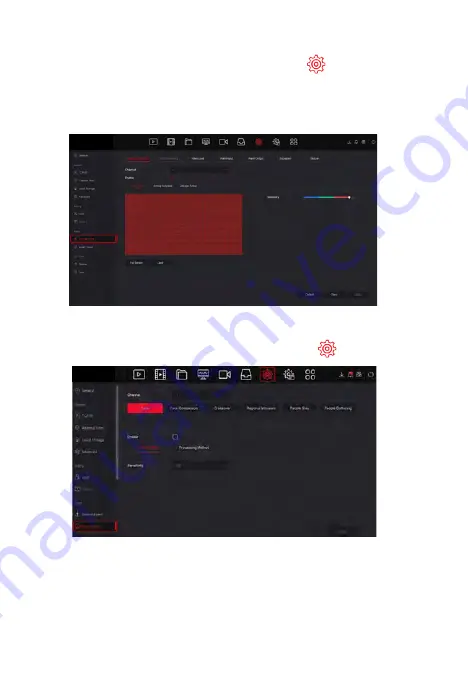
Normal Event
>
Normal Event"
Step 1: On the preview interface, right-click to enter the menu, and click "
to enter the Motion detection interface.
Step 2: Choose "Event Type > Channel > Enable" and set the corresponding alarm parameters. The
device's normal event alarms include Motion Detection, Video Tampering, Video Loss,
Alarm Input, Alarm Output, Exception, and Buzzer.
" Smart Event" to enter
Smart Event
Step 1: On the preview interface, right-click to enter the menu, and click "
the Smart Event-Face interface.
Step 2: Select the smart event alarm mode for setting the channel. Smart event alarms supported by the device
include Human, Face, Face Comparison. Each smart detection can be configured with different alarm
processing rules.
NOTE:
1. Only IPC channels that support smart functions such as face detection and face comparison can set smart
event function on this interface.
2. Each channel of a smart event can set up to 1 face detection rule, 4 crossover detection rules, 4 regional
intrusion rules, 4 people stay detection rules, and 4 people gathering rules.
Note: Images for instruction use only, your unit may look different but use the same methods












