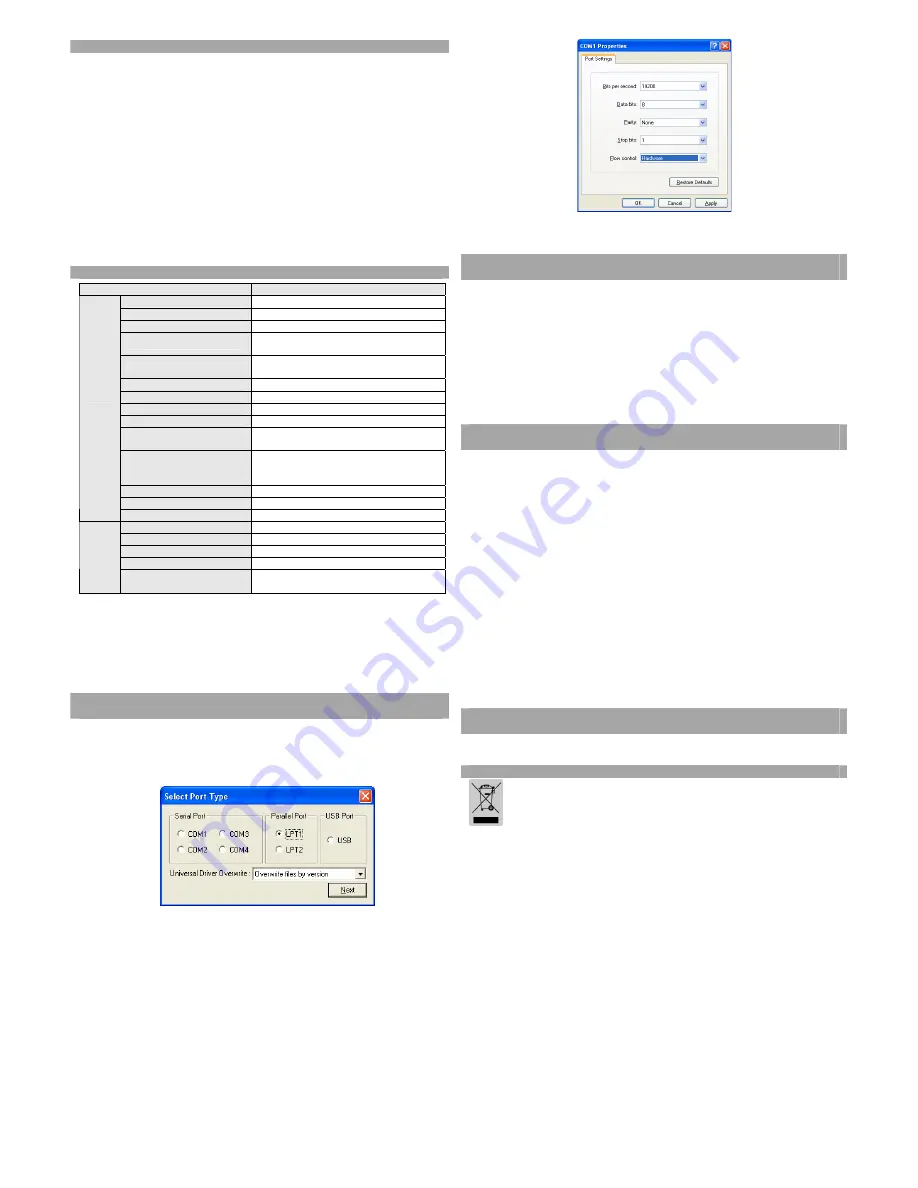
Self Test
◈
1. Make sure the paper roll has been installed properly.
2. Turn on the power while holding down the FEED button. The self-test begins.
3. The self-test prints the current printer status, providing the control ROM version and the
DIP switch setting.
4. After printing the current printer status, self-test printing will print the following, and
pause. (The PAPER LED blinks.)
SELF-TEST PRINTING.
PLEASE PRESS THE FEED BUTTON.
5. Press the FEED button to continue printing. The printer prints a pattern using the built-in
character set.
6. The self-test automatically ends and cuts the paper after printing the following.
*** COMPLETED ***
7. After the self-test is complete, the printer returns to normal on-line status.
※
Note
The self-test lets you know if your printer is operating properly. It checks the print quality,
ROM version, and DIP switch settings.
Specifications
◈
Item
Details
Printing method
Direct thermal line printing
Dot density
7dots/mm (180 dpi)
Printing width
72 mm
Characters per line (default)
42 (Font A)
56 (Font B)
Printing speed *1)
46.2 lines/sec
150 mm/sec
Input buffer size 4
Kilo-byte
SMPS input voltage
100 ~ 240 VAC
Frequency 50/60
Hz
SMPS output voltage
24 VDC
Temperature
0 ~ 45
℃
(Operating)
-10 ~ 50
℃
(Storage)
Humidity
30 ~ 80 % RH (Operating)
10 ~ 90 % RH (Storage)
Except for paper
Mechanism head life *2)
150Km
Auto cutter
1, 500, 000 Cuts
Printer
Mechanism MCBF *2)
37, 000, 000 Lines
Paper type
Paper roll
Roll width
80 mm
Roll diameter
Max 83 mm
Paper thickness
0.062 ~ 0.075 mm
Paper
Paper tube
Inner: Ø12 mm (0.47”)
Outer: Ø18 mm (0.71”)
※
Note
*1) Printing speed may be slower depending on the data transmission speed and the
combination of control commands.
*2) The above values are calculated under print density 2 with recommended paper at normal
temperature.
The values may vary with environment temperature, printing level, etc.
◈
Serial (RS-232C) Fixed Interface Model Windows Driver Installation:
IFA-S TYPE
1. After running the product installation CD, run the
Thermal Printer > Metapace T-1 >
Drivers > Windows Driver > Drivers Folder > Win Metapace T-1_Vx.x.x.exe
file.
2. In the opening installation window, click on
Next
.
3. In the
Ready to Install the Program
window, click on
Install
.
4. In the
Select Port Type
window, select one
Serial Port
and click
Next
.
5. In the
Question
window, select
Yes
and the computer will reboot.
6. After rebooting, open
Start
>
Settings
> Printers & Fax
, right-click the
Metapace T-1
icon and select
Properties
.
7. In the
Properties
window, select the
Port
tab and click on the
Port Settings
. Check to see
that the information is identical to the self-test results after installation.
8. In the
Properties
window, after selecting the
General
tab, click on
Print Test Page
to
confirm that printing is normal.
◈
Parallel (IEEE1284) Fixed Interface Model Windows Driver Installation:
IFA-P TYPE
1. After running the product installation CD, run the
Thermal Printer > Metapace T-1 >
Drivers > Windows Driver > Drivers Folder > Win Metapace T-1_Vx.x.x.exe
file.
2. In the opening installation window, click on
Next
.
3. In the
Ready to Install the Program
window, click on
Install
.
4. In the
Select Port Type
window, select one
Parallel Port
and click
Next
.
(Refer to Figure 1.)
5. In the
Question
window, select
Yes
and the computer will reboot.
6. After rebooting, open
Start
>
Settings
>
Printers & Fax
, right-click the
Metapace T-1
icon and select
Properties
.
7. In the
Properties
window, after selecting the
General
tab, click on
Print Test Page
to
confirm that printing is normal.
◈
USB Fixed Interface Model Windows Driver Installation:
IFA-U TYPE
1. After running the product installation CD, run the
Thermal Printer > Metapace T-1 >
Drivers > Windows Driver > Drivers Folder > Win Metapace T-1_Vx.x.x.exe
file.
2. In the opening installation window, click on
Next
.
3. In the
Ready to Install the Program
window, click on
Install
.
4. In the
Select Port Type
window, select
USB
and click
Next
. (Refer to Figure 1.)
5-1. If using Windows XP/2003:
①
After the
Information
window appears, turn the printer off and back on and click
Yes
.
②
After the New Hardware Detected window appears, continue to click
Next
to install the
USB
drive, and then reboot the computer.
5-2. If using Windows 2000/VISTA:
①
After the
Information
window appears, turn the printer off and back on and click
Yes
.
②
After installation is complete, reboot the computer.
※
Note
When the digital registration message appears during installation, click on either
OK
or
Continue Anyway
.
6. After rebooting, open
Start
>
Settings
>
Printers & Fax
, right-click the
Metapace T-1
icon and select
Properties
.
7. In the
Properties
window, after selecting the
General
tab, click on
Print Test Page
to
confirm that printing is normal.
◈
Ethernet Fixed Interface Model Windows Driver Installation:
IFA-E TYPE
Refer to the user manual regarding separate Ethernet interface cards. (refer to the CD.)
WEEE (Waste Electrical and Electric Equipment)
◈
This marking shown on the product or its literature, indicates that is should not be
disposed with other household wastes at the end of its working life, To prevent
possible harm to the environment or human health from uncontrolled waste disposal,
please separate this from other types of wastes and recycle it responsibly to promote
the sustainable reuse of material resources. Household users should contact either the
retailer where they purchased this product, or their local government office, for details
of where and how they can take this item for environmentally safe recycling. Business
users should contact their supplier and check the terms and conditions of the purchase
contract. This product should not be mixed with other commercial wastes for disposal.




