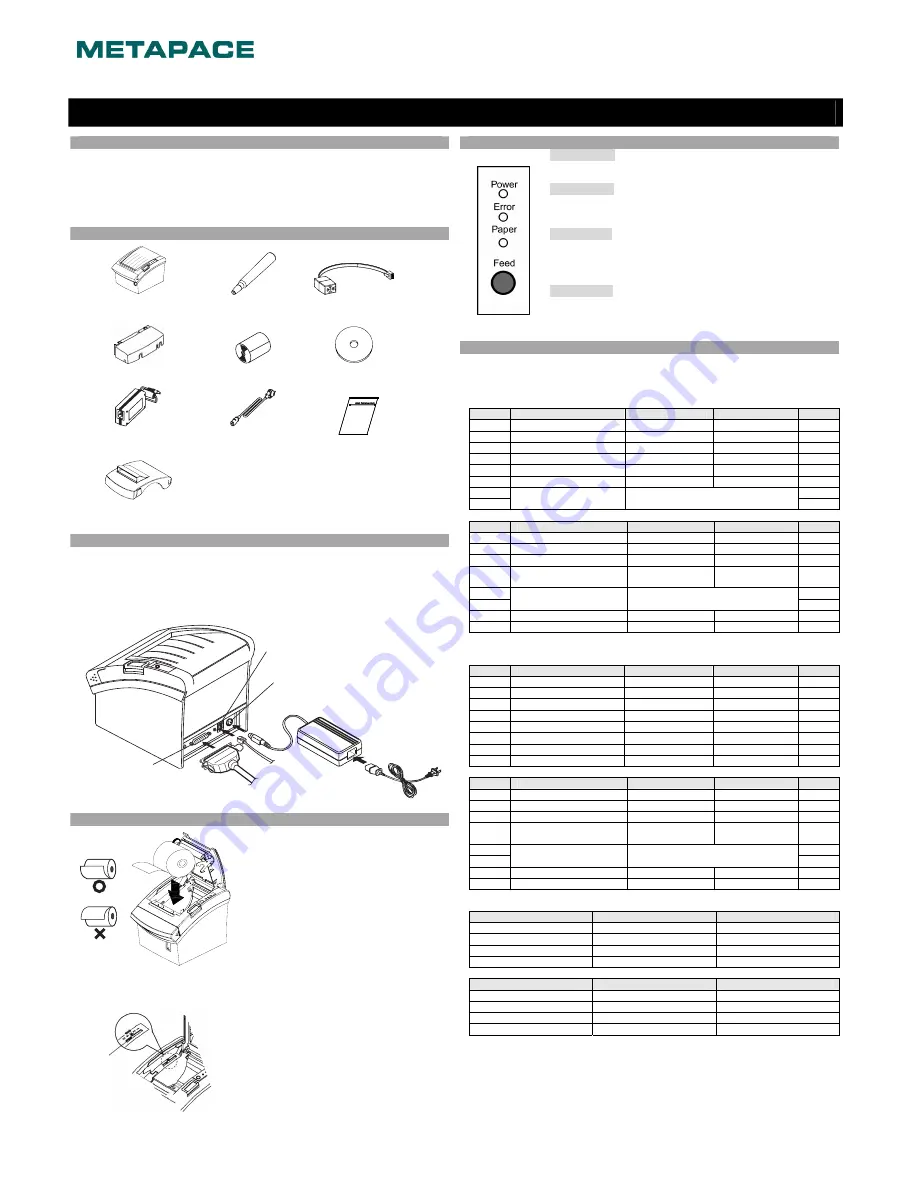
Information
◈
This installation guide includes a brief outline of information necessary for product
installation. For more detailed installation information, please refer to the user manual in the
enclosed CD. The contents of the CD include the following.
1. Manual: user manual, code chart, control commands
2. Drivers: Windows drivers, OPOS drivers
3. Utilities: a logo download tool
Components
◈
Metapace T-1
Cleaning pen
Buzzer
Cable cover
Paper roll
CD
AC/DC-adapter
Power cord
Installation guide
Splash Proof Cover
Connecting the Cables
◈
1. Turn off the printer and the host ECR (host computer).
2. Plug the power cord into the Adaptor, and then plug the Adaptor into the power connector
of the printer.
3. Check the interface cable (serial, parallel, USB, or Ethernet), and connect the interface
connector cable accordingly.
4. Plug the drawer kick-out cable into the drawer kick-out connector on the printer.
Installing the Paper Roll
◈
1. Open the paper roll cover by pressing the cover-
open button.
2. Insert a new paper roll, making sure to align it
properly.
3. Pull out a small amount of paper, and close the
cover.
※
Note
When closing the cover, press down on the center
of the cover to ensure that the paper is in contact
with the roller.
※
Note: Adjusting the Paper Near-End Sensor
The Metapace T-1 has a paper near-end sensor that
provides notice that the paper roll is nearly
exhausted. When the paper is running low, the lamp
on the apparatus is lit red. If the lamp is activated
even when sufficient paper remains, adjust the
near-end sensor setting by pushing the lever upward
towards1.
Using the Operation Panel
◈
•
POWER (LED)
When turning on the power, a green LED will be lit.
•
ERROR (LED)
When an error occurs, a red LED will be lit.
(e.g. no paper, cover ajar, etc.)
•
PAPER (LED)
red LED will be lit when the paper roll is running low. The LED blinks
when the printer is in self-test standby mode or macro execution standby
mode.
•
FEED (Button)
Press the FEED button once to discharge extra paper. Holding down the
FEED button will discharge paper continuously until the button is
released.
◈
Setting the DIP Switches
Changing DIP Switch settings must be done when the printer is off. Any changes done while
the printer is on will not be processed.
1. Serial Interface
• DIP switch 1
SW
Function
ON
OFF
Default
1-1
Auto line feed
Enable
Disable
OFF
1-2 Reserved
-
-
OFF
1-3
Flow control
XON/XOFF
DTR/DSR
OFF
1-4
Data length
7 bits
8 bits
OFF
1-5 Parity
check
Yes
No
OFF
1-6 Parity
selection
EVEN
ODD
OFF
1-7
ON
1-8
Baud rate selection (bps)
Refer to the following table 1
OFF
• DIP switch 2
SW
Function
ON
OFF
Default
2-1 Emulation
STAR
EPSON
OFF
2-2
Internal bell control
Internal bell disable
Internal bell enable
OFF
2-3
Auto cutter
Disable
Enable
OFF
2-4
Busy condition
Input buffer Full
* Offline
* Input buffer Full
OFF
2-5
OFF
2-6
Print density
Refer to the following table 2
OFF
2-7
Near-end sensor status
Disable
Enable
OFF
2-8 Reserved
-
-
OFF
2. Parallel / USB Interface
• DIP switch 1
SW
Function
ON
OFF
Default
1-1
Auto line feed
Enable
Disable
OFF
1-2 Reserved
-
- OFF
1-3 Reserved
-
- OFF
1-4 Reserved
-
- OFF
1-5 Reserved
-
- OFF
1-6 Reserved
-
- OFF
1-7 Reserved
-
- ON
1-8 Reserved
-
- OFF
• DIP switch 2
SW
Function
ON
OFF
Default
2-1 Emulation
STAR
EPSON
OFF
2-2
Internal bell control
Internal bell disable
Internal bell enable
OFF
2-3 Auto
cutter
selection
Disable
Enable
OFF
2-4
Busy condition
Input buffer full
* Offline
* Input buffer Full
OFF
2-5
OFF
2-6
Print density
Refer to the following table 2
OFF
2-7
Near-end sensor status
Disable
Enable
OFF
2-8 Reserved
-
-
OFF
• Table 1 – Baud rate (bps) selection
Transmission speed
1-7
1-8
9600 ON OFF
19200 OFF OFF
38400 ON ON
57600 OFF ON
• Table 2 – Print density selection
Print density
2-5
2-6
1 (Light)
ON
ON
2 OFF
OFF
3 ON
OFF
4 (dark)
OFF
ON
Printer Installation Guide
THERMAL PRINTER Metapace T-1
Near end sensor lever
Power cord
Drawer
kick-out
cable
Interface cable
(serial/parallel/USB/Ethernet)
Adaptor
Drawer kick-out connector
Power connector
Interface connector




