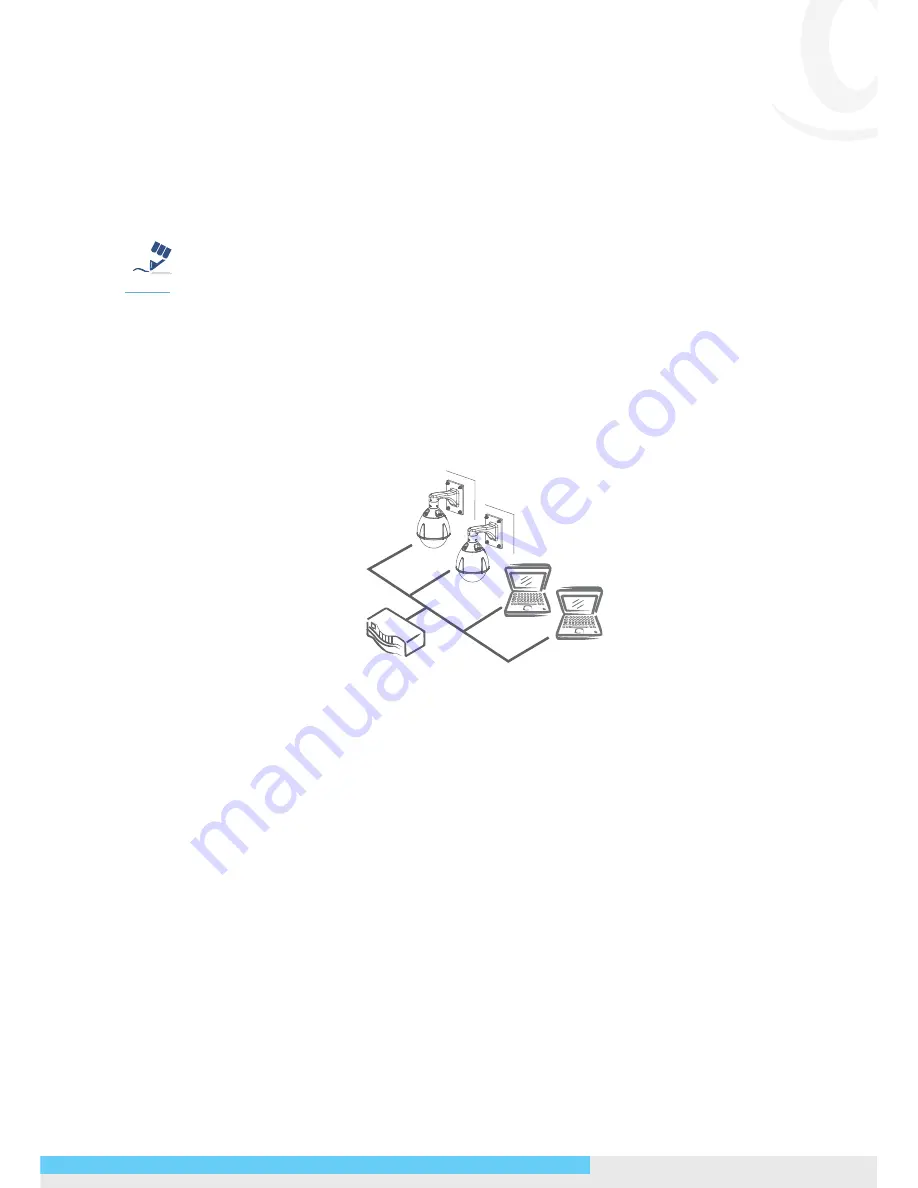
NIC990
l
Quick Start Guide 7
mask as 255.255.255.0, and then your PC should be able to access the camera.
Type 2: Connection to LAN
To add the camera(s) to an existing LAN, just connect the camera(s) to the router, switch
or hub on your network. If you want to provide the camera power via the Ethernet
connection, a PoE+ compliant hub/switch is required.
Tip
Caution
Warning
Note
The LAN port of the camera supports auto MDI/MDIX (Medium dependent interface
crossover) so there is no need for an uplink port or the use of a cross-over cable.
Assign an IP address to your camera following your network IP allocation policy. The
IP address can be manually specified by users or by a DHCP server, if available on your
network.
Then, you can monitor and mange the camera via a web browser from a local PC.
Router/Switch/Hub
Type 3: Remote Connection via the Internet
If the network where the camera resides is connected to the Internet, you can also
provide remote access to your camera over the Internet.
Typically a broadband router has a built-in DHCP function to assign a local IP address to
your camera. You can alternatively assign a fixed IP address to the camera to prevent it
from frequently changing.












