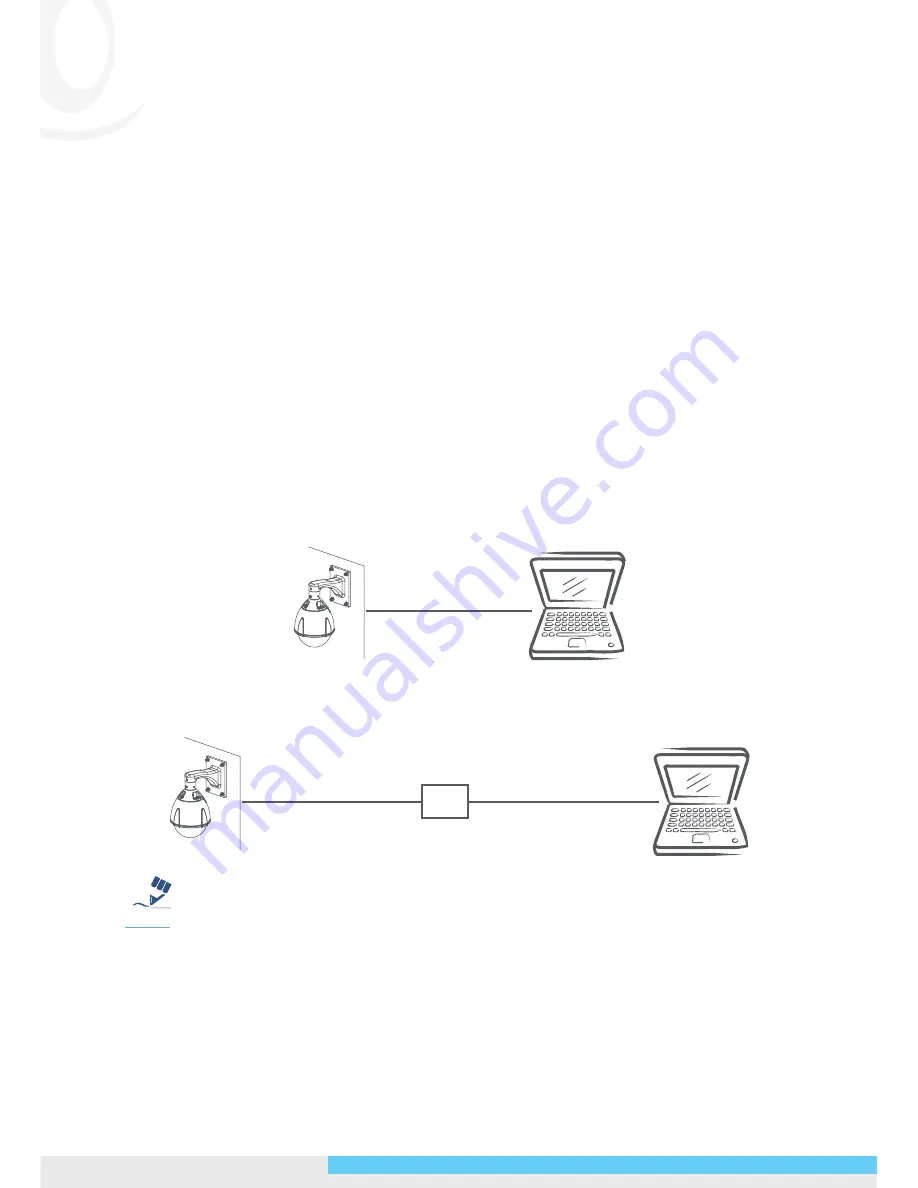
6
NIC990
l
Quick Start Guide
3. On the PC, launch a web browser and enter the IP address of the camera in the URL
field:
http://192.168.1.30
4. When prompted for login, enter the default user name:
admin
and password:
1234
to log in. Note that the user name and password are case-sensitive.
5. Configure the settings to meet your requirements. For more information, refer to the
User Manual on the provided CD-ROM.
Network Deployment
There are many different ways that you can connect the camera to your network,
depending on your applications requirements. You should always set the camera’s
network settings according to your network configurations. The following diagrams
depict some typical applications with guidelines on network settings. For more
information on network settings, always consult with your network administrator or ISP
as required.
Type 1: Direct Connection to a PC
Directly connect the RJ-45 cable of the camera to a PC.
To extend the connection length, you should use an RJ-45 female/female coupler to
connect two category 5/5e UTP/STP cables together.
RJ-45 Coupler
Tip
Caution
Warning
Note
Although an RJ-45 coupler is used to extend the connection length, the total length
between the PC and the IP camera must not exceed 100 meters (328 feet). The LAN port
of the camera supports auto MDI/MDIX (Medium dependent interface crossover) so
there is no need to use cross-over cable.
To access the camera, the PC must be on the same network segment as the camera. The
default IP address of the camera is a static one (192.168.1.30). Configure your PC’s IP
address as 192.168.1.X (where X is a number between 2 to 254 excluding 30) and subnet












