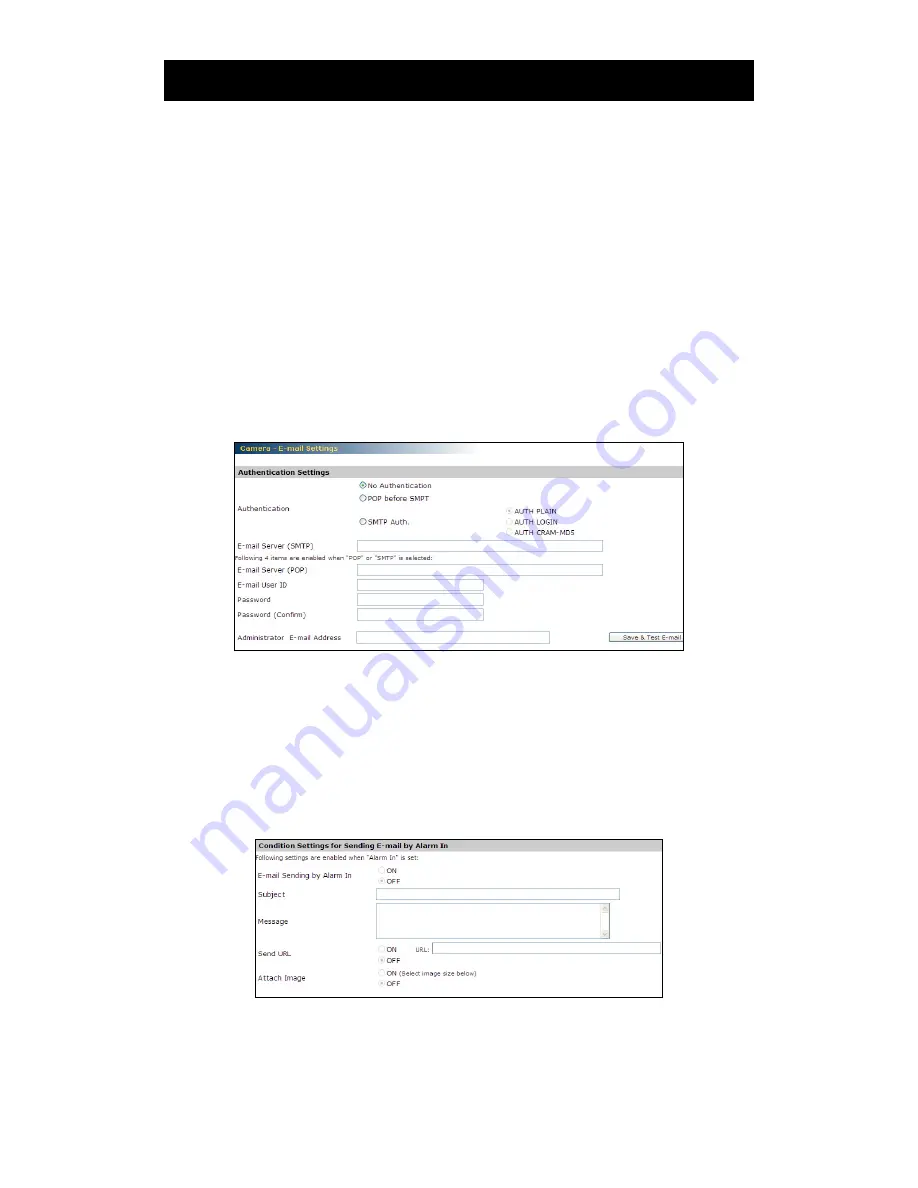
Setting
33
E-Mail Recording
You can receive images by setting your e-mail account.
Authentication setting
No Authentication- no restrict rule
POP before SMPT- the mail server restrict sending e-mail before receiving
SMTP Auth. - Authorize plain, login, and Cram-MD5
E-mail Server (SMTP) - input your outgoing mail server (SMTP)
E-mail Server (POP) – input your incoming mail server (POP)
E-mail User ID – input your e-mail account ID number
Password – input your e-mail account password
Password (Confirm) – confirm your e-mail password
Administrator E-mail Address – input your e-mail address
Press “save & test e-mail” button to save your setting and to test your e-mail setting
Condition settings for sending e-mail by alarm in
You can setup mailing condition when alarm has been triggered.
E-mail Sending by alarm in – select ON to active Alarm in mailing function,
otherwise, select off.
Subject – input your subject title for your sending e-mail
Message – input the alarm message as a notification
Send URL – You can send images to URL when you select ON to active the function.
Attach Image – attach image files to your e-mail notification
Condition settings for sending e-mail by motion detection
You can setup mailing condition when motion has been detected.
E-mail Sending by Motion Detection – Select ON to enable sending e-mail when
motion has been detected






















