Ordering 3D Prints
Once you have been scanned and your model is uploaded to the
website, you can order your printed figurine.
Scale
Dimensions
Material
Options
1:20
7-10 cm (2.7”-3.9”)
polyamide
white/colored
Table 2: Characteristics of the 3D printed figurines
1. Using the left mouse button, rotate the model in the browser (
) and take a close look at it.
2. Select the base for your figurine from the dropdown list (circle, box,
ellipse or empty) (see
3. Click the
Print 3D
button to order a 3D print of the model. The
model will be added to the cart.
4. Scroll up the page and click
Cart 1
. The
My cart
page will open,
displaying your figurine and ordering options. Check the
Quantity
field and select the required
Material
from the dropdown list.
5. Click
Log in to continue
in order to proceed with your order. In the
window that opens you can sign up by filling in the registration
form or sign in if you are already registered.
6. Fill in the purchase form, providing payment and delivery infor-
mation. Look through the Terms of Use, Privacy Policy and EULA,
select the checkbox and click
Purchase
.
9
Содержание Shapify
Страница 1: ......
Страница 10: ...Figure 7 The model has been processed and uploaded Figure 8 3D model on the web 8 ...
Страница 17: ...15 ...