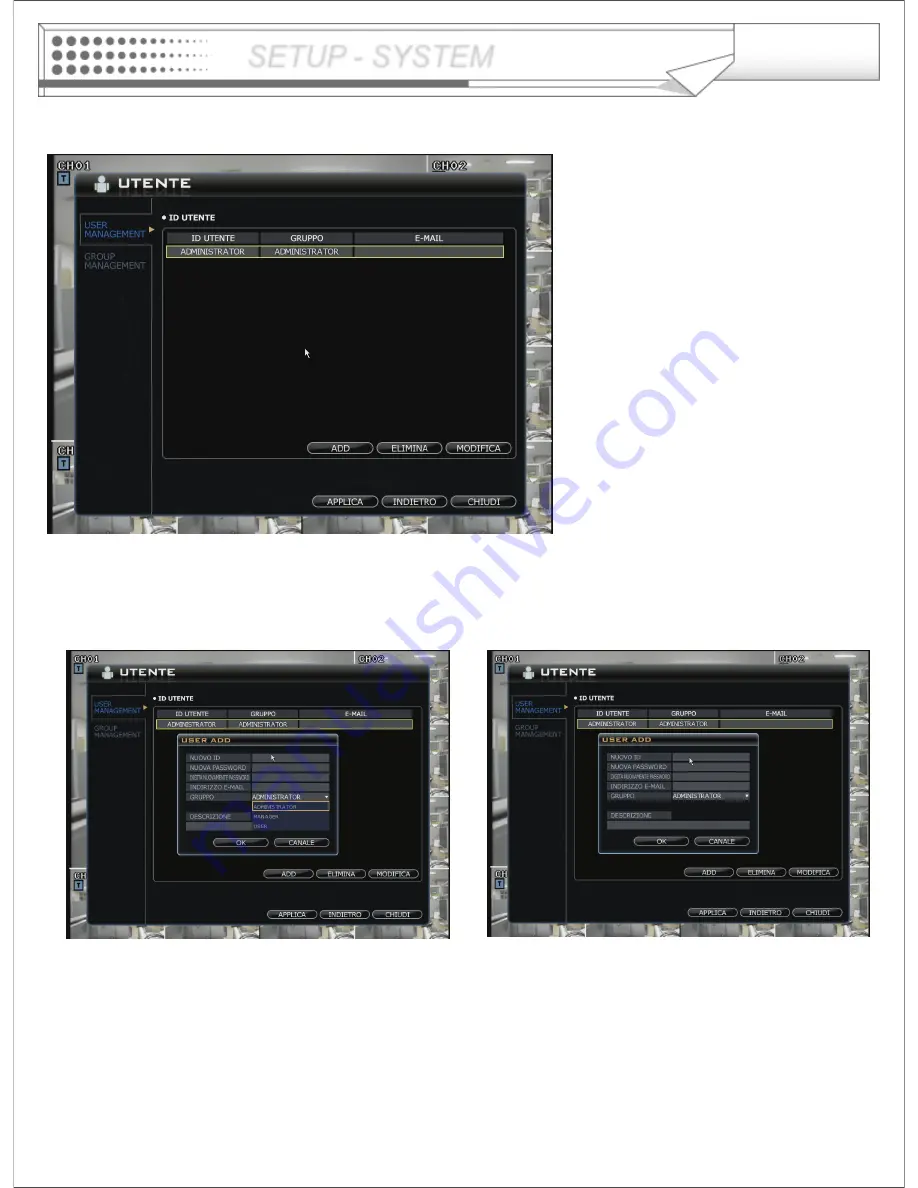
22
User -> USER MANAGEMENT
Default ID as ADMINISTRATOR is not allowed to delete for future maintenance.
Press ADD icon for creating new user.
Input ID and Password for new user.
Input E-mail address for receiving email notification.
Select group properly for accessing DVR.
Input description for more information about user.
Press ‘OK’ button and then ‘Apply’ button step by step.
SETUP - SYSTEM
















































