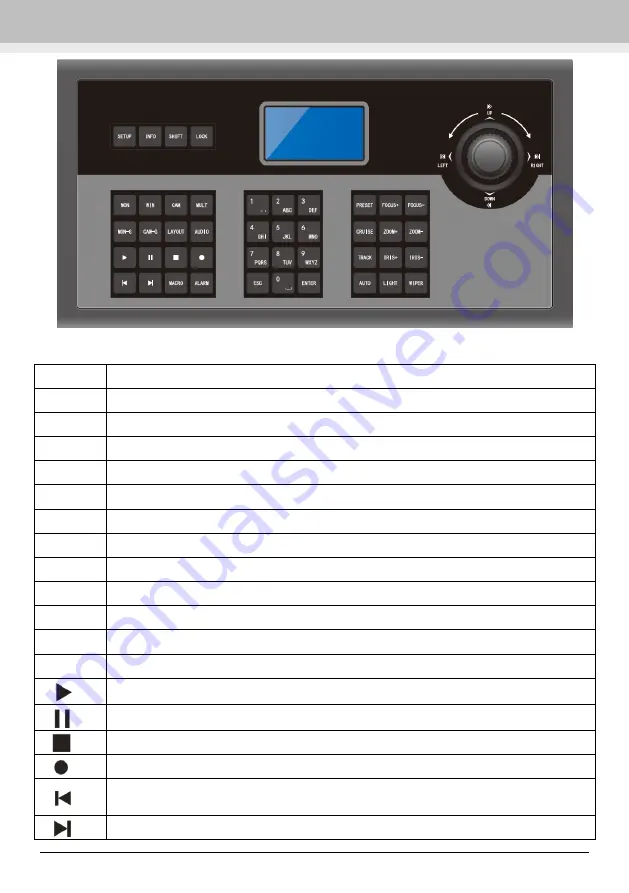
Introduction
Network Keyboard User Manual -2
Name
Functions
SETUP
Local setup, such as keyboard ID, network setup.
INFO
Local information, such as ID, model, network parameters.
SHIFT
Auxiliary key for main interface shift or PTZ shift or security questions shift.
LOCK
Lock keyboard; press this key to lock the keyboard.
MON
Set the output (monitor).
WIN
Set the window of the current output.
CAM
Select the camera.
MULT
Set the screen display mode of the current output.
MON-G
Select the output group (monitor group).
CAM-G
Select the input group (camera group).
LAYOUT
Call scheme.
AUDIO
Enable/disable audio of the selected window.
Play
Pause
Stop
Enable / disable manual record.
Jump to the previous 30 seconds from the current playing time point by clicking this
button.
When the record is being played in the playback mode, it will jump to the next 30







































