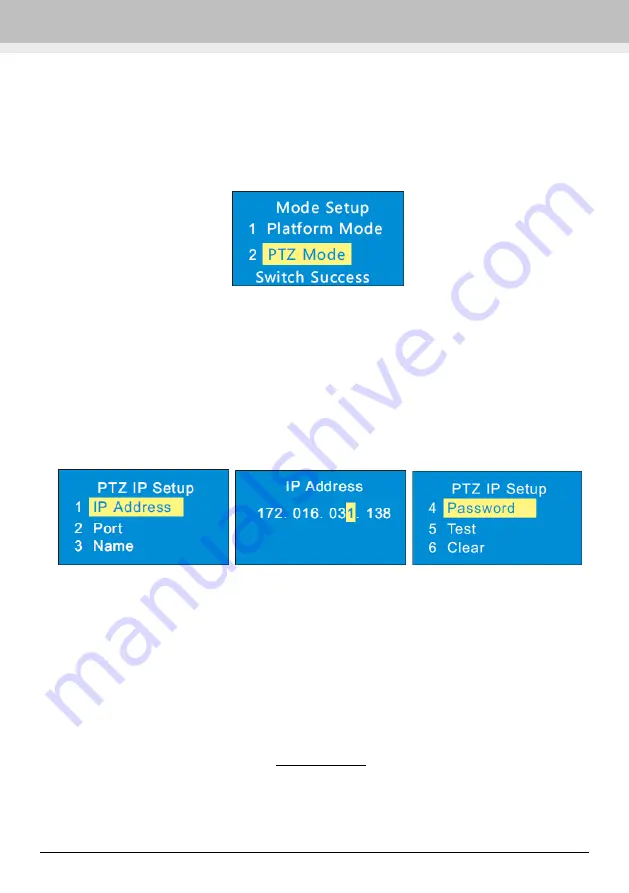
PTZ Mode
Network Keyboard User Manual -9
3
PTZ Mode
3.1
Mode Setup
Platform mode and PTZ mode are optional. Select PTZ mode and press “Enter” to select. Some
models may connect 256 PTZs and control PTZs which support ONVIF.
Tips: Some models support a default mode (platform mode or PTZ mode), namely it will
restore to the last working mode after restart. In PTZ mode, you only need to select
operational PTZ, do not need to choose the output and the window, and the other operations
are similar to the platform modes.
3.2
PTZ IP Setup
Go to Network Setup to select “PTZ IP Setup” and press “Enter” to go to select the PTZ. Then set
the IP address, port, name, password of the PTZ selected.
IP address: input the IP address of the PTZ. This IP address must be in the same local network
segment with the local IP address of the network keyboard.
Port: the default port is 80 (the http port of the PTZ).
Name and password: the name and password must be the same with that of the PTZ.
Test: To test if the PTZ is online.
Clear: To clear the information of the PTZ (Only some models support this funtion).
3.3
PTZ Operation
After setting up the IP address, port, name and password of the PTZ you can operate the PTZ by
joystick or PTZ controller keys. Please see 4.8 PTZ Control for more details.
3.4
PTZ Shift
Some models support shifting the PTZs by pressing “Number plus SHIFT”.



























