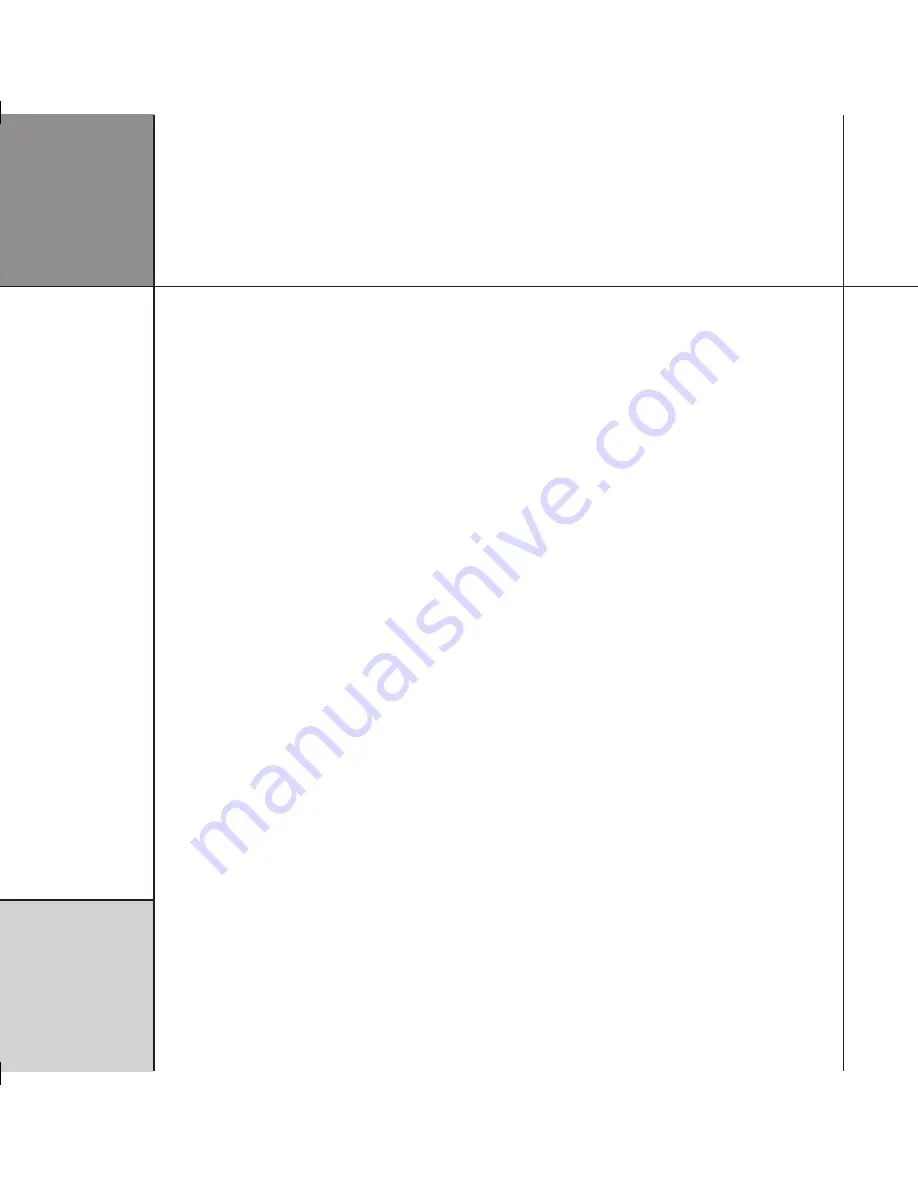
I n t r o d u c t i o n
Features
DVD-ROM drive
At the heart of the G96 DVD Player is a robust, high-speed, slot-
loading DVD-ROM drive – the best type of drive to use to ensure
accurate data recovery from all types of disc. The drive normally
operates at standard speed; however, it is capable of recovering
data a great deal faster when required, enabling it to make more
attempts to recover accurate data from a problem disc. Because
of this, the drive can perfectly recover the data from almost any
compatible disc.
Unlike other players that use a mechanical approach to try to
lower jitter by minimising drive vibration, the G96 employs a triple
buffering system to minimise jitter, maximizing HF transparency and
sound stage precision and stability. The result of this sophisticated
effort is that the players deliver ultra-low jitter, with sound and
picture quality second only to Meridian’s 800 Reference DVD/CD
Player.
The digital electronics as a whole are driven by a new design of
high-stability clocking system which further reduces jitter and
ensures that the highest level of detail is recovered from a disc. All
digital data is accurately re-clocked. Multiple power supplies ensure
that digital and analogue circuitry are kept separate.
User interface
The G96 DVD Player includes a comprehensive front-panel user
interface which allows access to all the features of the unit. The
players can be reset to a standard Type which configures all the
required settings as appropriate for a particular application. In
addition, an on-screen display (OSD) allows you to configure
specific settings individually.
The player employs Flash ROM memory for the operating system,
so software updates can be downloaded from the Internet and
installed via a PC connected to the serial port on the back panel.
The serial port also allows full remote control and configuration of
the unit.
Video
On the video side, advanced video circuit designs, matched-phase
video filters, and a broadcast-quality video encoder are employed
to deliver low-noise images of outstanding colour depth up to full-
specification High Definition 1080p resolution. Separate ultra-low
jitter master video and audio oscillators allow picture and sound
to be independently optimised, ensuring that the G96 DVD Player
delivers breathtakingly clear pictures.
Video processor/scaler
The G96 includes a unique broadcast-quality, high-resolution video
processor/scaler which combines both Meridian and Faroudja
DCDi® technology, delivering the most advanced, high-quality
video available today. The processor can simultaneously provide
composite and S-video outputs, plus progressive component video
and up to 1080p full-spec High Definition on an HDMI output. The
processor can receive two composite, three S-video, and interlaced
component video inputs, and convert between the formats, or
to the HDMI (high-definition multimedia interface) standard, to
provide a single video output for all the video sources in your
system.
Содержание G96
Страница 1: ...G96 DVD Player Installation Guide...
Страница 20: ...I n s t a l l i n g t h e D V D p l a y e r 16...
Страница 48: ...Tro u b leshooting 44...







































