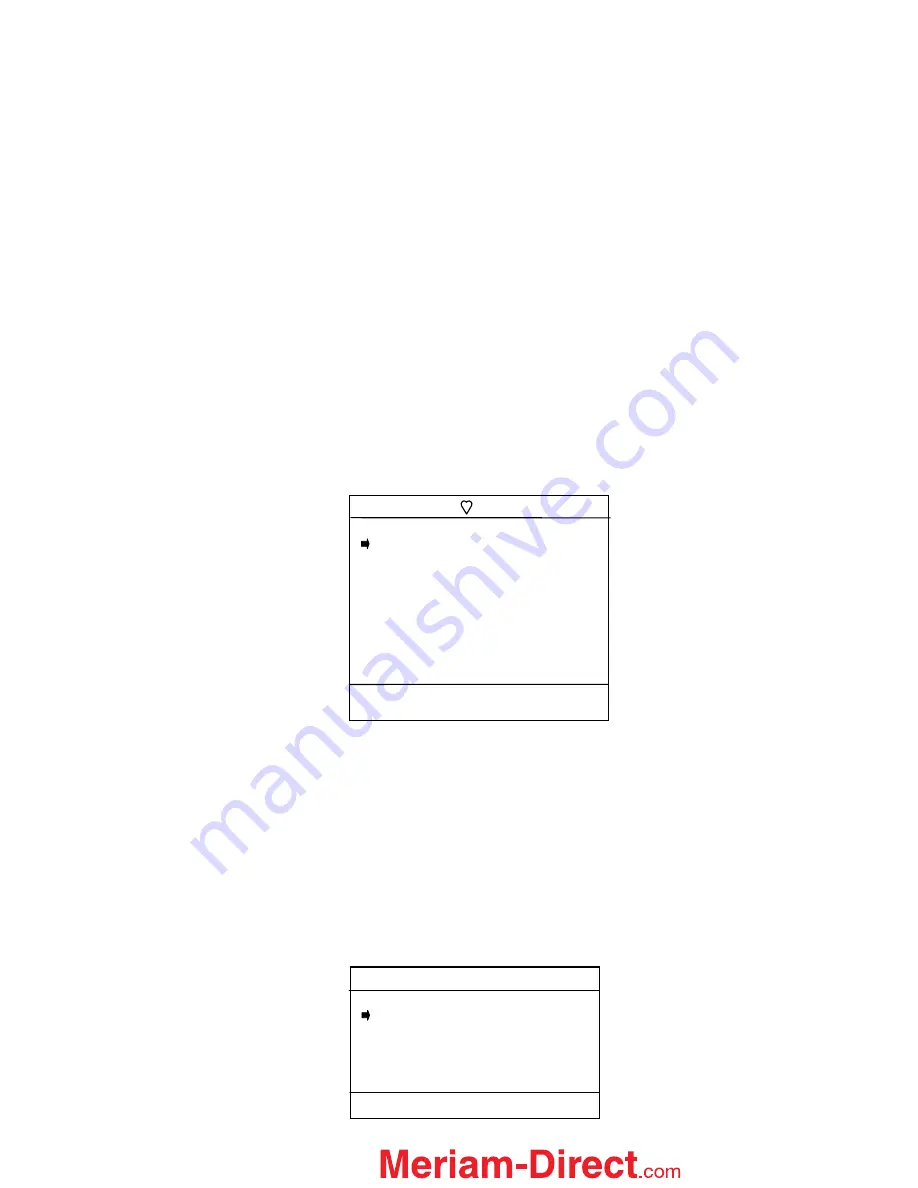
57
1151: Pump 8:
Line 1 displays the model and tag number or service description of the device connected
to the MFT. The model of the device is fixed and cannot be changed by the user.
Device Config:
Line 2 is dedicated to accessing the HART configuration menus. See the Device Setup
section below for further information.
PV:
Displays the current primary variable’s value as reported by the digital side of the HART device.
AO:
Displays the current analog output value as reported by the digital side of the HART device.
LRV:
Displays the Lower Range Value of the transmitter corresponding with a 4 mA analog output.
URV:
Displays the Upper Range Value of the transmitter corresponding with a 20 mA analog output.
% of Range:
Reflects the primary variable reported as a percent of full-scale range.
AO Fixed:
Line 9 is a message line used to display general messages including but not limited to the state
of HART device output, errors, or warnings.
This line will be blank if no messages or warnings are
active.
Device Configuration
From the
HART Device Online Screen
move the cursor to
Device Config
and press the
Select
soft key.
The menu screen below allows the user to select a number of tasks. These include changing editable
parameters, re-ranging the device, calibration, and device diagnostics.
Process Variables
The
Process Variables
option allows the user to review information concerning the process variables (such
as pressure, current, etc...) as reported by the transmitter.
To enter the
Process Variables
option, use the
Up
or
Down
soft key to move the selection arrow to
Process
Variables
, and then press the
Select
soft key. The MFT will then display the process variables
being sent by the HART device.
Press
Back
to return to the
Config Menu
screen.
Sensor
This option allows the user to manage and configure sensor range and perform trim functions. From the
Device Config
screen scroll the cursor to
Sensor
and press the
Select
soft key.
The following screen will appear:
Sensor Menu
1151: Pump 8
Rerange
Signal Conditioning
Pressure Trim
Up Down Select Back
Config Menu
1151: Pump 8
Process Variables
Sensor
Analog Trim
Basic Info
Hart Output
Diagnostics
Save/Send
Review/ Edit
Up Down Select Back
Device Config Screen
1.888.475.5235






























