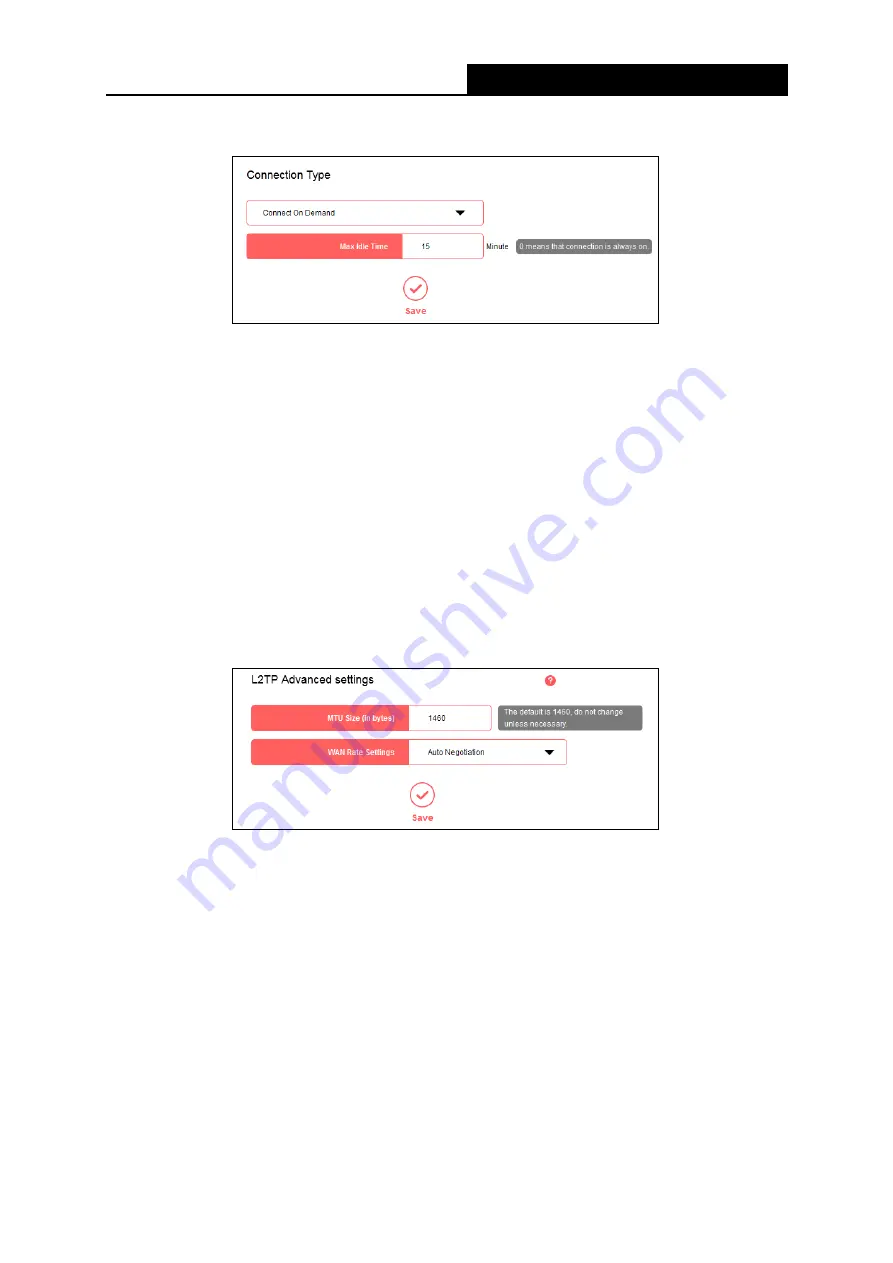
MW305R
300Mbps Wireless N Router User Guide
Connection Type
Connect on Demand -
In this mode, the internet connection can be terminated
automatically after a specified inactivity period (Max Idle Time) and be re-established when
you attempt to access the Internet again. If you want your internet connection keeps
active all the time, please enter 0 in the Max Idle Time field.
Otherwise, enter the number of
minutes you want to have elapsed before your Internet access disconnects.
Connect Automatically -
The connection can be re-established automatically when it is
down.
Connect Manually -
This mode also supports the Max Idle Time function as Connect on
Demand mode. The Internet connection can be disconnected automatically after a
specified inactivity period.
L2TP Advanced settings
MTU Size (in bytes) -
The default MTU size is 1480 bytes. It is NOT recommended that you
change the default MTU size unless required by your ISP.
WAN Rate Settings -
Select the rate and duplex mode for the WAN port. It is
recommended to keep the default auto mode.
Click
Save
to make the settings effective.
5.
PPTP
Select this type if you connect to a PPTP VPN Server and are provided with a username,
password, and IP address/domain name of the server by the ISP.
- 19 -
















































