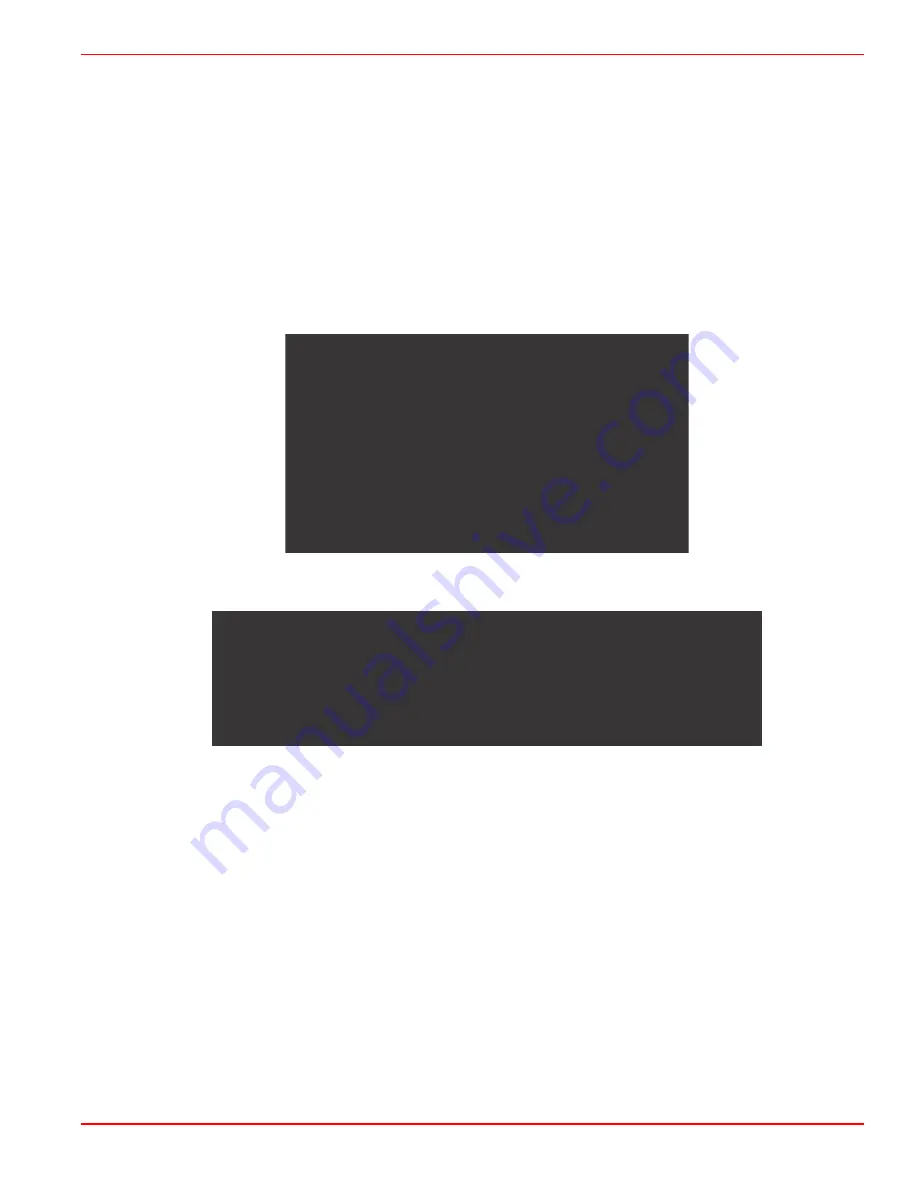
Section 1 - Getting Started
90-8M0120668
eng
MARCH 2016
Page 5
•
Each display must be upgraded individually, there is no automatic network feature to upgrade multiple VesselView's
simultaneously.
•
Do not turn off the display or disrupt the power during the upgrade process.
•
Do not remove the micro SD card during the upgrade process.
1. Verify that the ignition key is off and that VesselView is not turned on.
NOTE: Some installations may have the VesselView powered up with a dedicated circuit, rather than by the ignition key‑on
circuit.
IMPORTANT: VesselView must be turned off for a minimum of 30 seconds before upgrading the software.
2. Insert the micro SD card into the card reader port all the way until it clicks and stays in place.
3. Turn the ignition key on and verify that VesselView is on.
4. Allow the system to boot up. The update process is automatic.
5. Do not turn the ignition key off, turn VesselView off, or remove the micro SD card while the software is uploading. The
upgrade process may take several minutes to complete.
Update in progress.
Please do not remove
the SD card or power off
during this process.
56561
6. When the upload is finished, remove the micro SD card and the system will automatically reboot to complete the upgrade.
Update complete.
Please remove the SD card to finish.
56563
7. Verify that the software version upgraded is the correct version. Press the PAGES key and use the RIGHT arrow to scroll
to the
Settings
menu. Use the ENTER button and arrow buttons to highlight
System
and open
About
. The current
software version will be listed.
Installing the Ambient Air Temperature Sensor
NOTE: The ambient air temperature sensor installation is optional.
1. Select the location for the air temperature sensor. Mount the sensor where it will be exposed to outside air and not in direct
sunlight.
2. Drill a 19 mm (0.75 in.) mounting hole.
























