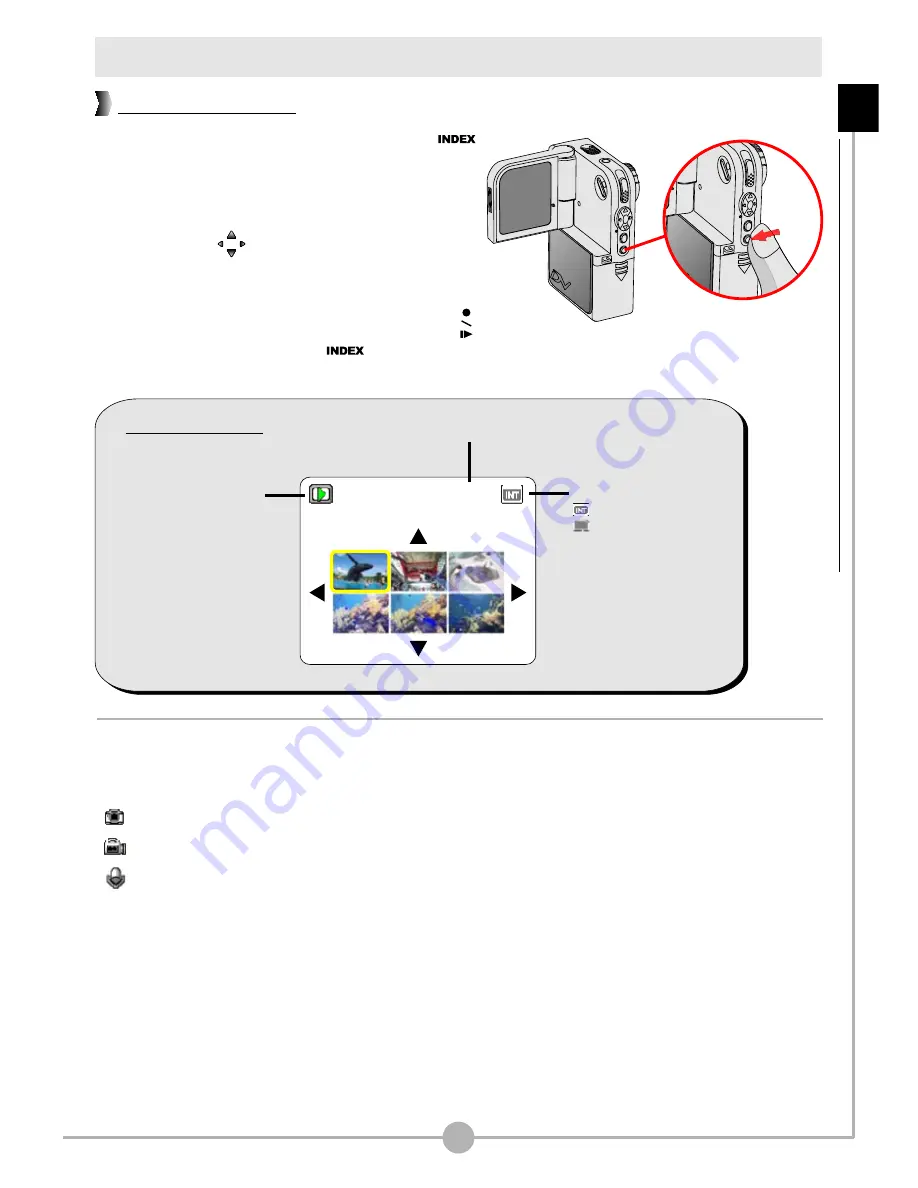
Lire vos enregistrements (suite)
Si vous appuyez sur le bouton
INDEX
( )
sous le mode lecture, la caméra basculera
en mode d'affichage diapo. Vous pouvez
alors utiliser les quatre boutons
directionnels ( ) pour sélectionner le
fichier que vous voulez visualiser. Une fois
le fichier voulu sélectionné, appuyez soit
sur le bouton
Enregistrer/Déclencheur
( ),
soit sur le bouton
INDEX
( ) pour
visualiser le fichier.
Il existe trois types de fichiers que vous pouvez
identifier grâce aux icônes placées sur les diapos :
: Images au format JPG
: Clips vidéo au format ASF
: Clips audio au format WAV.
Pour le détail des opérations permettant d'afficher
une image fixe, veuillez vous reporter à la page
22. Pour le détail des opérations permettant de
lire un clip vidéo ou audio, veuillez vous reporter à
la page 23.
21
Affichage diapo
Operations
De
Base
-
Lire
v
os
enregistrements
(suite)
Panneau LCD
1/20
Support de stockage:
: Mémoire interne
: Carte SD/MMC
Nombre d'enregistrements
Icône de mode
Содержание MoviePix M330
Страница 1: ......
Страница 12: ...Basic Operations...
Страница 54: ...Copying Files to Your PC...
Страница 62: ...Using MoviePix M 330 Manager...
Страница 89: ...Benutzerhandbuch...
Страница 100: ...Grundbedienung...
Страница 142: ...Kopieren von Dateien zum PC...
Страница 150: ...Verwendung das MoviePix M 330 Manager...
Страница 177: ...Guide Utilisateur Guide Utilisateur...
Страница 188: ......
Страница 230: ...Copier Les Fichiers Sur Votre PC...
Страница 238: ...Utiliser le MoviePix M 330 Manager...
Страница 265: ...Guida utente...
Страница 276: ...Operazioni fondamentali...
Страница 318: ...Copia di file sul PC...
Страница 326: ...Uso di MoviePix M 330 Manager...
Страница 353: ...Gu a del usuario Gu a del usuario Gu a del usuario...
Страница 364: ...Operaciones b sicas...
Страница 406: ...Copia de archivos al PC...
Страница 414: ...Uso del Administrador MoviePix M 330...
Страница 441: ...Handleiding...
Страница 452: ...Bediening...
Страница 494: ...Bestanden naar de computer kopi ren...
Страница 502: ...MoviePix M 330 Manager gebruiken...
Страница 529: ...Manual do utilizador Manual do utilizador...
Страница 540: ...Opera es B sicas...
Страница 582: ...Copiar ficheiros para o seu PC...
Страница 590: ...Utiliza o do MoviePix M 330 Manager...
Страница 617: ...82 143 91090v1 1...






























