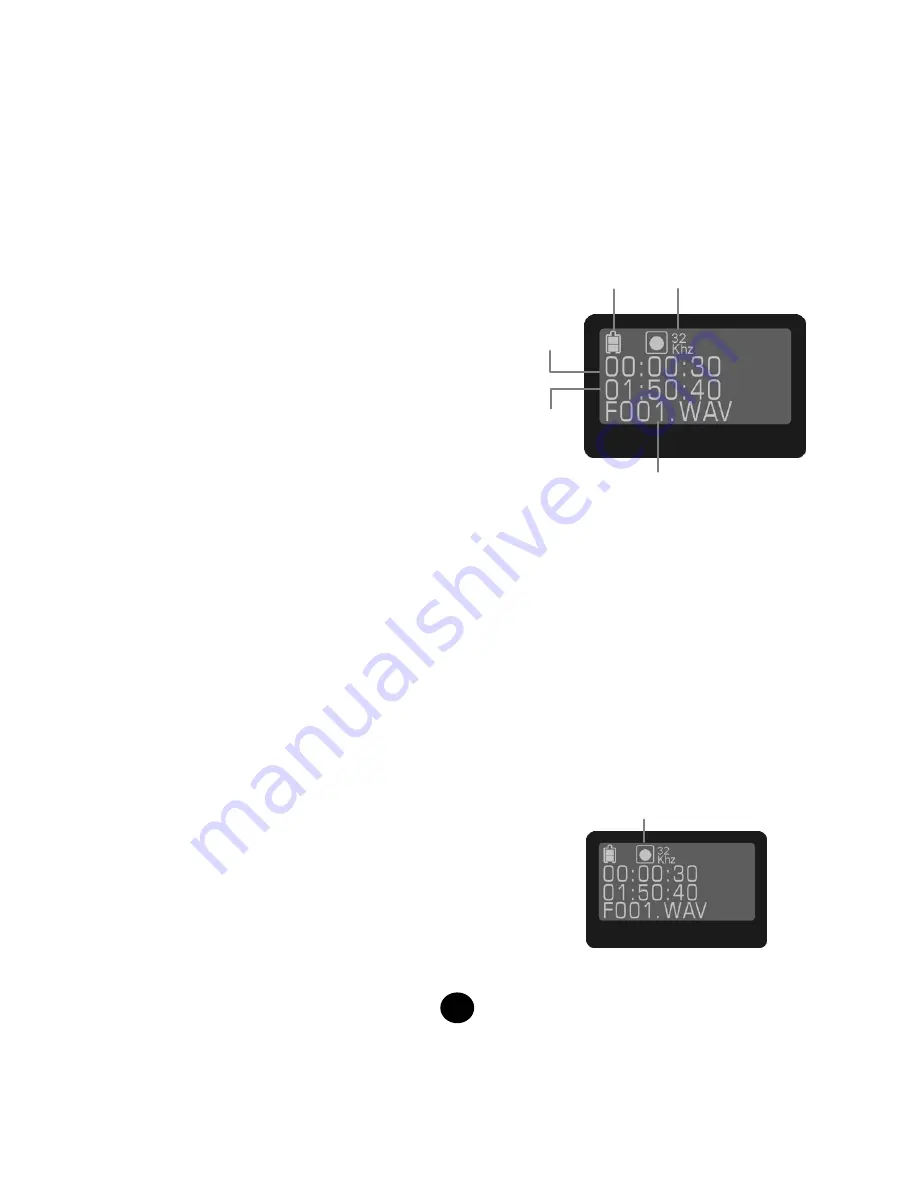
16
FM Radio submenu
3. FM frequency bands
US/Europe (US-EU) frequency standard is
between 87MHz and 108MHz. Japanese (JPN)
frequency standard is between 76MHz and
91MHz. In addition, all (ALL) frequencies are
between 76MHz and 108MHz.
4. FM tuner sensitivity (S1/S2/S3)
A total of 3 phases: High, Medium and Low. S1
means High sensitivity, S2 means Medium
sensitivity while S3 means Low sensitivity. The
default value is S2 (Medium sensitivity). A
smaller value means higher sensitivity. The
smaller sensitivity value may detect the stations
with weaker signals but may consider a strong
noise as a valid station.
5. FM frequency step
A total of 3 phases: 0.05 MHz (50 KHz), 0.1MHz
(100 KHz) and 0.2 MHz (200 KHz). In different
areas, FM frequency steps may vary. For example,
the frequency step in Taiwan is 0.1 MHz while US
has a frequency step of 0.2 MHz and Japan has a
frequency step of 0.05 MHz.
【
Example
】
Under Taiwan’s 87.60 MHz frequency, if you wish to
search the desired channels backward, the sequence
is 87.60 MHz
→
87.50 MHz
→
87.40 MHz 90.60 MHz
and to search forward, the sequence is 87.60 MHz
→
87.70 MHz
→
87.80 MHz. The same method
applies to all other areas.
FM Recording
[LCD display description]
[Operation procedure]
1. While listening to your favorite FM program, you
can record it by pressing and holding the Play
(
) button to enter the FM Radio submenu, select
FM Recording and start recording. The player will
start recording the FM broadcast program instead of
the voice from the microphone.
2. When the recording icon is flashing, there cording
begins (as shown in the following figure).
Battery level
Recording file
name
Recording Format
Remaining
recording
time
Recorded time
(HH:MM:SS)
Recording (Flashing)
















































