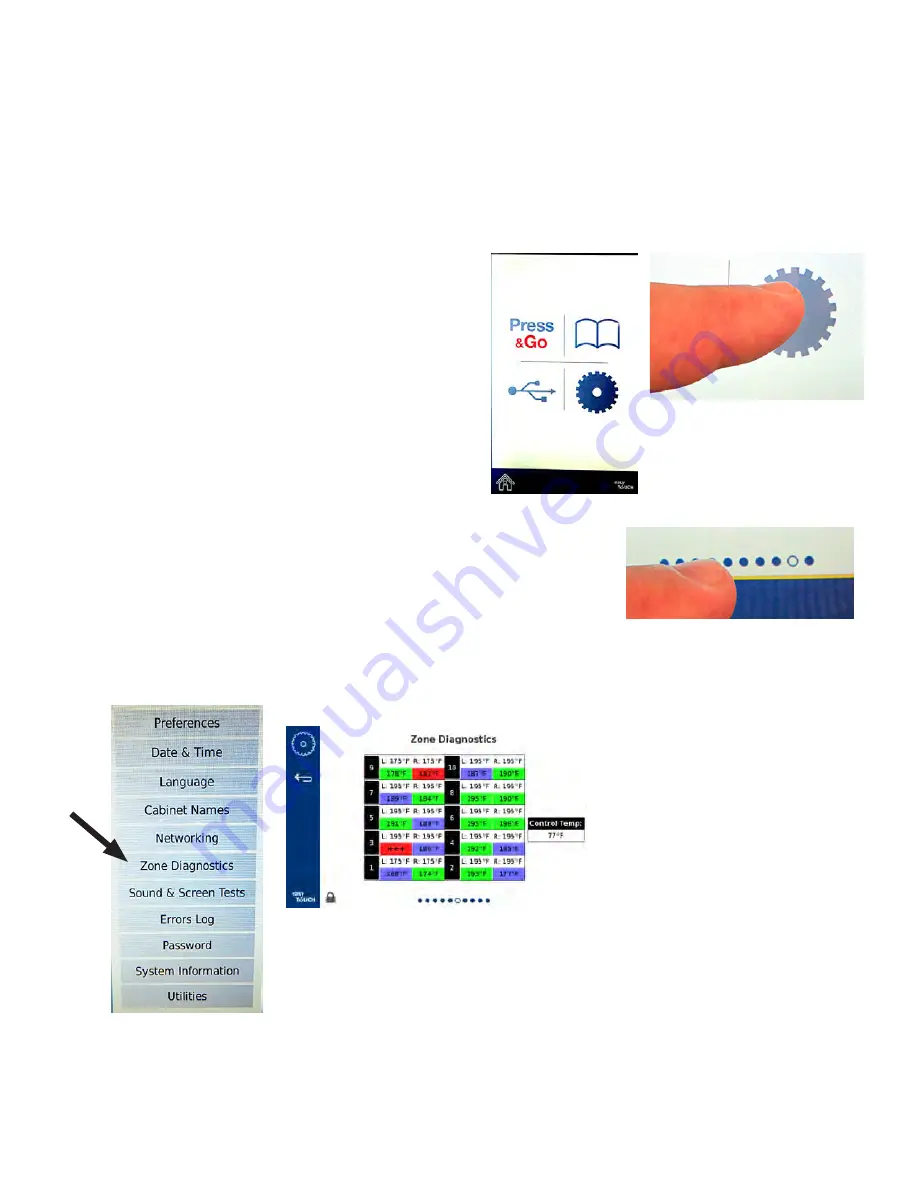
5-1
Zone Diagnostics
Zone Diagnostics can show temperatures and issues
1. Ensure the cabinet is powered on, fully booted up and
the main screen is displayed (see Figure 1).
2. Press the tools icon (gear) from the home screen (see
Figure 2).
3. On the next screen press the row of dots at the bottom
of the screen (see Figure 3).
4. The tools options menu is displayed. Press the Zone
Diagnostics button (see Figure 4).
5. After the unit has been running for about 15 minutes
the temperatures should cycle from hot (RED) to
normal (GREEN) to cool (BLUE). Any temperature errors
are displayed with “+++” on the affected zone (see
Figure 5).
6. Press the “return” arrow to return to the home screen
(see Figure 6).
7. Press the Press & Go button to view the products (see
Figure 1).
Section 5
Troubleshooting
The software shall track the state of each thermocouple and the state of the thermocouple reading compared to the set
point. If the software finds an error, it will begin to time it. When the timer reaches 15 minutes, an error code(s) will display
(flash) on the screen. This shall continue indefinitely until the zone is +/- 5 degrees of the set point or the unit is power cycled
off and the 15 minute time starts again. If an error is still present, it will be displayed until corrected.
Figure 1
Figure 2
Figure 3
Figure 4
Figure 5
Содержание MHU63SST2N
Страница 38: ...6 1 Section 6 Wiring Diagrams MHU63 6x3 Wiring ...
Страница 39: ...THIS PAGE INTENTIONALLY LEFT BLANK ...

























