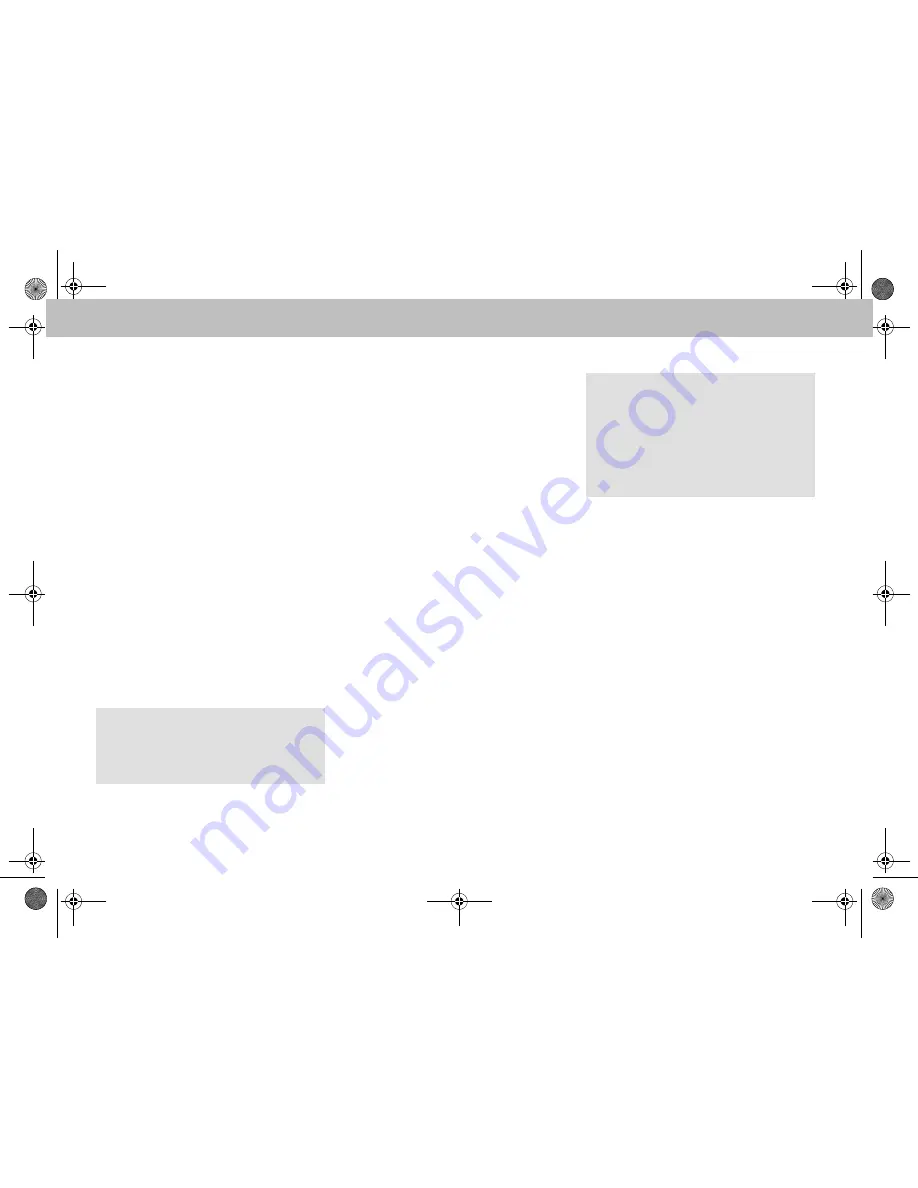
34
Saving a destination
25 destinations can be saved.
1. Select
Destination
in the naviga-
tion menu.
2. Select
Address entry
.
3. Enter the destination.
4. Select
Save
.
5. Select an option:
• Save without name
• Save with name
• Save as "My address"
Selecting a saved address
1. Select
Destination
in the naviga-
tion menu.
2. Select
From memory
.
A list of up to 25 saved destinations
appears.
3. Select the destination.
4. Select
Start
.
Route guidance is started. The naviga-
tion screen appears in the display as
soon as the route has been calculated.
Selecting one of the last navigated
destination
The last 10 destinations are saved.
1. Select
Destination
in the naviga-
tion menu.
2. Select
From last destina-
tions
.
3. Select the destination.
4. Select
Start
.
Route guidance is started. The naviga-
tion screen appears in the display as
soon as the route has been calculated.
Point of interest
Selecting a point of interest in a city
1. Select
Destination
in the naviga-
tion menu.
2. Select
Address entry
.
3. Select
Country
to change the coun-
try setting if required.
4. Select
City
.
5. Select or enter the city.
6. Select
POI
.
7. Select reference:
• Address
• Global
8. Select a category, e.g.
Petrol station
.
A list of filling stations at the destina-
tion appears.
Note
Before route guidance to your home ad-
dress can be started, this address must
be saved at
My address
.
Note
The distance to the destination specified
by the navigation system corresponds to
the distance in a straight line at the time
of the query. It is specified without tak-
ing account of roads and does not up-
date itself as your journey continues.
Navigation system
MBA_BA_book.book Seite 34 Montag, 19. Mai 2008 12:41 12


























